Adtec digital MAS & iptvManage User Manual
Page 16
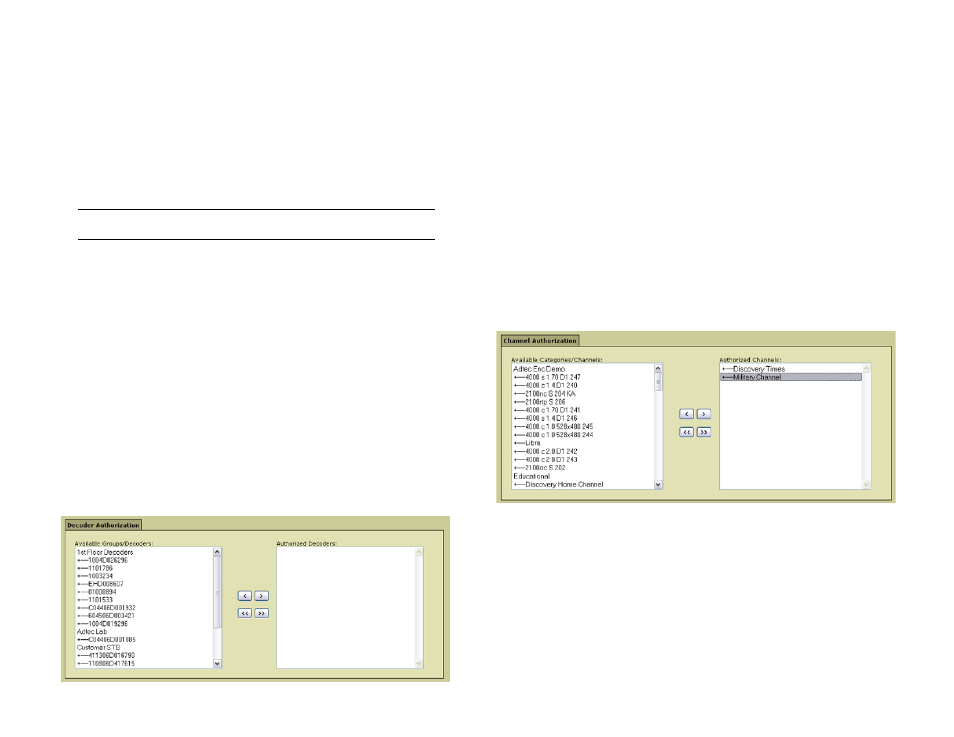
Chapter 3 - Using iptvManage - Setup
14
Phone: A phone number for the user. Use format (XXX) XXX-XXXX.
Extension: Please enter a phone extension if available.
Cell Phone: An alternate number for the user.
Email: Enter an email address for the user.
User Level: Select the level of access for this user. Refer to the
Levels of Access section in the previous section for more information
on user levels.
Note: Only enabled Super Users can create new Super User accounts.
Enabled: Enabling a user gives the user access to MAS. Disabling
them retains their information in the database, but prevents them
from logging in.
Decoder Authorization
This section allows you to specify which decoders (set top boxes or Adtec
decoder devices) this user is allowed to manage. Authorizing a decoder or a
group of decoders for a user gives them access to assignment, force tuning,
scheduling and general edit functions for that decoder.
To authorize decoders, you will need to highlight the desired decoder(s) in
the left panel (Available Groups/Decoders) and click the single right arrow button
to place it in the right panel (Authorized Decoders).
You may select multiple decoders by holding down the “Ctrl” key as you
highlight. You may also select entire groups by highlighting just the group name
and clicking the single right arrow button to move it to the authorized list. To
authorize all groups and decoders, click on the double right arrow to move them
to the authorized list.
Removing groups or decoders is done by highlighting them and clicking on
the single or double left arrow buttons to place them back on the available list.
Channel Authorization
This section allows you to specify which channels and/or categories this
user is allowed to manage. To authorize channels, you will need to highlight the
desired channel(s)in the left panel (Available Channels/Categories) and click the
single right arrow button to place it in the right panel (Authorized Channels).
You may select multiple channels by holding down the “Ctrl” key as you
highlight. You may also select entire categories by highlighting just the category
name and clicking the single right arrow button to move it to the authorized list.
To authorize all categories and channels, click on the double right arrow to move
them to the authorized list.
To ensure that channels added in the future are included in this
authorization, you should authorize the entire category. For example, if you
create a Category called News and you individually authorize the user for all
of the channels listed under News, any channels added at a later time to this
Category will not automatically be authorized for this user. If you had authorized
the user for the entire Category, News, then the newly added channel would
automatically become authorized.
Removing categories or channels is done by highlighting them and clicking
on the single or double left arrow to place them back on the available list.
