Monitor encoding progress, Parallel encoding – Adobe Media Encoder CC User Manual
Page 45
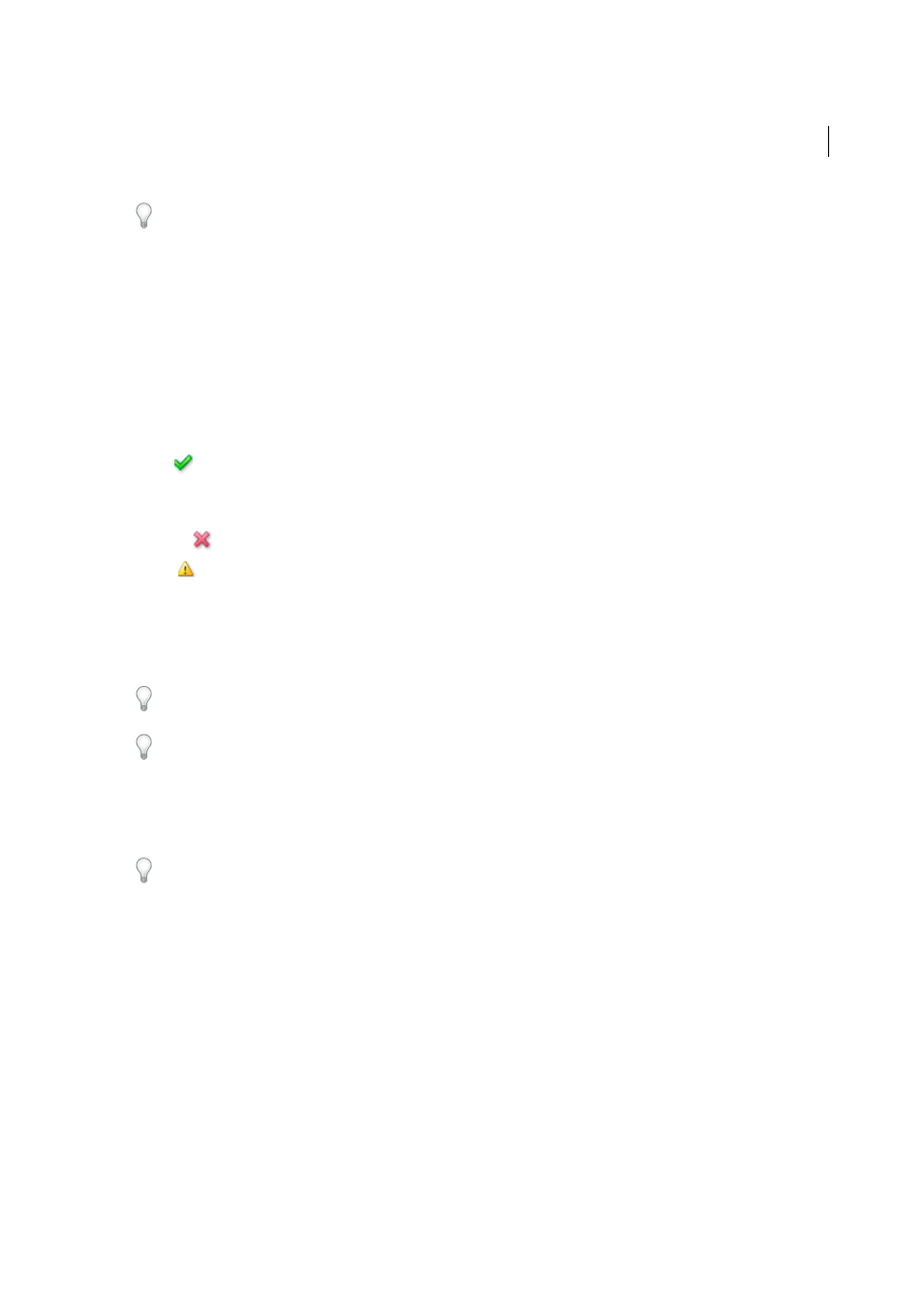
42
Encoding and exporting
Last updated 12/15/2014
Check Preferences > Specify Output File Destination, and click Browse to specify the destination of encoded files. For
more information, see the
section.
Monitor encoding progress
While an item is being encoded, the Status column of the encoding queue provides information on the status of each
item. Adobe Media Encoder can encode multiple outputs from a single source simultaneously. However, source files
are processed sequentially based on their order in the Queue.
You can continue to work in the application while encoding is in progress. You can add, remove, or reorder items in the
queue or watch folder. However, outputs that are currently being encoded cannot be edited.
Ready
The item is in the encoding queue but has not been encoded. You can remove a file from the queue that has not
been encoded and is not being encoded.
Done
The item has been successfully encoded.
Done with Warnings
Item has been successfully encoded but a warning condition exists. See the encoding and error
logs for more information.
Stopped
The user canceled the encoding process while the item was being encoded.
Failed
Adobe Media Encoder encountered an error when attempting to encode the specified item.
Skip
The user can skip one, or more selected files. With the files selected, choose Edit > Skip Selection.
Audible alerts when jobs completed (successfully and with errors)
Adobe Media Encoder has audible alerts. It plays an
audible alert at the completion of the jobs in the Queue. A different alert sounds if any error conditions are detected.
These alerts can be disabled in preferences, if you do not want to hear them.
During the encoding process, click the Start Queue button once more if you would like to pause the encoding process.
Hover over the status icon to see a tool tip with the error message. Click on the status to open the log for any item for
which encoding is has completed successfully, stopped, or failed.
Parallel encoding
Adobe Media Encoder encodes all sources in sequence, but encodes all outputs of a source in parallel.
Parallel encoding is on by default. To disable parallel encoding, select Edit > Preferences, and deselect Enable Parallel
Encoding.
When you encode multiple outputs simultaneously, the Encoding panel displays a thumbnail preview, progress bar, and
the completion time estimate of each encoding output.
In certain cases, export settings require an output to encode in serial rather than in parallel mode. In such cases, the
queue returns to parallel encoding after temporary serial encoding is complete.
to learn more about parallel encoding in Adobe Media Encoder.
Important notes
