Configuring the compiler using the wizard, Igure, 3 zds n – Zilog Z80380 User Manual
Page 19: Roject, Dialog
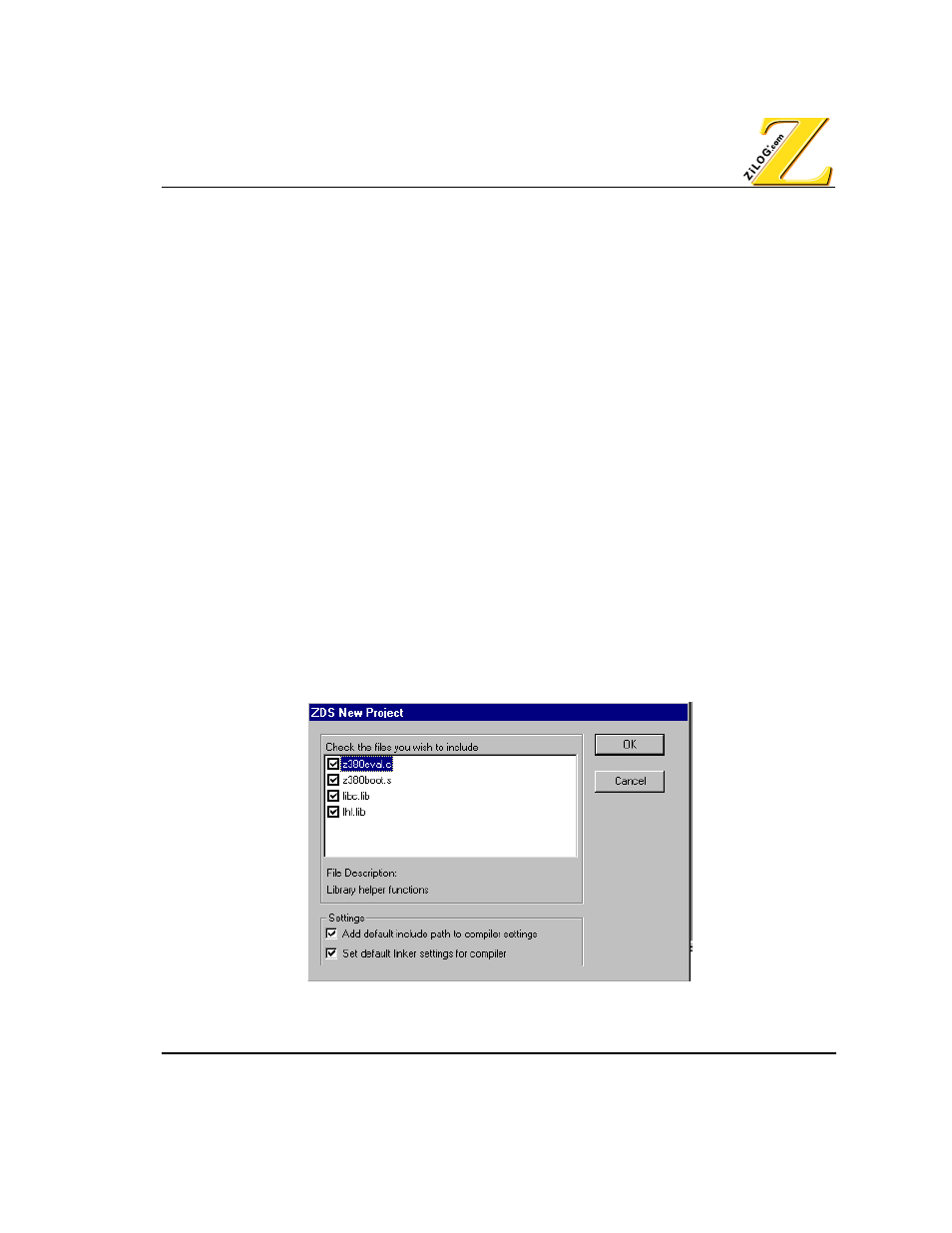
UM004001-COR1103
1–7
Introduction
Sample Session
9. Click Save. The file name appears in the Project Name field in the New Project dialog box.
10.Select Application from the Project type field. This selection enables the linker.
11.Check Include default startup files for C Compiler. This option must be checked to enable
the Wizard. To manually add the necessary files for the C-Compiler, see Manually
Configuring the Compiler on page 1-9.
12.Click on Chip Data to view specifications for the selected Project Target.
N
OTE
:
Fields in the Chip Data page are read-only and can not be modified.
13.Click OK. The new project is saved with the file name specified in the New Project Browse
dialog box.
C
ONFIGURING
THE
C
OMPILER
USING
THE
W
IZARD
The Wizard is enabled when the Include default startup files for C Compiler option is
checked in the New Project dialog box.
N
OTE
:
The Wizard is only available for ZDS version 3.5 and later. To configure the compiler to run
with static frames you must use the small model.
Perform the following steps after clicking OK in the New Project Browse dialog box.
1. In the ZDS New Project dialog box select all the files in the Check the files you wish to
include window. See Figure 1-3. For more information on which files to include see
Installed files on page 3-4.
F
IGURE
1-3. ZDS N
EW
P
ROJECT
DIALOG
BOX
