Test control buttons, Curve moving buttons – Xtramus NuDC-4U V2.1 User Manual
Page 32
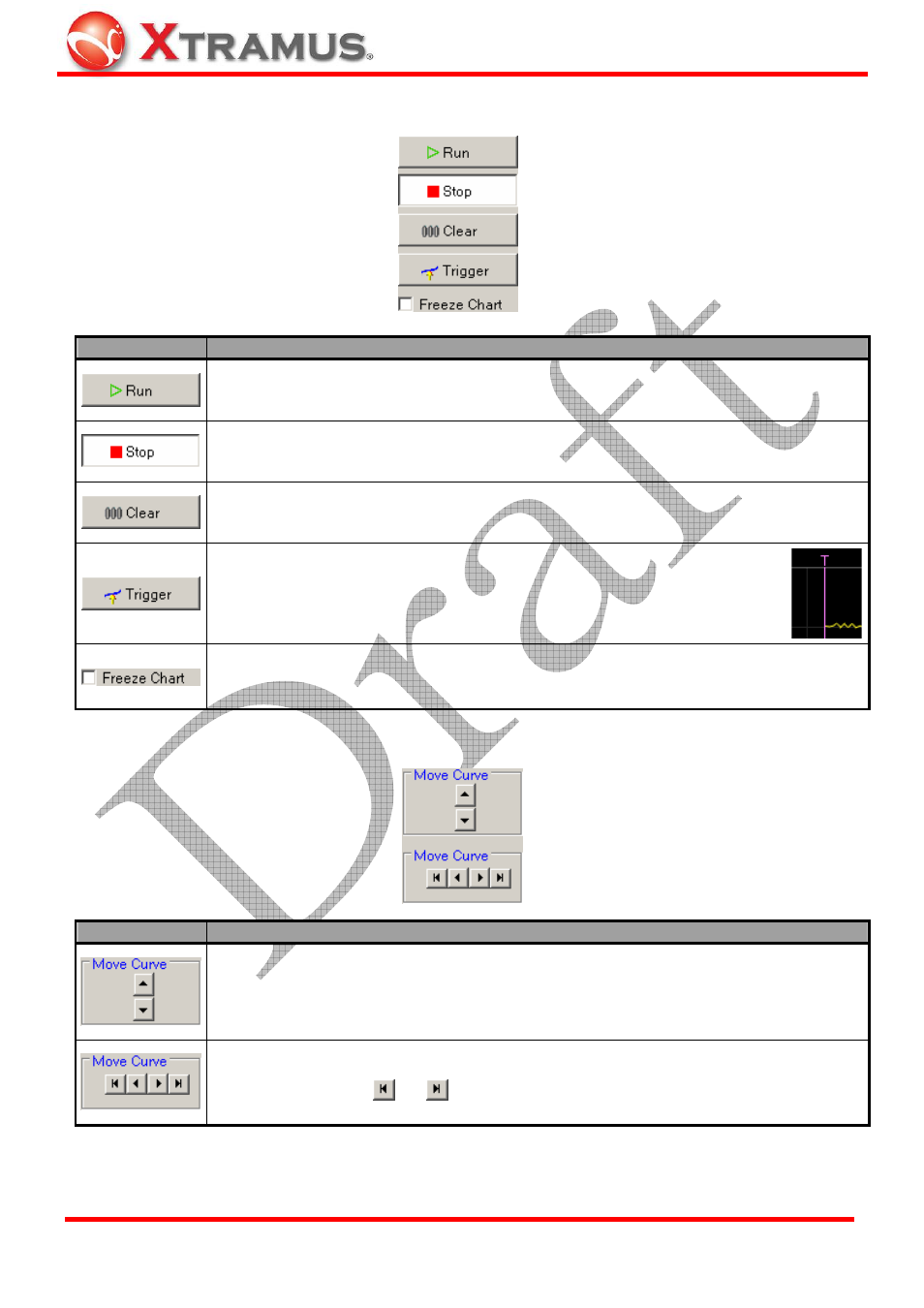
32
5.7. Test Control Buttons
Button
Description
Click the Run button to start the test. Statistics of the power test will be shown on the
Real-Time Status Table
and curves will start be generated on the Main Display
Screen
.
Click the Stop button to stop the test. Statistics of the power shown on the Real-Time
Status Table
and curves generated on the Main Display Screen will stop as well.
Click the Clear button to clear all the statistics of the power shown on the Real-Time
Status Table
and curves generated on the Main Display Screen.
Click the Trigger button BEFORE the test, a purple trigger line will appear
on the Main Display Screen when the values set as trigger are met during
test.
Click the Freeze Chart check box and the curves generated on the Main Display
Screen
will freeze while the power test is still running.
5.8. Curve Moving Buttons
Button
Description
Move the selected cursor on the Main Display Screen up/down. To select a cursor,
please refer to “5.3. Power Measuring Scale”.
Move all the cursors on the Main Display Screen left/right. To move all the cursors to
the far left/right, click
or
buttons.
E-mail: [email protected]
Website: www.Xtramus.com
XTRAMUS TECHNOLOGIES
®
