Tool bar buttons – Xtramus NuApps-2889-RM V1.1 User Manual
Page 20
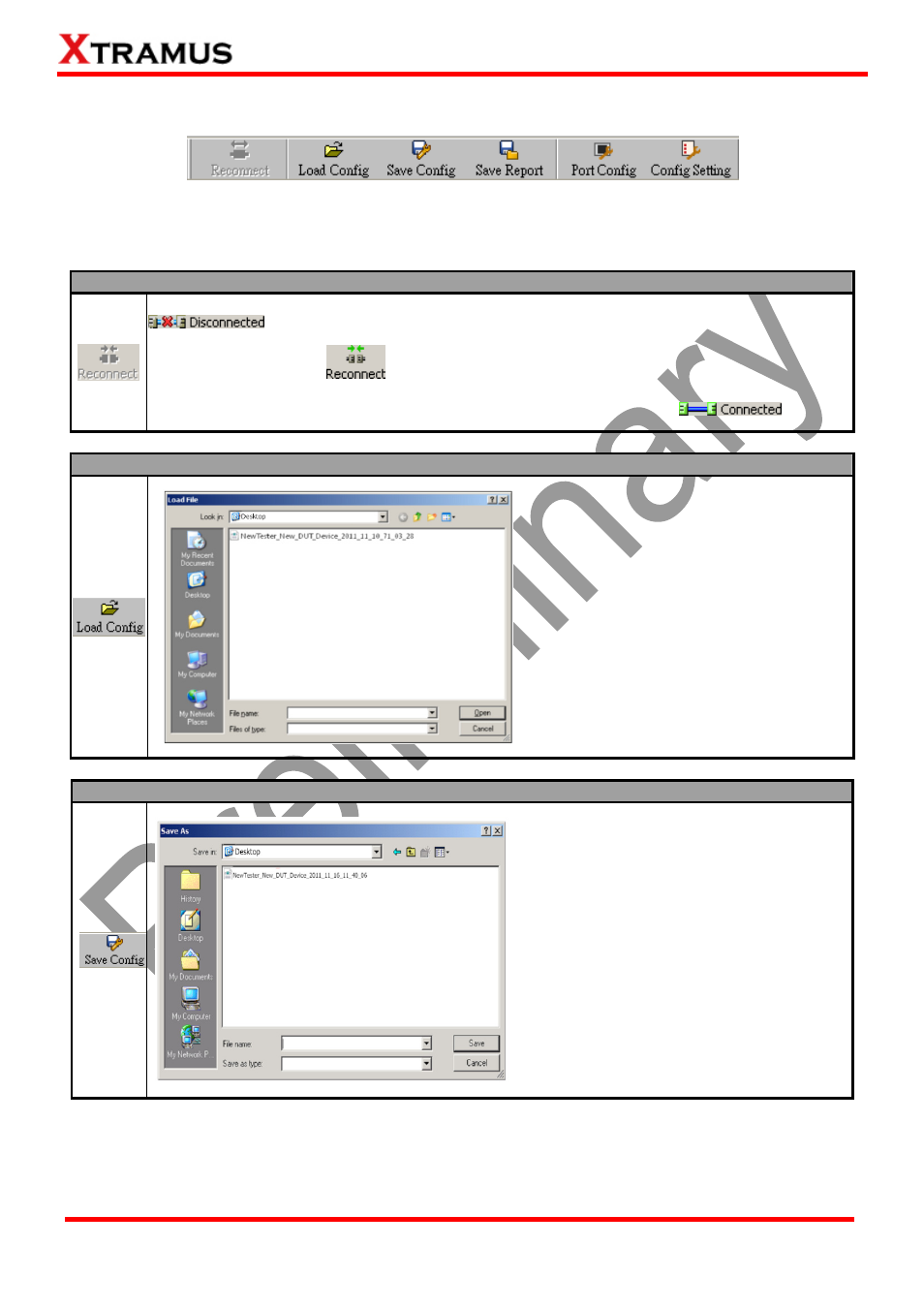
20
E-mail: [email protected]
Website: www.Xtramus.com
XTRAMUS TECHNOLOGIES
®
3.3.2. Tool Bar Buttons
The Quick Launch Buttons allow you to reconnect your NuStreams-2000i/600i, Load/Save the current
settings, save the test Report, and set the port/test configuration.
Reconnect
If the connection between your PC and NuStreams-2000i/600i is down, a “Disconnected” icon
will be shown in “System Connection Status”.
Press Reconnect button
to re-establish the connection between your PC and
NuStreams-2000i/600i. If the connection has been established successfully, a message window will
pop up, and the “System Connection Status” will be shown as “Connected”
.
Load Config
If you have a previously saved
configuration setting file stored in your PC,
you can load it and apply all the setting
you’ve made by clicking the “Open” button
on the Tool Bar.
All configuration files are saved in the
format of “*.cfg”.
Save Config
You can save the current test settings
with the Save button on the Quick
Launch Buttons.
Configuration files are saved in the
format of “*.cfg”.
