Menu bar, A. file – Xtramus NuApps-2889-RM V1.1 User Manual
Page 17
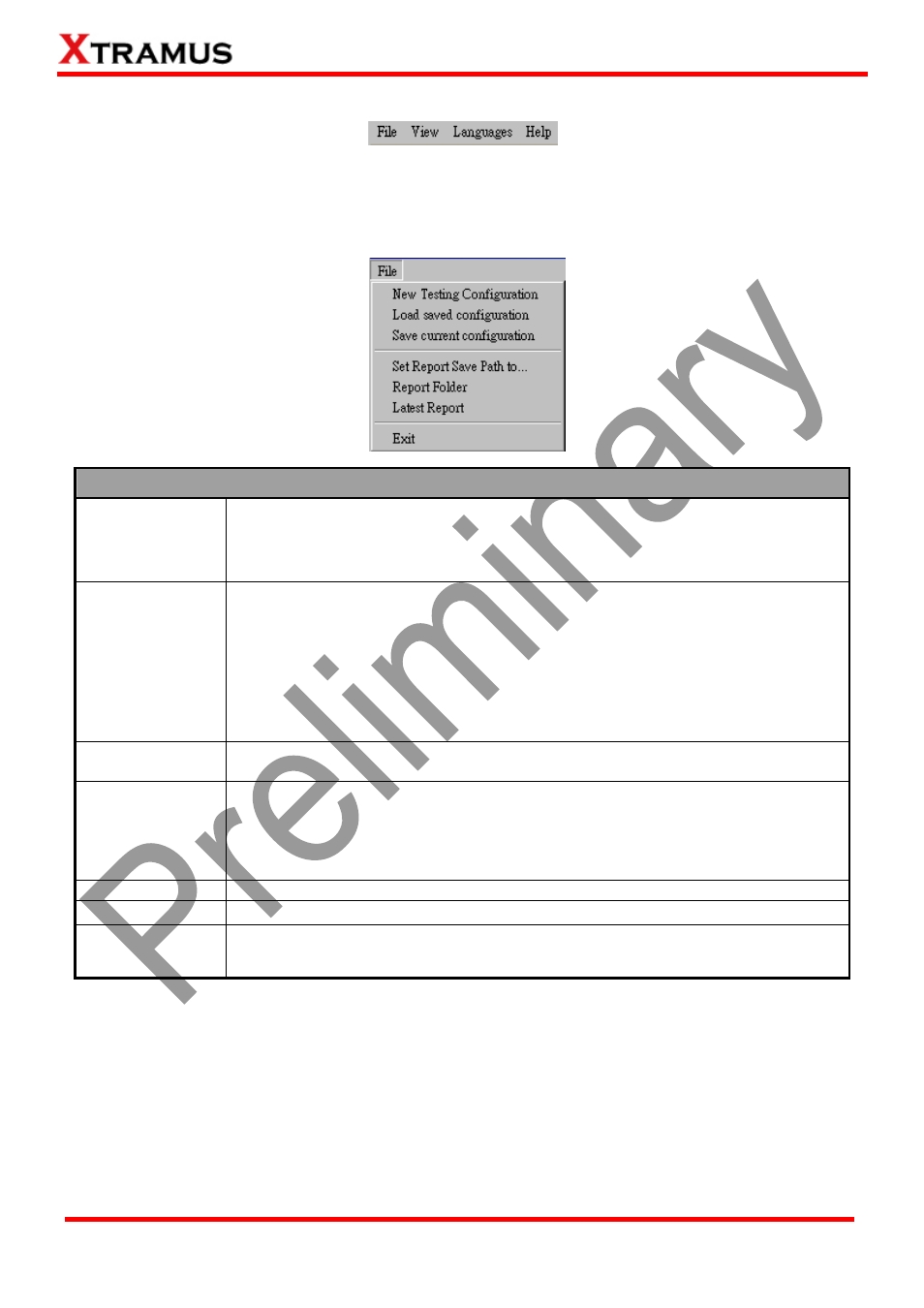
3.3.1. Menu Bar
NuApps-2889-RM Menu Bar includes configuration options such as File, View, Language, and Help.
Please refer to the sections down below for detail information regarding to each configuration option.
A. File
File Menu Bar Overview
New Testing
Configuration
The New Testing Configuration… allows the users to lock the ports of your
NuStreams-2000i/600i’s module cards for task testing. For detail descriptions
regarding to the New Testing Configuration and its settings, please refer to
”
4.2.
Test Configuration
”
.
Load saved
configuration
Load a previously-saved configuration file and applies these settings to
NuApps-2889-RM.
All the configurations you’ve made via New Testing Configuration will be saved as
a “*.xml” file, along with several “*.cfg” files.
Please note that these “*.cfg” files contain test settings as well. Deleting them will
cause your “*.xml” file unable to load properly.
Save current
Configuration
Choose this option to save your configuration made on New Testing
Configuration.
Set Report Save
Path to…
To save the test results, choose Set Report Save Path to… from the Menu Bar
after performing test, and choose the file path where you would like to save your
test results. Test results and related statistic are available and can be viewed with
the “*.xls” file you saved this way. Please note that you need Microsoft Excel® to
view “*.xls” file.
Report Folder Open the Folder of the Set Report Save Path to….
Latest Report Open the latest saved report.
Exit
A prompt pop-up window will ask if you are sure to exit NuApps-2889-RM. Click
YES to exit NuApps-2889-RM, or click NO to cancel.
17
E-mail: [email protected]
Website: www.Xtramus.com
XTRAMUS TECHNOLOGIES
®
