Dapps-tap functions, Menu bar, File – Xtramus DApps-TAP V1.3 User Manual
Page 29
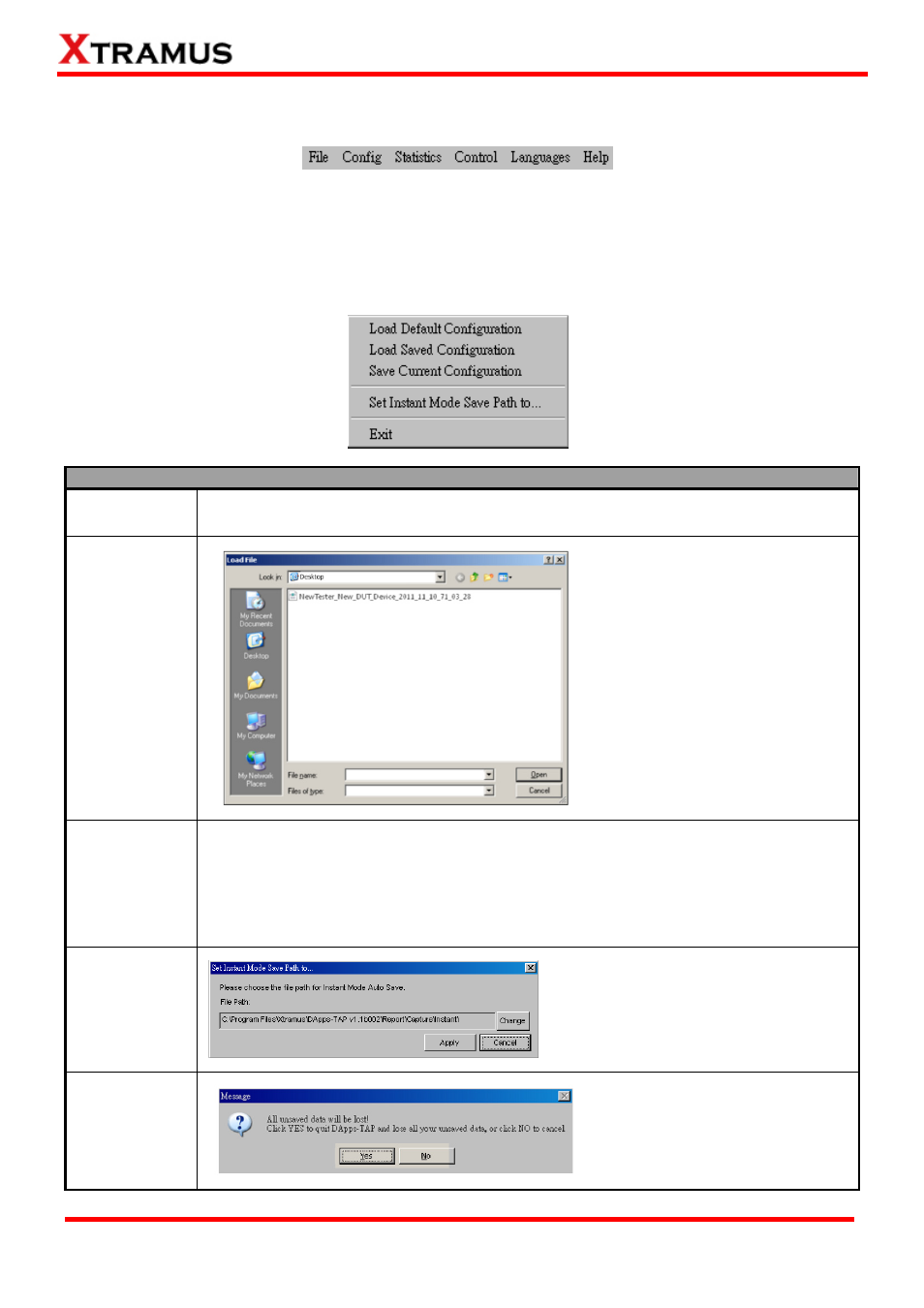
7. DApps-TAP Functions
7.1. Menu Bar
DApps-TAP Menu Bar includes configuration options such as File, Config, Statistics, Control,
Languages, and Help. Please refer to the sections down below for detail information regarding to each
configuration option.
7.1.1. File
File
Load default
configuration
If you choose the Load Default Configuration option, the system will be restored to
the default configuration.
Load Saved
Configuration
If you have a previously saved
configuration setting file stored in
your PC, you can load it and apply
all the setting you’ve made by
choosing “File Æ Load Saved
Configuration” from the Menu
Bar.
All configuration files are saved in
the format of “*.xml”.
Save current
configuration
The Save current configuration function on the Menu Bar allow you to save the
settings you’ve made or the test results.
To save the settings you’ve made, choose “Save current configuration” from the
Menu Bar before performing any tasks, and choose the file path where you would like
to save the configuration file. Configuration files are saved in the format of “*.xml”.
Set Instant
Mode Save
Path to…
In this option, you can set the file path
for auto save function. Click Change
button to choose a new path, and Apply
button to save the setting, or Cancel
button to close the window.
Exit
A prompt pop-up window will ask if
you are sure to exit DApps-TAP.
Click YES to exit DApps-TAP, or
click NO to cancel.
29
E-mail: [email protected]
Website: www.Xtramus.com
XTRAMUS TECHNOLOGIES
®
