Dapps-tap overview – Xtramus DApps-TAP V1.3 User Manual
Page 28
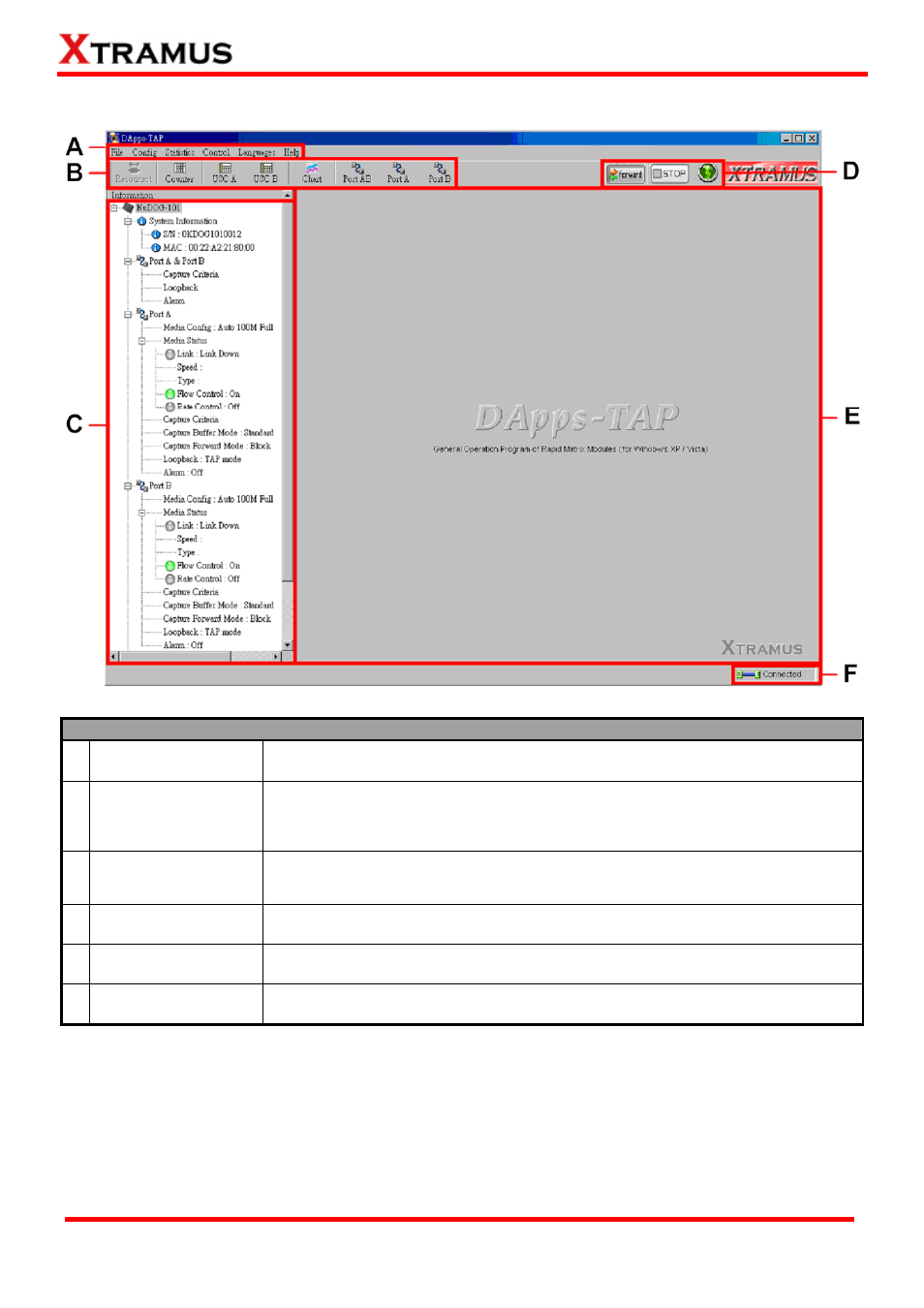
6.3. DApps-TAP Overview
DApps-TAP Functions Overview
A Menu
Bar
The Menu Bar allows you to make settings about task criteria, view Counter
window, load/save settings you’ve made, and change language displayed.
B Tool
Bar
The Tool Bar contains buttons that allow you to reconnect your PC to
NuDOG-301C/801/101T, make task/port configurations, view Counter, USC
A/B and Charts.
C Information
Field
In the Information Field,
you can view system information
,
making port
configurations, or view port and USC status
on right side Main Display Screen.
D
Control Buttons/
Run Status Icon
The Control Buttons allow you to start/stop tasks, and the Run Status Icon
indicates if there’s a task running.
E Main Display Screen
You can make detail configurations and view real-time testing diagrams on the
Main Display Screen.
F
System Connection
Status
This icon shows the connection status between your PC and NuDOG-301
/NuDOG-801/NuDOG-101T.
28
E-mail: [email protected]
Website: www.Xtramus.com
XTRAMUS TECHNOLOGIES
®
