5 enable browserslides, 6 select projection desktop (win xp/vista/7/8) – wePresent WiPG-1000 User Manual
Page 17
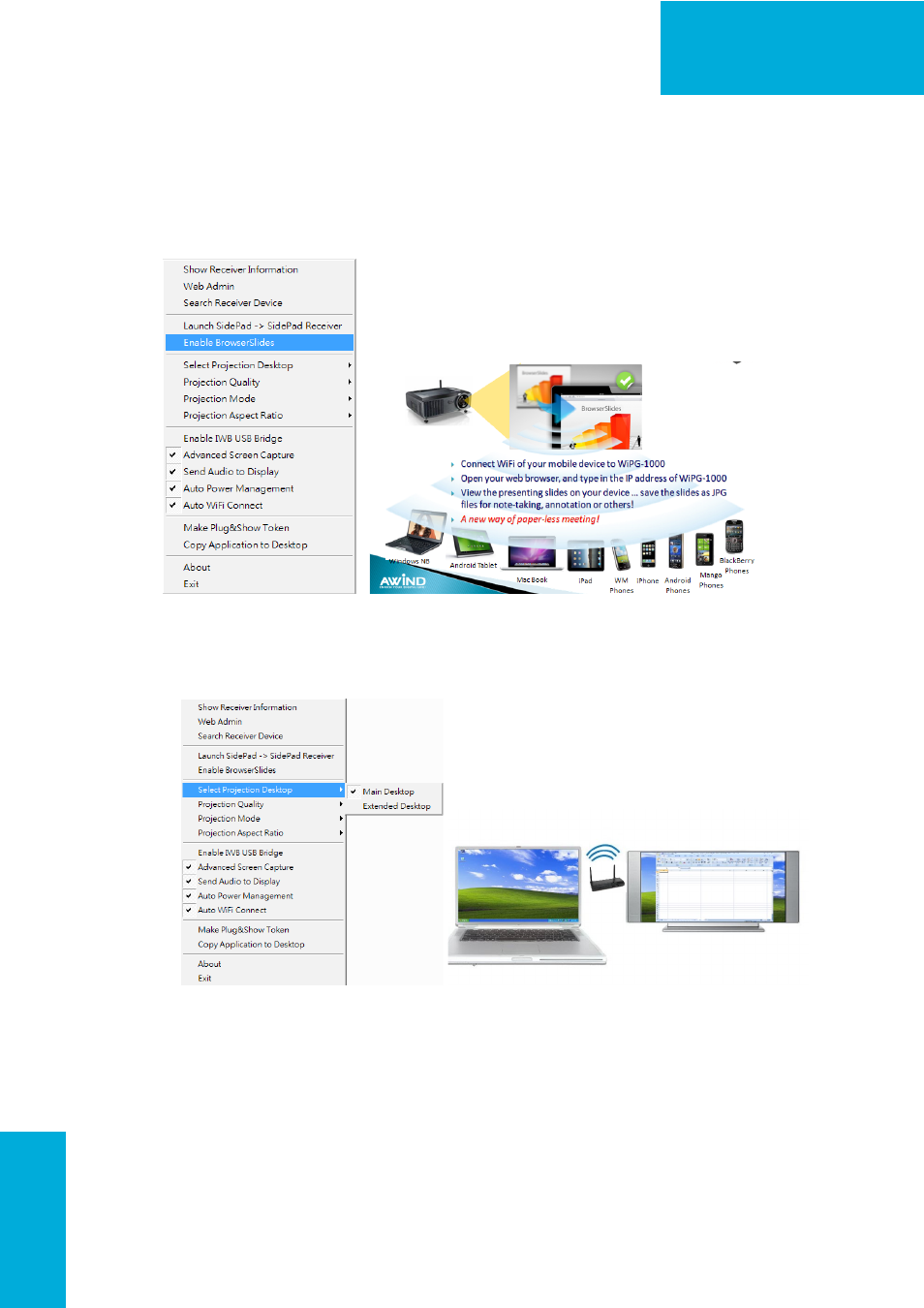
17
WiPG-1000 User Manual
→Back
8.10.5 Enable BrowserSlides
1. Click the “Enable BrowserSlides”, it will start to broadcast your slides to the
browser on connected mobile devices.
Note: Audience need to connect to WiPG-1000 WiFi Network, open the browser
and click the “BrowserSlides” button to start receiving the slides.
8.10.6 Select Projection Desktop (Win XP/Vista/7/8)
1. Click the “Select Projection Source” then you can select to project the main
screen of desktop or the virtual extended screen.
Note:
For Windows XP system, you need to install “VDD.exe” driver first, you can find it
from USB token.
For Windows 7/Vista Starter edition, it can’t support extended screen.
