9 audio projection, 10 menu – wePresent WiPG-1000 User Manual
Page 14
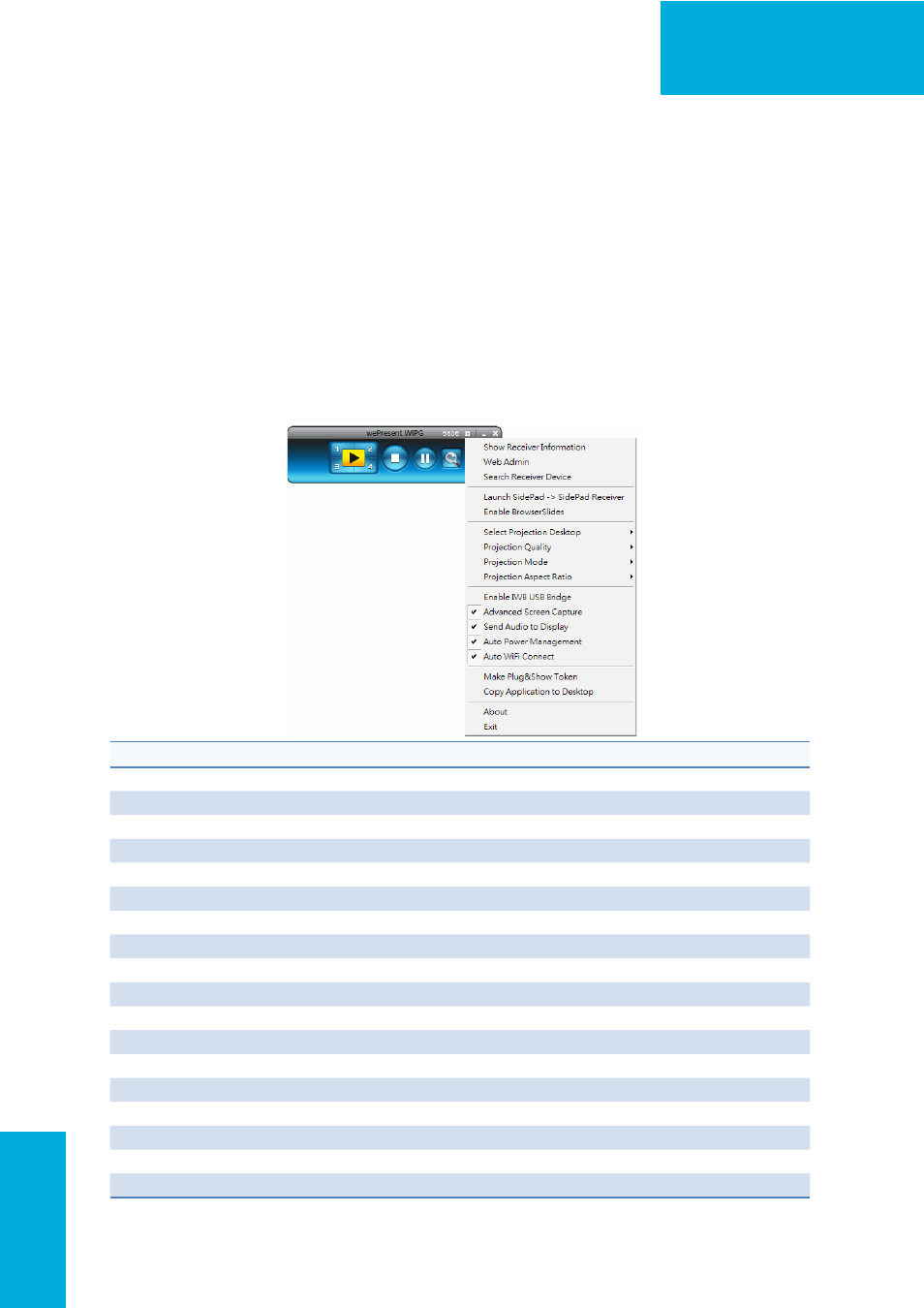
14
WiPG-1000 User Manual
→Back
8.9 Audio Projection
1. When you are doing the full screen projection, you can also choose to
project the audio to WiPG-1000 receiver for the multimedia or video
scenario.
2. To enable or disable the audio projection feature, please change the setting
from WiPG-1000 menu. (Menu -> Send audio to display)
Note: For Windows XP system, please install the Audio driver (“VAC.exe”, Virtual
Audio Control Driver) on your computer first, you can find the software from USB
Token. (Windows Vista / Win7/ Win8 is not necessary to install VAC)
8.10 Menu
1. Press “Menu” button from the main UI, you will find the menu to enable the
additional feature or to change the application options.
Item
Description
Show Receiver Information
Show Receiver Information on desktop
Web Admin
Open web admin page
Search Receiver
Search another receiver device
Launch SidePad -> SidePad Receiver
Launch SidePad sender
Enable BrowserSlides
Enable BrowserSlides feature
Select Projection Desktop
Select different projection desktop
Projection Quality
Change projection quality
Projection Mode
Change projection latency option
Projection Aspect Ratio
Change projection screen ratio
Enable IWB USB Bridge
Enable IWB USB bridge
Advanced Screen Capture
Enable advance screen capture
Send Audio to Display
Enable audio projection
Auto Power Management
Enable Auto Power management feature
Auto WiFi Connect
Enable Auto WiFi connect feature
Make Plug&Show Token
Make Plug&Show USB token
Copy Application to Desktop
Copy the application to desktop
About
About this application
Exit
Exit the application
