Continuous mode printing – Dymo LabelWriter 400 Turbo User Manual
Page 42
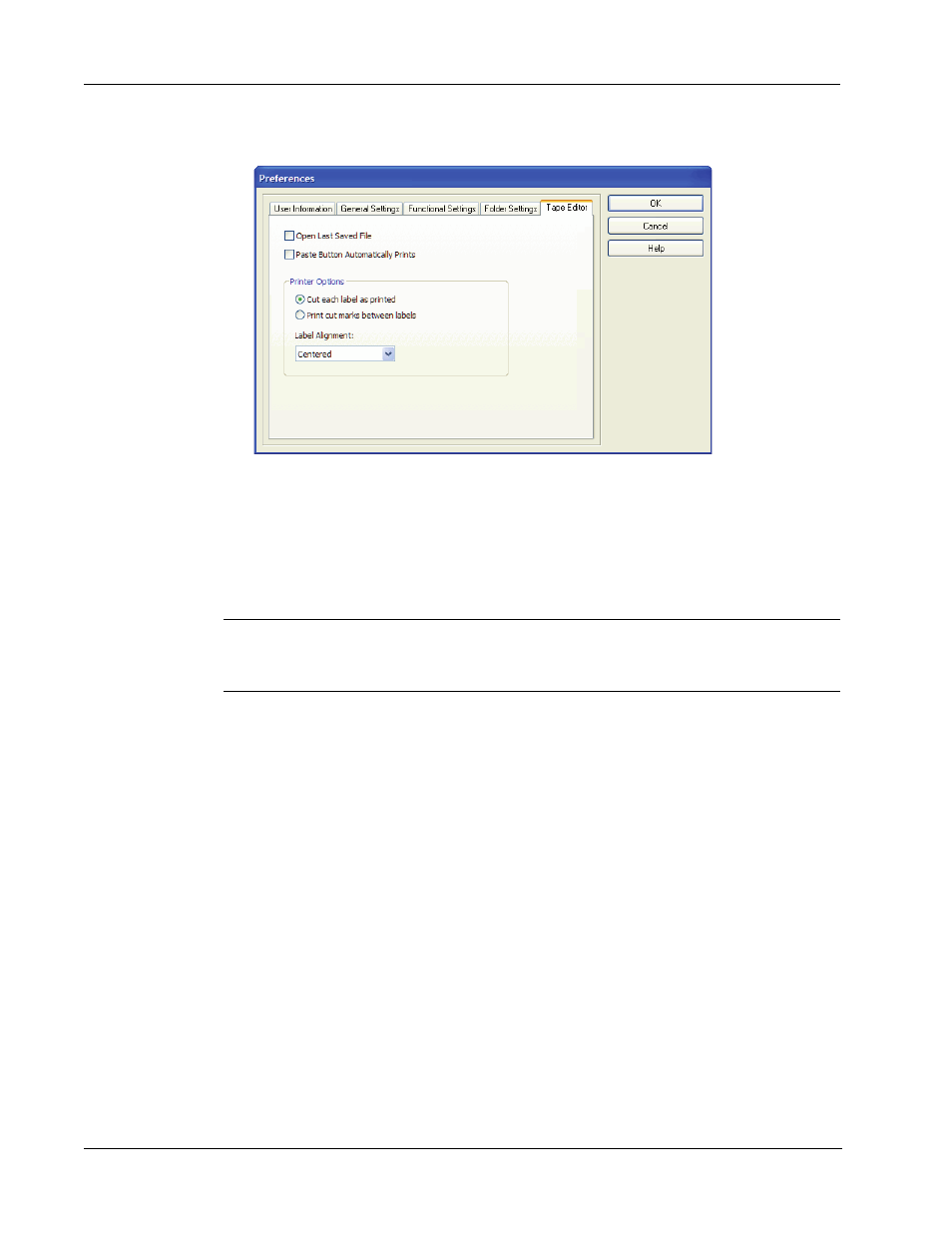
Using the Tape Editor
38
The Options dialog box appears.
2
Select an alignment from the Label Alignment drop-down list.
3
Click OK to apply the new setting.
Continuous Mode Printing
Continuous mode printing prints multiple labels with no space between the labels. This is
especially helpful for conserving label tape. Continuous mode printing is turned off by default.
NOTE Continuous mode printing only applies to printing from other applications. This selection
has no effect when printing from the DYMO Label Software. Continuous mode printing may not be
available on all tape printers.
To set continuous mode printing
1
Right-click the tape printer from the Printers and Faxes control panel.
The printer option menu appears.
2
Select Preferences, and then Advanced.
