About the database add-in, Printing directly from other applications – Dymo LabelWriter 400 Turbo User Manual
Page 29
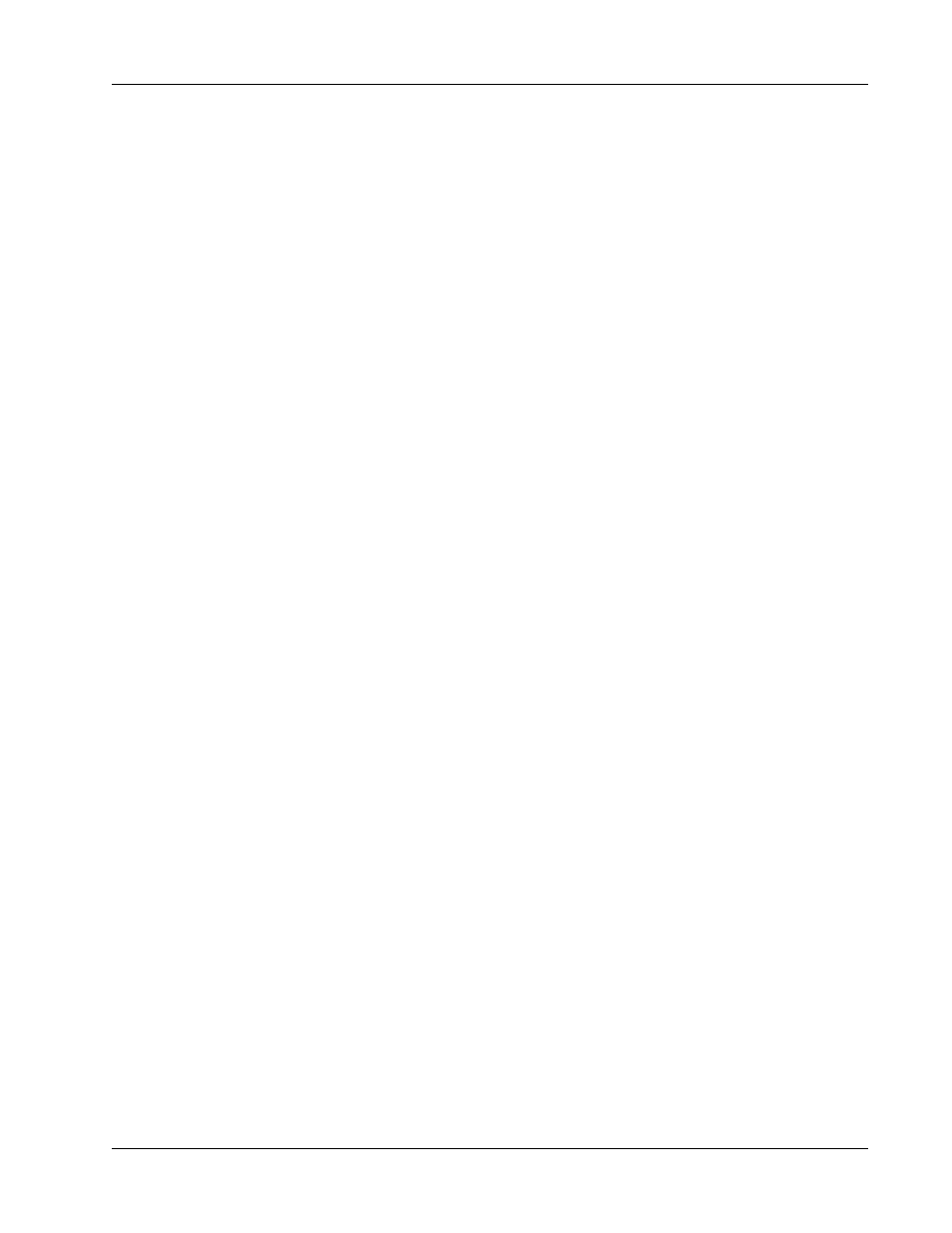
Printing Directly from Other Applications
25
If the LabelWriter tool button appears in your Outlook toolbar automatically, you can begin using
the Add-In. If a tool button is not present, you’ll need to enable the Outlook Add-In from the
Outlook Add-In Manager.
To enable the Outlook Add-In
1
Choose the Options command from the Tools menu in Outlook.
The Options dialog box appears.
2
Select the Other tab and then click Advanced Options.
The Advanced Options dialog box appears.
For Outlook 97, also select the General tab.
3
Click Add-In Manager.
4
Check the DYMO LabelWriter item in the Add-In Manager list (you might have to scroll
down the list to display this item).
If DYMO LabelWriter does not appear, click the Install button and then select from the list of
files. Click OK.
5
Click OK in each of the dialog boxes you opened.
6
Exit from Outlook and then restart the program.
The Outlook Add-In automatically adds a LabelWriter printer button to the Outlook toolbar and
adds the DYMO LabelWriter command to the Tools menu.
About the Database Add-In
DYMO Label Software includes a database add-in that enables you to print information from a
variety of databases onto labels. Once you install the add-in, you can quickly print address,
shipping, file folder, and other labels from the data in your database.
When selected, the database add-in is automatically installed when the DYMO Label Software is
installed. You access the database add-in from the Merge Print from Database command on the
File menu in DYMO Label Software.
The complete instructions for using the database add-in are available in the online Help.
Printing Directly from Other Applications
At times you may want to print labels directly from another program to your LabelWriter printer,
without using DYMO Label Software or the LabelWriter add-ins. One example could be if you
maintain address lists within Microsoft Word or Access and want to print them all on labels without
importing the list to the DYMO Label Software Address Book.
Printing labels directly from applications like these is quite easy because the LabelWriter printers
come with standard Windows and Mac OS printer drivers that work with virtually any application.
Detailed instructions on printing directly from Microsoft Word can be found in the online Help.
Even if you are using a different application program than Word, reviewing the instructions in the
online Help will give you an understanding of how to use the LabelWriter printer driver with your
favorite program.
