UEBO M200 Networked User Manual
Page 36
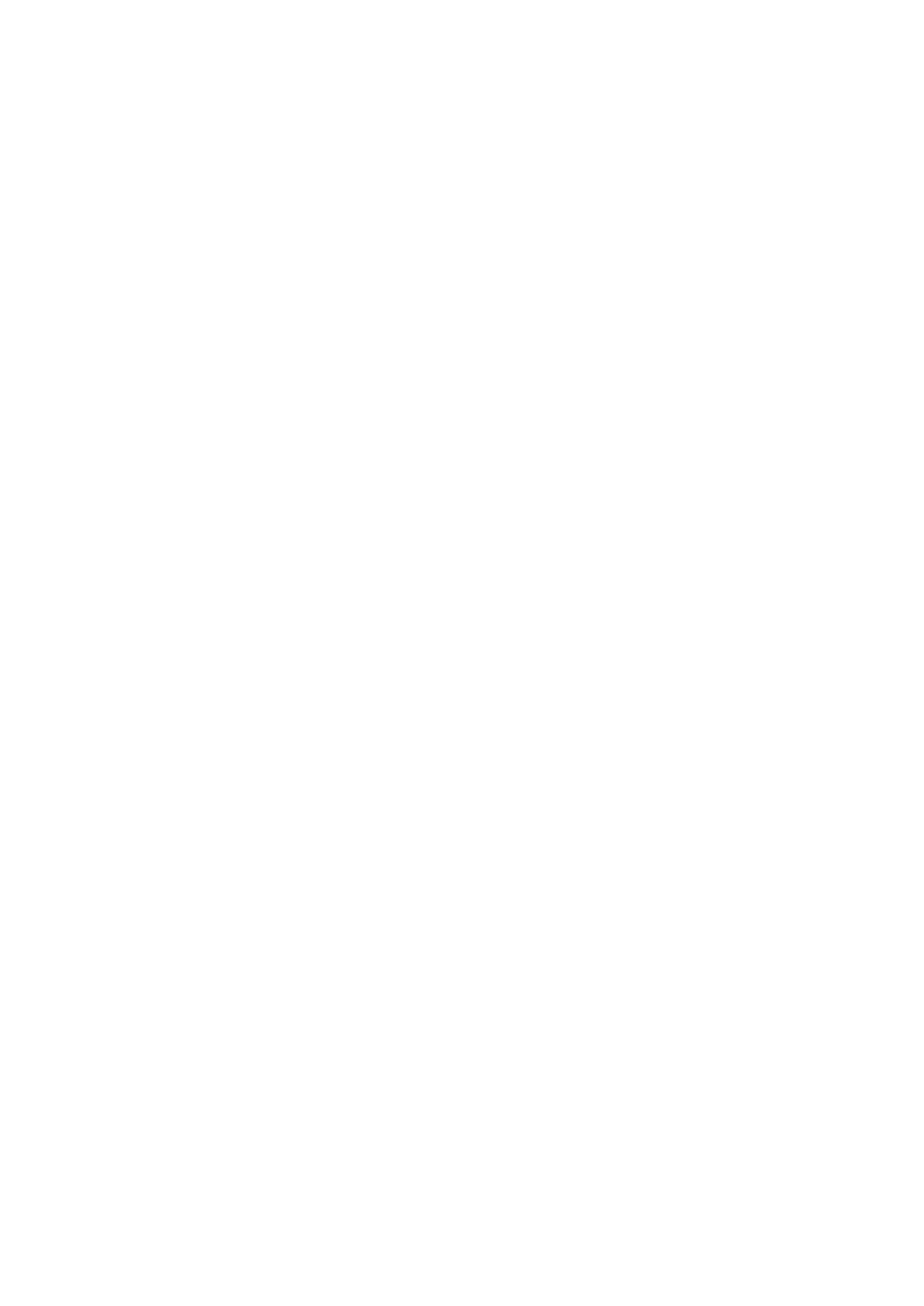
36 / 68
quality of the videos that are pulled in from the Internet, but will tax your computer and network
more. It is recommended that you use the “Auto” setting, as this allows PlayOn to determine
which quality setting works best for your setup. If the automatic setting still doesn’t work, try
“Low” or “Medium” to see if this helps. You can also use this setting to force PlayOn to always
use a “High” or “Max” setting if you are confident your internet and PC speeds are always
sufficient.
Video Processing
You can configure PlayOn to either always fully process every video you start to watch from
your device, or to end processing shortly after you stop or pause a video. This may be useful
for users who prefer their PC to not allocate resources to PlayOn when they stop or pause a
video before it finishes. Allowing all videos to be fully processed gives you the option in most
situations to resume playback for the most recently played video, but will tax your PC
processor until the entire video has been downloaded and converted.
Parental Controls
Some content providers have MPAA or FCC TV rated media, and offer the opportunity for the
user to filter their content based on parental controls. By enabling the “Enable parental
controls” checkbox, you can select a maximum allowed rating for movies and television
programming, as well as decide to block unrated content. It is important to note that some
content providers may not comply with these settings. User discretion is advised.
Software Updates
You can manually check for new updates to PlayOn by pressing the “Check Now” button in the
“Software Updates” section. If the “Check automatically” checkbox is enabled, then the PlayOn
installation will regularly detect if there are new updates available, and inform the user with a
balloon notification from the system tray.
PC Specifications and Security Software
A number of factors can prevent PlayOn from running optimally, and in more severe cases, can
even block PlayOn entirely. The main factors that can interfere with PlayOn are listed below.
Note also that in some cases, changing your Performance setting (see below) can help
remedy issues you may have with playback.
Antivirus and Firewall software
The vast majority of problems with installing and running PlayOn are due to antivirus and
firewall software. You may want to try temporarily disabling your antivirus software to see
if it helps fix any issues. If you have third party antivirus or firewall security software
installed, make sure that you grant full local and online network access to the following
applications:
• C:\Program Files\MediaMall\MediaMallServer.exe
• C:\Program Files\MediaMall\SettingsManager.exe
