Input panel options, Improving handwriting recognition – TabletKiosk Sahara Slate PC i400 Series User Manual
Page 74
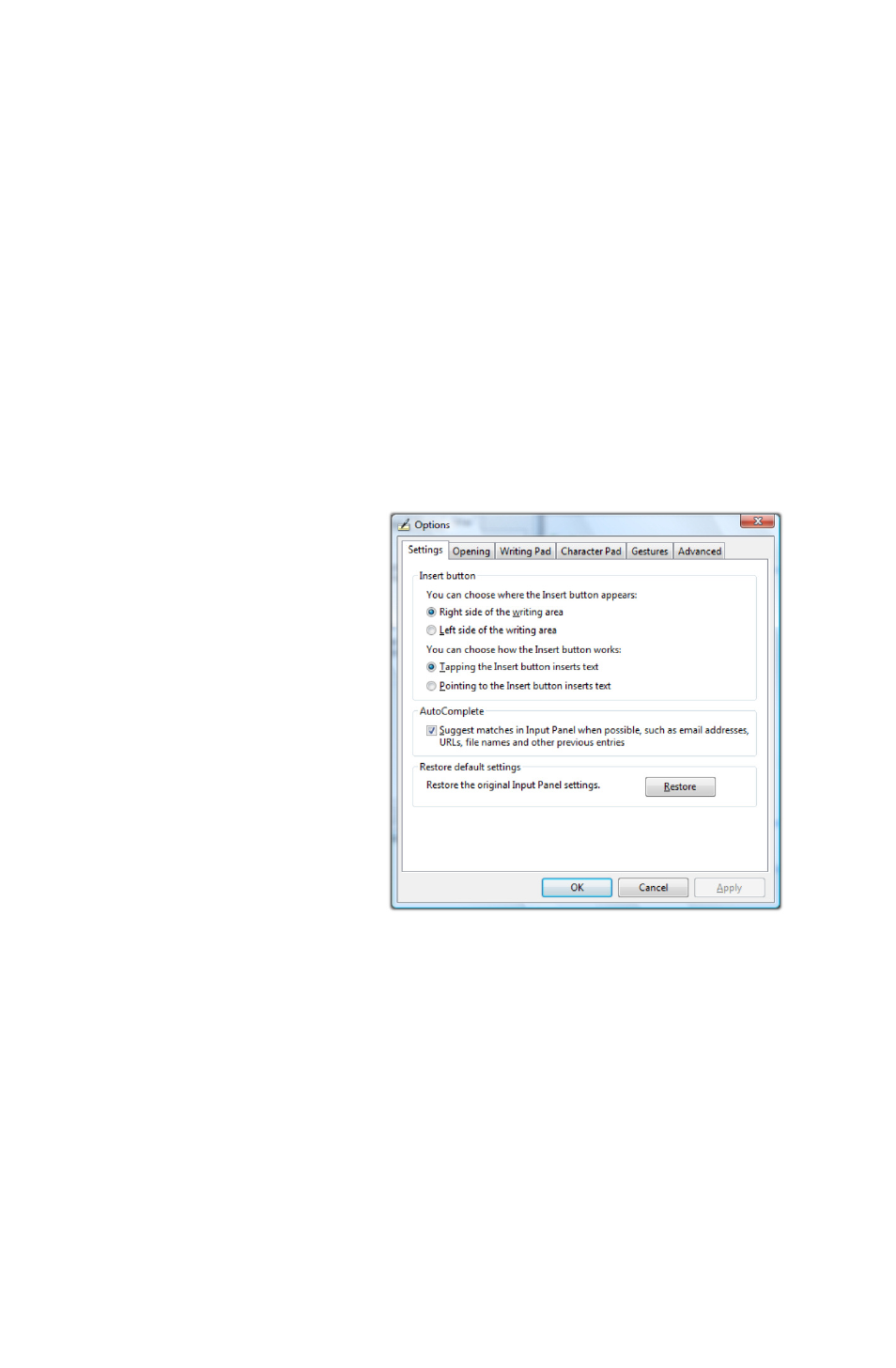
Chapter 05: Using Your Sahara Slate PC with Windows Vista
For more information about the Input Panels, refer to the
Windows Online Help System by tapping on the “Help and
Support” item inside the START Menu.
To learn more about how to use the input panels, you can also
take the “Tablet PC Pen Training” by navigating to “All Programs
> Tablet PC > Tablet PC Pen Training” in the START Menu.
Input Panel Options
The Options panel contains six tabs that house all of the
configuration options for controlling how the input panels
work. These include panel layout, positioning, invocation
actions, ink thickness,
character insertion
timing, pad expansion,
handwriting
recognition timing,
gestures behavior and
password security. For
more information
about any of the
panel’s options, please
see the embedded
help links located on
each of the Options
panel’s tabs.
NOTE: If after experimenting with any of the panel’s settings you
would like to return everything to the default configuration, just
tap the “Restore” button located on the bottom half of the
“Settings” tab.
Improving Handwriting Recognition
Windows Vista includes a few different utilities to improve upon
its default handwriting recognition accuracy. To begin training
Windows Vista to better recognize and translate your
