Active digitizer mode (i440d only) – TabletKiosk Sahara Slate PC i400 Series User Manual
Page 22
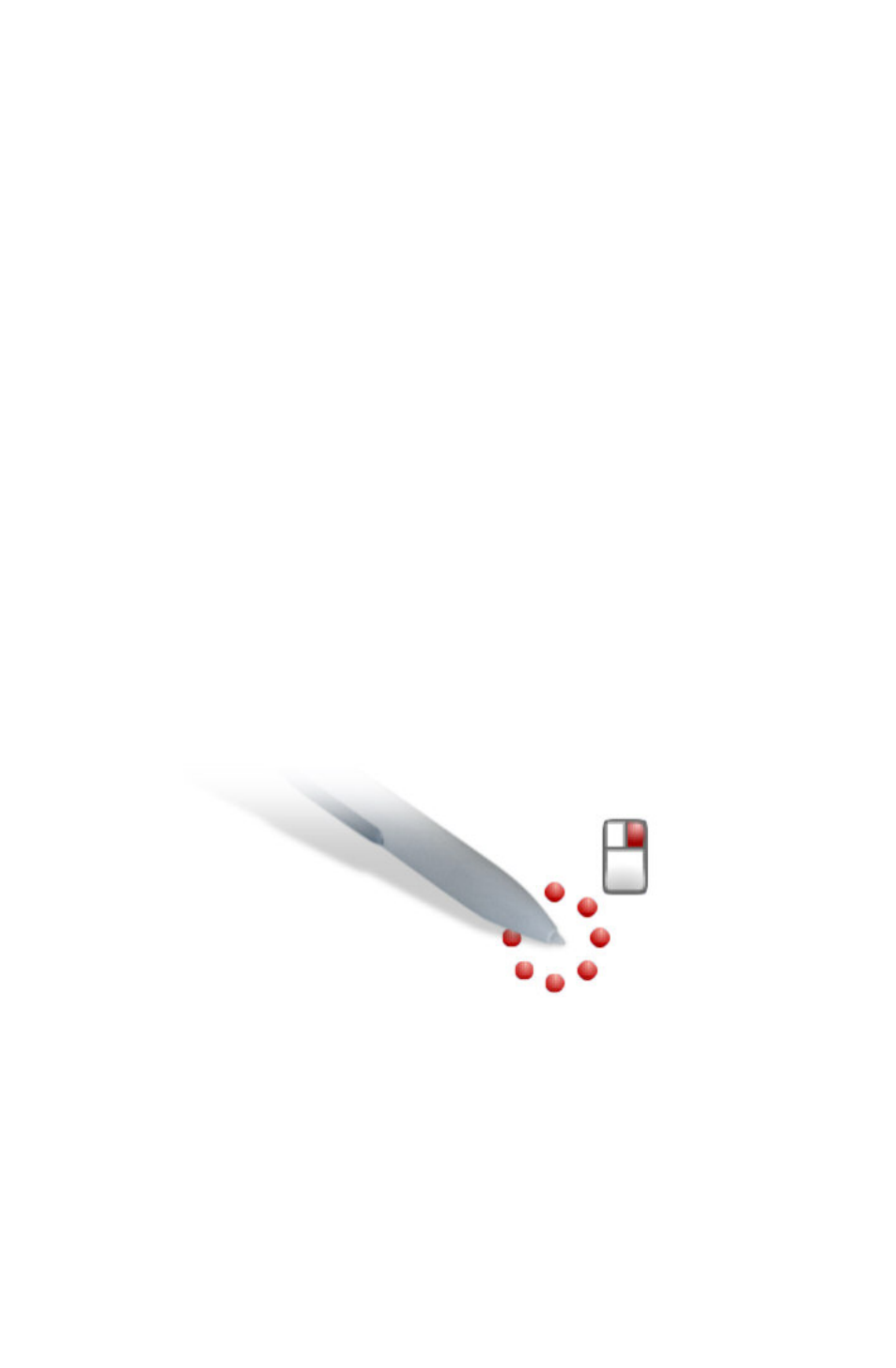
Chapter 01: Gettng Started
NOTE: To change screen modes from touch screen to active
digitizer, or vice-versa, simply press the Screen Mode Toggle
button. This can be done at any time as the mode switch is live. See
the section entitled Touring Your Sahara Slate PC for the location of
the Screen Mode Toggle button.
Hold the stylus pen as f you were wrtng wth a standard pen.
Place the tp of the stylus just above the screen and move t
around. The ponter should follow the tp of the pen. In ths
mode your hand may rest on the screen, snce ths wll not affect
the behavor of the ponter.
TIP: When trying to select or activate something on the screen with
the stylus pen, pay attention to the position of the pointer icon
instead of the tip of the pen.
Tappng lghtly on the screen wth the tp of the stylus wll
perform a standard left mouse clck. If you want to perform a
rght mouse clck, press and hold down the tp of the stylus
lghtly on the screen. In a moment, an anmated con wll draw
around the ponter. Lft the stylus from the screen to complete
the button press.
NOTE: Animated cues, or floating tablet tips, will only appear in the
Active Digitizer mode if your Sahara Slate PC is running Windows XP
Tablet PC Edition or Windows Vista.
A tap and hold is the
equivalent of a right-button
click using a mouse.
