TabletKiosk Sahara Slate PC i400 Series User Manual
Page 114
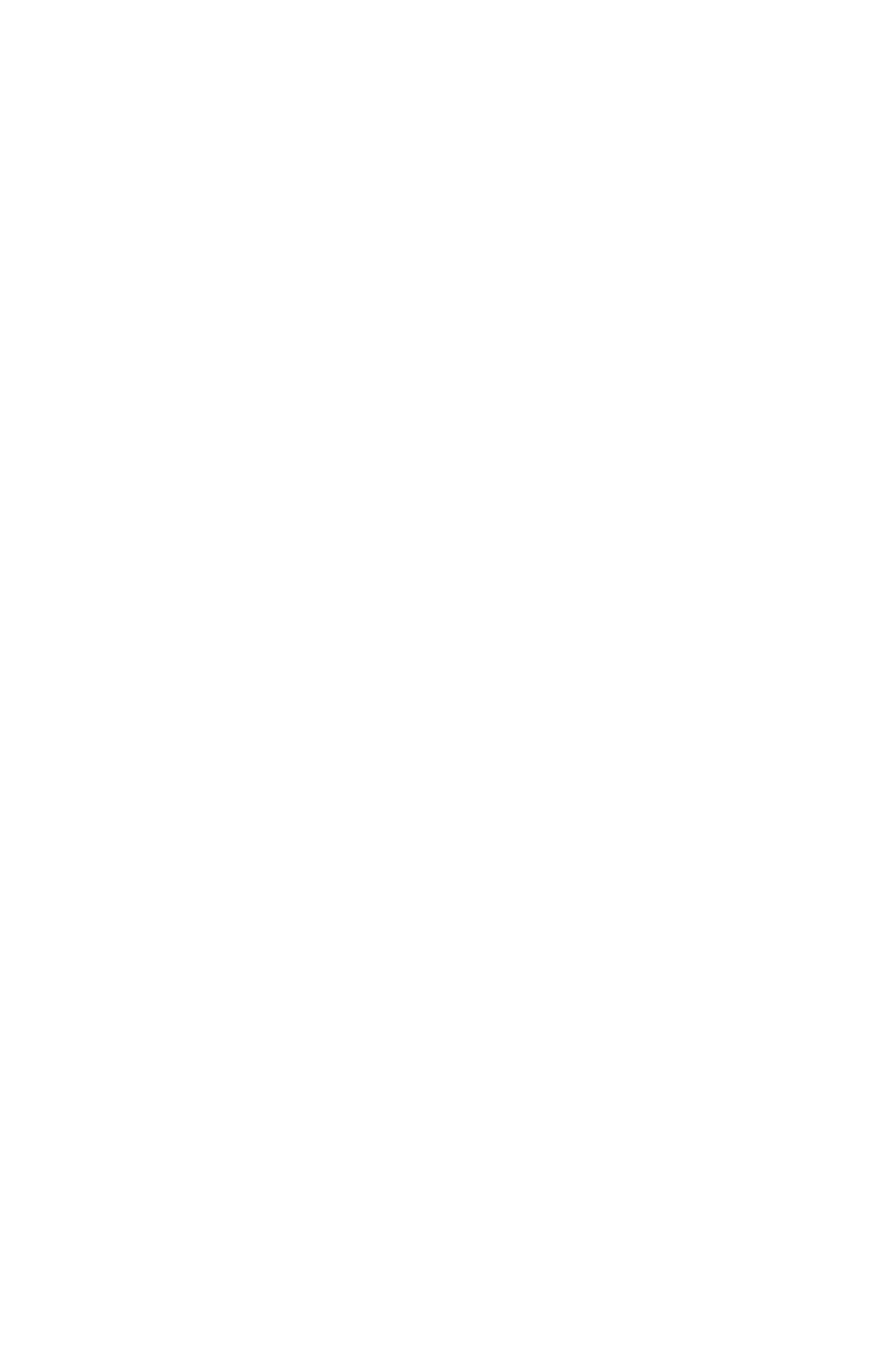
Chapter 08: Troubleshooting
Step 1: Set up the required hardware:
Plug the USB keyboard and USB mouse into the USB hub and
plug the hub into one of the available USB ports on the tablet.
Plug the USB cable from the DVD drive into the remaining USB
port of the tablet. Make sure that the i400 System Restore Disc is
in the USB DVD drive and that the drive has power and is on.
Step 2: Partitioning the Hard Drive (required for a new Hard
Drive only):
If you are simply attempting to restore your Sahara Slate PC using
the hard drive that came with your system, you can skip this step
and proceed to Step 3.
You will need to use the software that came with your new hard
drive—or another third party program of your choosing that is
designed to partition hard drives—in order to create a primary
system partition to house the restored OS.
NOTE: At a minimum, any bootable disc containing Microsoft’s
“FDISK.EXE” utility should be sufficient.
Step 3: Booting the Sahara Slate PC to the Recovery
Application:
1.
Power up your i400 series Tablet PC.
2.
It will start from the DVD and automatically load the
recovery application.
3.
Select “OK” to proceed with partition creation.
4.
Select “OK” if you understand that this process will
PERMANENTLY DELETE ALL OF THE EXISTING DATA ON THE
DRIVE.
5.
Select “Quit” once the restore process completes to reboot
your Sahara Slate PC.
6.
Immediately eject the DVD or unplug the USB DVD drive
from your Sahara Slate PC so the system will reboot from the
restored hard drive.
