NEXCOM NEX 852VL2 User Manual
Page 51
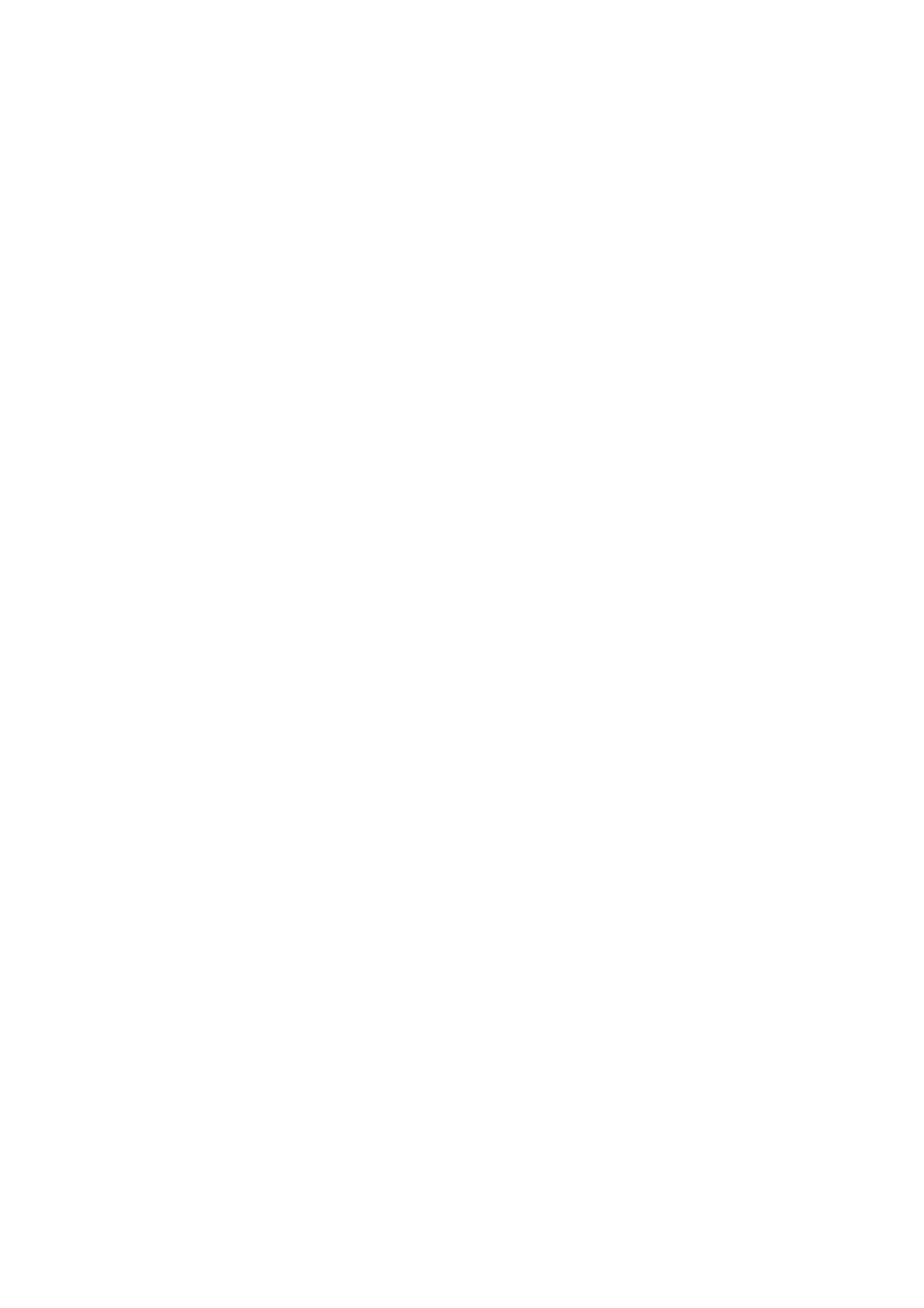
Onboard FDC Controller
Select Enabled if your system has a floppy disk controller (FDC) installed on the system board and you
wish to use it. If you install an add-in FDC or the system has no floppy drive, select Disabled to this field.
Onboard Serial Ports (1, 2)
This feature allows you to manually select the I/O address and IRQ for the first and second serial ports. It is
recommended that you leave it as Auto so that the BIOS can select the best settings for it. But if you need
a particular I/O port or IRQ that's been taken up by this serial port, you can manually select an alternative I/
O port or IRQ for it. You can also disable this serial port if you do not need to use it. Doing so frees up the
I/O port and IRQ used by this serial port. Those resources can then be reallocated for other devices to use.
UART Mode Select
Select an operating mode for the serial port.
The choices are: Normal, IrDA, ASKIR.
UR2 Duplex Mode
In an infrared port mode, this field appears. Full-duplex mode permits simultaneous two-direction transmission.
Half-duplex mode permits transmission in one direction only at a time. Select the value required by the IR
device connected to the IR port.
Onboard Parallel Port
This feature allows you to select the I/O address and IRQ for the onboard parallel port. The default I/O
address of 378h and IRQ of 7 should work well in most cases. Unless you have a problem with the parallel
port, you should leave it at the default settings. The choices: 378/IRQ7, 278/IRQ5, 3BC/IRQ7, and Disabled.
Parallel Port Mode
Select an operating mode for the onboard parallel (printer) port. There are four options: SPP (Standard
Parallel Port), EPP (Enhanced Parallel Port), ECP (Extended Capabilities Port) and ECP+EPP.
ECP Mode Use DMA
When the on-board parallel port is set to ECP mode, the parallel port can use DMA3 or DMA1.
Power On Function
Use the button only for power on function.
Hot Key Power On
Press “Ctrl-F1” for hot key power on.
50
