Registration, Figure 1 - license manager - evaluation mode, Figure 3 - license manager - online registration – Dataman Vali-Flash 4.1 User Manual
Page 5: Figure 4 - license manager - enter activation code
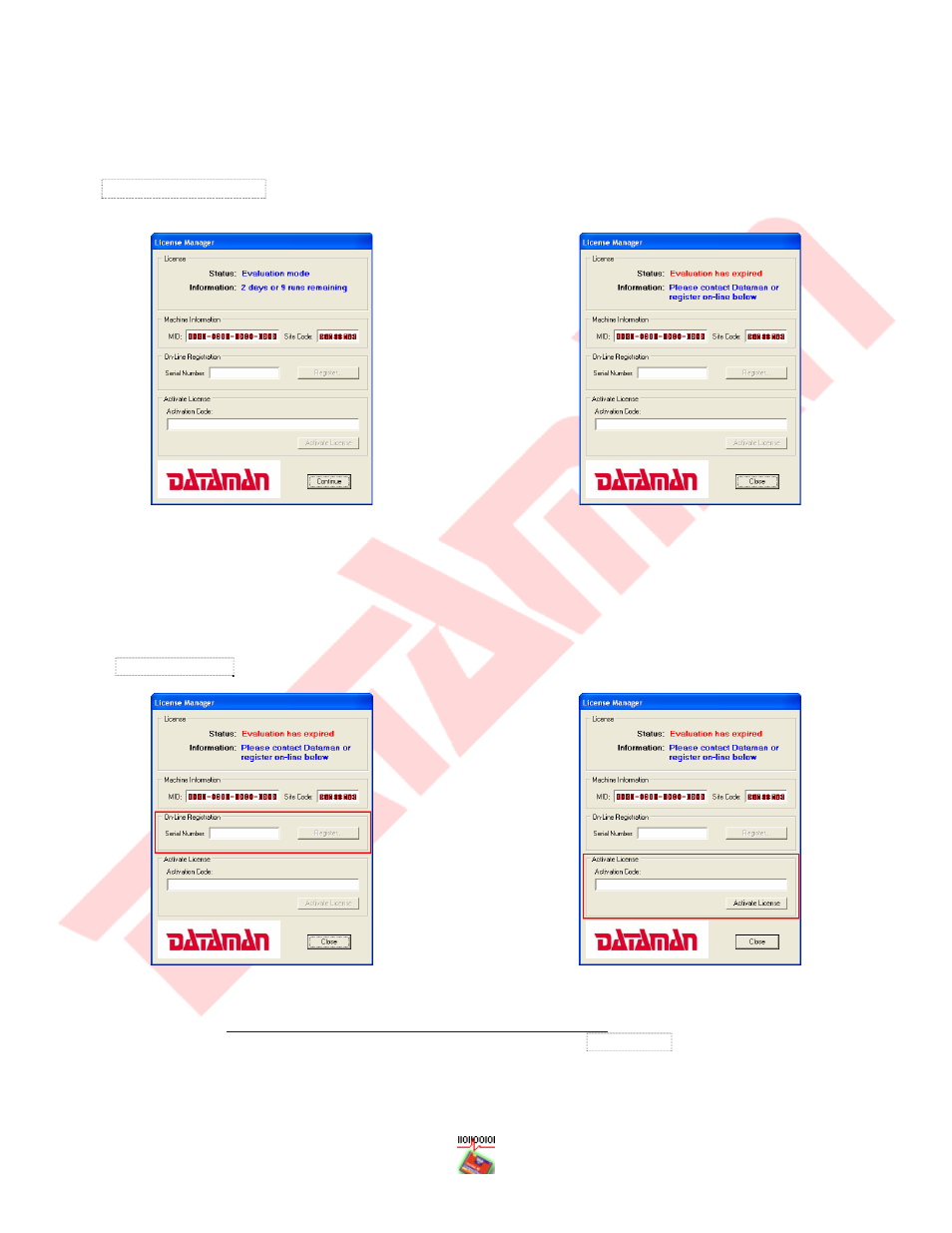
- 5 -
Registration
Once you have received your serial number you may use the online registration feature in order to quickly register
your software. Registration is required in order to activate your software.
Your software will run as a demo at first and will need to be converted to the full version. In order to do this, please
select HelpÆLicense Manager from within Vali-Flash. This will display the number of remaining runs for this demo,
please see Figure 1.
Figure 1 - License Manager - Evaluation mode
Figure 2 - License Manager - Evaluation has expired
If your license has already expired then you will receive a dialog similar to Figure 2.
In either case, you can register on the same computer Vali-Flash is installed on or you can use any PC as long as you
write down the MID and Site codes.
If you want to register on the same computer (i.e. you have Internet access) then simply enter your serial number
into the License Manager dialog as shown in Figure 3:
Figure 3 - License Manager - Online Registration
Figure 4 - License Manager - Enter Activation Code
Otherwise, please visi
user account. Once you
have created a user account you may then enter the license by clicking on Add License. Then follow the instructions
as specified during the registration process.
If you do not have Internet access at all, please contact Dataman. Please see page 20 for contact details.
