Software operation, Figure 10 - validate button, Figure 11 - add game to database – Dataman Vali-Flash 4.1 User Manual
Page 10: Figure 12 - enter game title
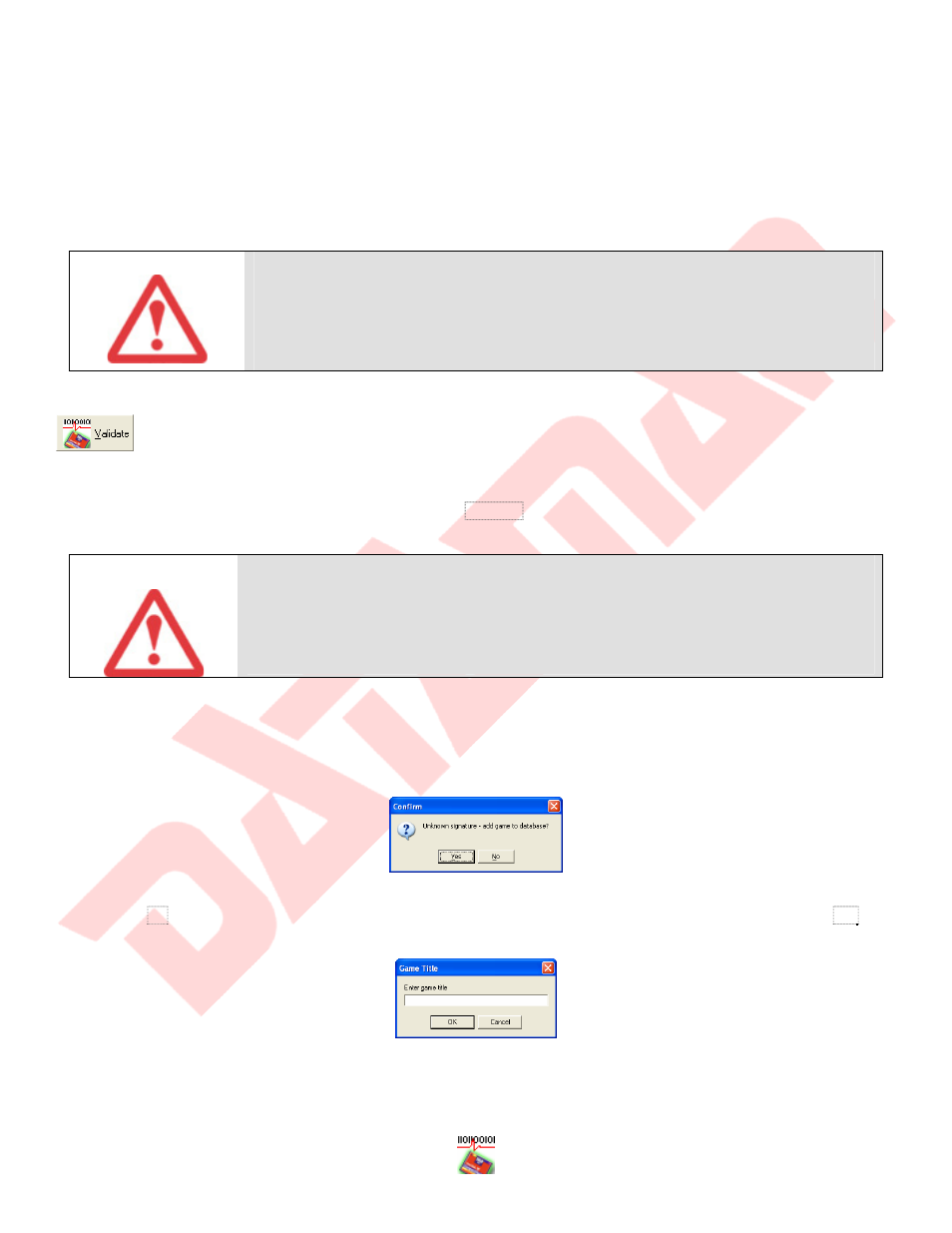
- 10 -
Software Operation
Vali-Flash is designed to be user friendly. All card operations including validation, saving and burning images, are
available on the main dialog. To start, just insert the card into the card reader and select “Refresh drive list”. This
action refreshes the list of available devices to Vali-Flash. Once you have selected the appropriate device from the
drive list you may then click the desired button. Please see the sections below for additional information.
Note
As with any piece of hardware, please make sure you follow the proper Windows®
operating system procedures for ejecting hardware when disconnecting the
CompactFlash® card reader. Failure to eject or stop the card reader prior to removing
it may cause Vali-Flash to hang or incorrectly read the CompactFlash® card. This is
only applicable to removing the card reader and not the actual CompactFlash® card
unless you are using a PCMCIA card reader in which case the card reader is physically
removed from the system.
Figure 10 - Validate Button
Validate: To validate a CompactFlash® device, click the Validate button and wait for the device to be read. Once the
device has been read and the signatures have been calculated, the results will be displayed.
Please
Note
Please make sure you never remove the CompactFlash® media from the reader while
the BUSY LED is lit. Doing so may damage the reader and/or the media. If you must
abort an operation you may close Vali-Flash by hitting the [X] in the upper right corner.
Each time you insert a new CompactFlash® device into a reader, please click on the
“Refresh drive list” button and make sure that the new CompactFlash® card has been
selected.
Vali-Flash is designed with a database that records game information and signatures. Once a signature is calculated,
they are then compared against the database for a match. If no match is found, you will then be prompted to add this
new signature to the database. Please note, that this only applies if you have not selected the read-only database
option during installation. If the read-only database option was specified, Vali-Flash will only indicate that the
signature was not found in the database.
Figure 11 - Add Game To Database
If you select No, the signature and game details will not be recorded in the database. However, if you select, Yes, you
will be prompted to enter a game name.
Figure 12 - Enter Game Title
It is suggested that you include the name of the game and any other version or identification numbers that you wish
to uniquely identify this game. This is the name that will be pulled up when this game is validated in the future. This
