Frequently asked questions – Dataman Vali-Flash 4.1 User Manual
Page 16
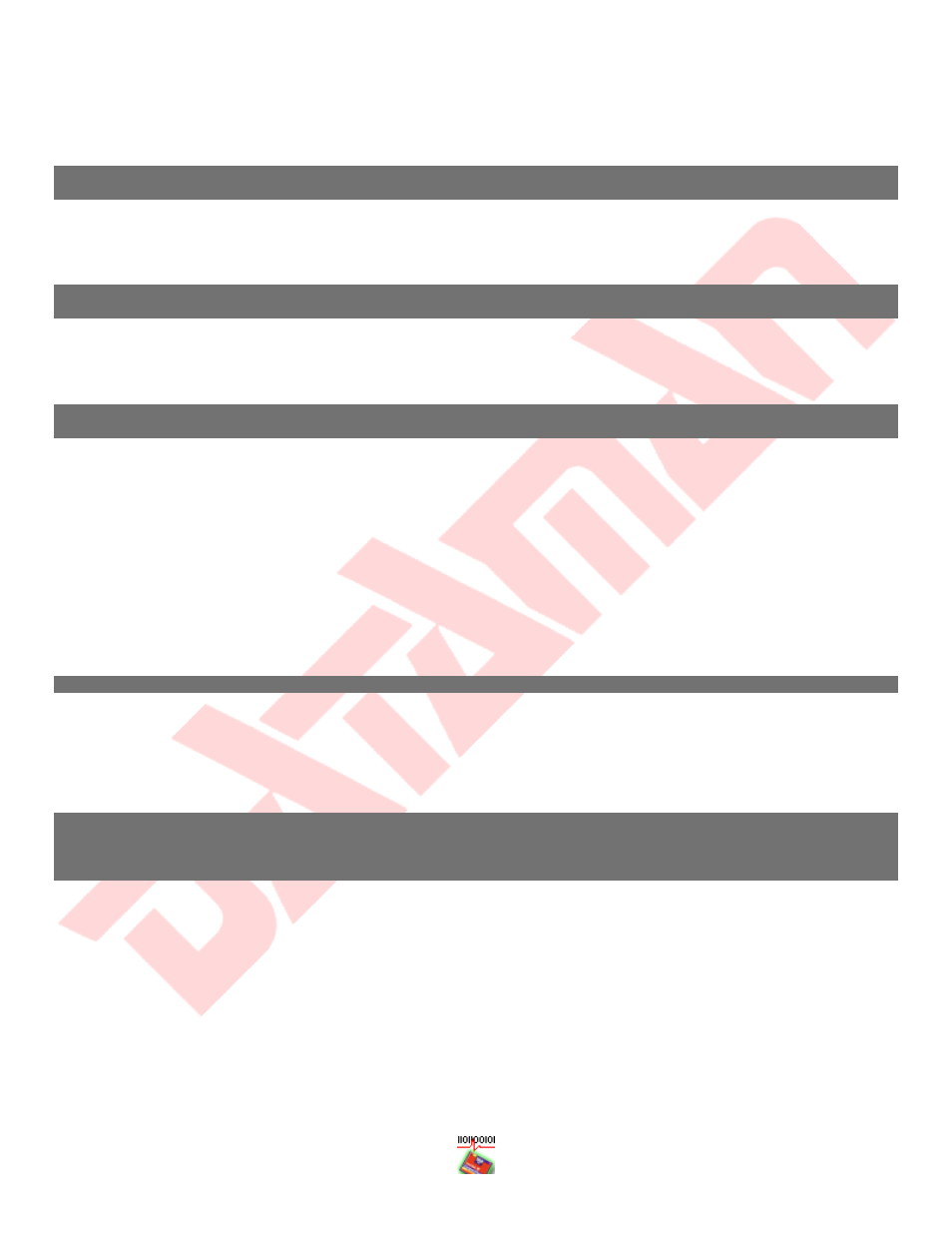
- 16 -
Frequently Asked Questions
Q: Do you need to have the CD inserted after Vali-Flash is installed in order to register (or unlock) the
application?
A: No, the CD is only required to install the software application. Once the application is installed, the CD is not
required, unless of course you wish to reinstall. It is recommend that you keep the CD for future use. You may also
download the software from our website and install from there. The CD is not even required if you download the full
version from our website.
Q: I purchased multiple copies of Vali-Flash, do I need to install one CD per computer and keep that CD
bound to that computer?
A: All CDs and even the download section are exactly the same. When you purchase multiple copies of Vali-Flash, you
will receive identical CDs. Even if you have E and M versions, the Vali-Flash 4.1 CDs will be identical. The E/M
licensing is done in software during the registration. If you have previous versions of Vali-Flash, (e.g. 2.0/3.0) those
CDs are different from version 4.1
Q: Will Vali-Flash read a non-Windows® (e.g. UFS, ext2/ext3, ReiserFS, HPFS) or Windows® (NTFS, FAT)
formatted CompactFlash™?
A: Yes, Vali-Flash does not care about the file system. It just reads from the start of the CompactFlash® to the very
end. The signature is computed on the "raw" data from the CompactFlash®. Any changes made to the
CompactFlash® card will result in a new signature. This includes changes made to any file or directory (“content”) as
well as file attributes such as the MAC (Modified, Access, and Creation times), file system level access control lists and
any other file or directory related (“meta-data”). Defragging your disk, changing or even looking at files (access time)
will completely change the signature. If you are concerned about accidentally changing data while you are validating.
Consider the product Vali-Flash 4MR or Vali-Flash 4ER. Both of these products include a special reader to prevent
writes at the hardware level. The 4MR and 4ER are priced the same as the 4M and 4E versions. These products just
have a different reader. They also include a read/write reader so you can write to the cards, if you need to. We
introduced these additional products for customers who run file systems that can be read by the operation system. It
can be extremely difficult to prevent writes from the operation system during general use (e.g. if the file desktop.ini
exists it will automatically be read, if you reboot it can do a disk check, etc.). If the file system is not recognized by
the operating system then this problem doesn’t really exist.
Q: How can I transfer a license if I have removed Vali-Flash?
A: Just install Vali-Flash. Once this is done the license screen will be displayed with the existing license information.
You can then transfer the license to a new computer. License information will persist even after Vali-Flash is removed
from add/remove programs. Once Vali-Flash is transferred you can then remove Vali-Flash from add/remove
programs to free up disk space. Keep in mind, that after a transfer, the license is removed from that PC. Any time the
license is removed, a new site code will be generated. If you need another copy please contact Dataman about
purchasing an additional copy. Additional registration information can be found in the online help manual.
Q: I receive the error message, “Corrupt, tampered, or missing files” followed by “Re-install software or
contact Dataman.”
OR
I received an error message about a corrupt table or index header. What does this mean?
A: This indicates that the database file
valisig.dbf
is missing or corrupted. This file by default is located under
Documents and Settings\All Users\Application Data\DATAMAN\ValiFlash
. This file will have to be restored in
order to run Vali-Flash. You may either restore from your latest backup or you may reinstall Vali-Flash, which will
install a blank database or copy over the database from the previously installed version of Vali-Flash, if available. You
may also download a blank database from our website, if desired. The database file is fully self-contained and does
not need any additional information outside of the file to be restored. Please make sure when you attempt to copy a
database file manually that Vali-Flash is closed so that the database file is also closed. You do not have to close Vali-
Flash for backup/restore operations within Vali-Flash. Please see the manual for additional information about backup
or restore operations.
