Touch-screen display, Speakers, Multifunctional button – CUE Wireless Touch Panel User Manual
Page 9: Reset button, Factory default button, Ir capture sensor, Ir transmitter, Charging power jack connector, Integrated kickstand, 9 speakers 9
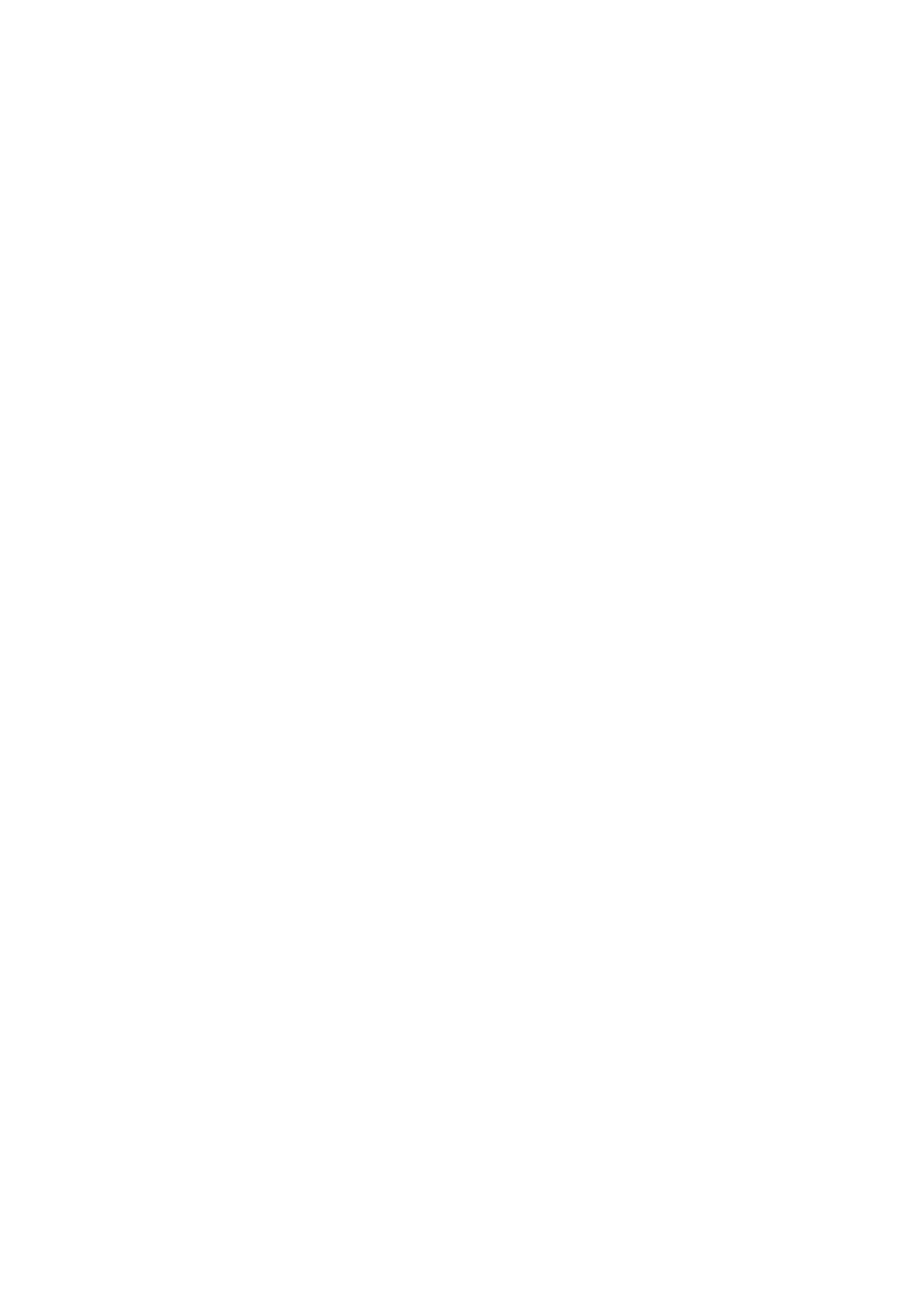
9
Wireless Touch Panel | User Manual | Physical Description
© CUE, a.s. All Rights Reserved. | www.cuesystem.com | [email protected]
Touch-screen display
Touch-screen display with active matrix color LCD and projective capacitive touch overlay.
Speakers
The built-in stereo speakers allows to play sounds stored in the touch panels and can be used for intercom
functionality. Read more in CVC Help.
Multifunctional button
By default this button serves for
▪ Switch on the touch panel
▪ Activate On Screen Display where touch panel settings is provided and power off or standby mode can
be selected.
See more about touch panel power modes in appropriate section.
Functionality of this button can be changed in a control application. In this case the functionality has to be
described in application user manual.
Reset Button
When pressed the reset of the unit is performed followed by operating system boot. A thin screwdriver is
needed for press of this button.
Factory Default Button
When pressed the factory default function is performed. For factory default values see chapter Factory Default
and System Default. A thin screwdriver is needed for press of this button.
IR Capture Sensor
The built-in IR sensor allows to capture IR codes directly by touch panel. For more details see chapter IR
Capture.
IR Transmitter
IT Transmitter allows to transmit IR codes directly from a touch panel. IR controlled devices can be controlled
directly without controller.
Charging Power Jack Connector
This connector can be used for direct power supply connection for charging without tabletop or wall charging
station.
Integrated Kickstand
Integrated kickstand allows to use wireless touch panel as tabletop panel on any level surface The kickstand
can be easily hidden.
