On screen display, Access on screen display, Startup menu – CUE Wireless Touch Panel User Manual
Page 19: Settings, Status
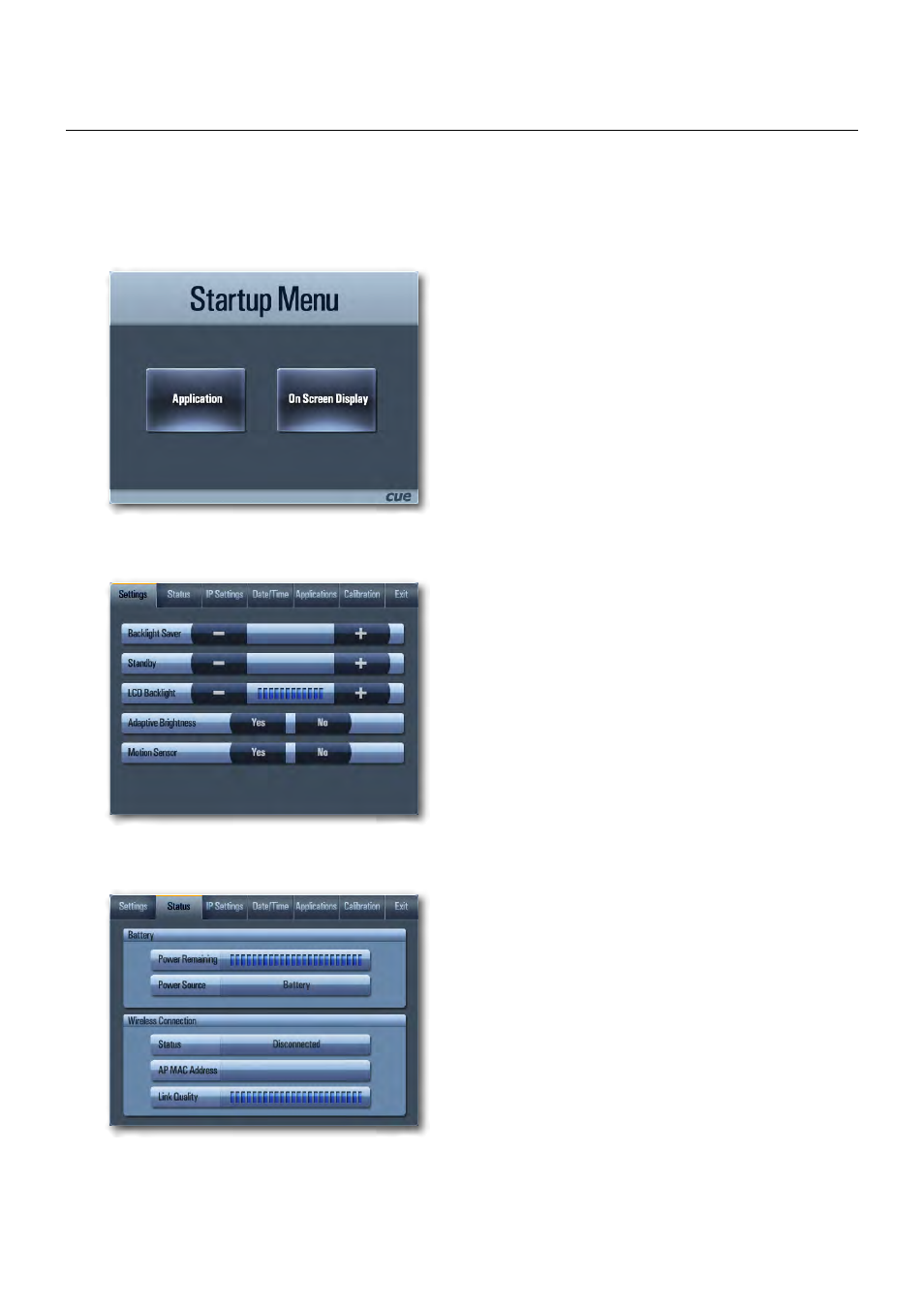
19
Wireless Touch Panel | User Manual | On Screen Display
© CUE, a.s. All Rights Reserved. | www.cuesystem.com | [email protected]
Startup Menu
The Startup Menu is activated if no application is running.
Application button starts downloaded application.
On Screen Display button launches menu described
below.
Settings
5 min
disabled
The Backlight Saver will switch off automatically display
backlight. Time in minutes can be set by buttons - and +.
Time set to 0 means that Backlight Saver is disabled.
Standby mode will be reached automatically if enabled -
time is set to specific value. By decreasing time (button -)
you can set disabled.
LCD Backlight sets display backlight level.
If Adaptive Brightness is switched to Yes, the light sensor
automatically adjusts display backlight according ambient
light level.
If Motion Sensor is switched to Yes, the Motion Sensor
resumes touch panel from Backlight Saver mode
automatically.
Status
00:4F:81:00:7E:68
This page shows current status of the touch panel.
On Screen Display
Access On Screen Display
The multifunctional button located on front panel shows On Screen Display. Startup Menu is displayed
automatically if no application is running.
