Date and time, 25 date and time, Current date and time – CUE Wireless Touch Panel User Manual
Page 25: Time zone, Internet clock
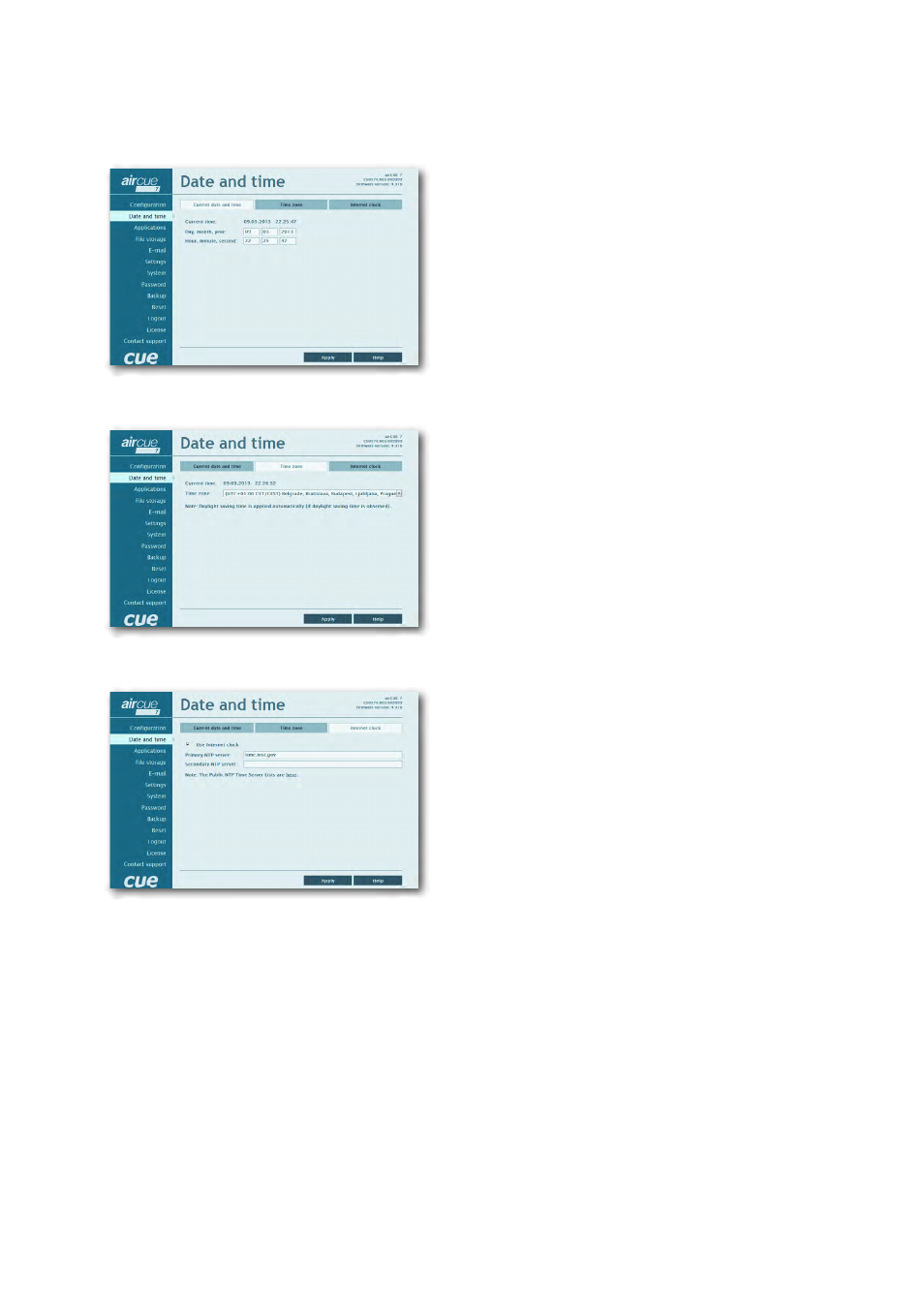
25
Wireless Touch Panel | User Manual | Admin Web
© CUE, a.s. All Rights Reserved. | www.cuesystem.com | [email protected]
Date and Time
Current Date and Time
This page is used for setting the time clock on your
CUEunit. The current date, time, and time zone are shown
on the Current time line.
The applicable boxes can be selected to enter changes to the
▪ date: day/month/year,
▪ time: hour/minute/second.
Be sure to click the Apply button for any changes to
become effective!
Time Zone
This page is used for setting the time zone on your
CUEunit. The current date, time, and time zone, are
shown on the Current time line. The time zone box can
be selected to enter changes to the Time zone.
Be sure to click the Apply button for any changes to
become effective!
Internet Clock
This page is used for synchronization of the CUEunit’s
date and time with an internet clock. Begin by selecting
the check box for Use Internet clock. Next, enter the IP
addresses (or complete address name) of the primary and
secondary NTP servers. Use the Primary NTP server and
Secondary NTP server boxes for this purpose.
Be sure to click the Apply button for any changes to the
internet clock to become effective!
