Factory default and system default, Configuration, Restoring – CUE Wireless Touch Panel User Manual
Page 15: 15 configuration 15 restoring
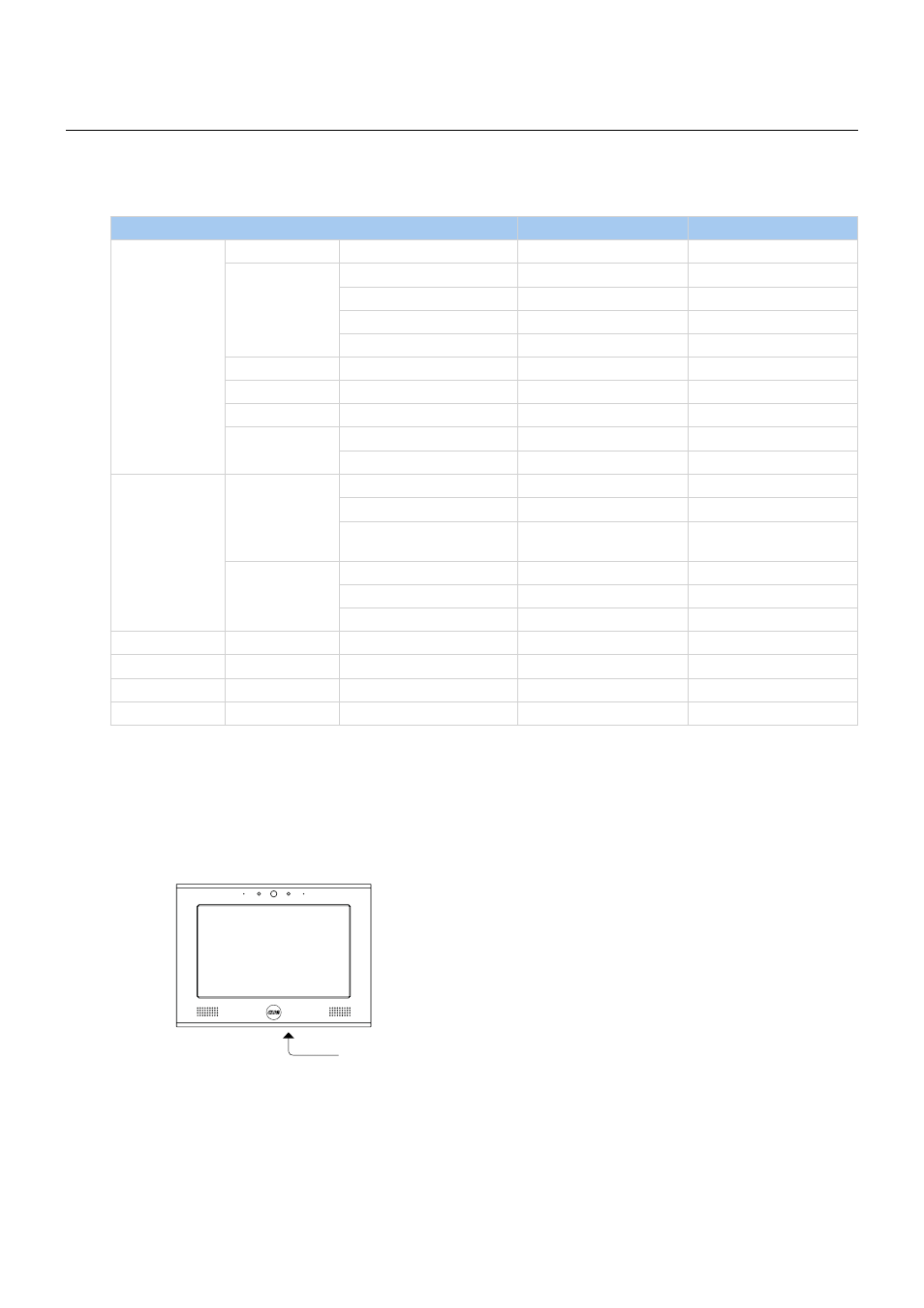
15
Wireless Touch Panel | User Manual | Factory Default and System Default
© CUE, a.s. All Rights Reserved. | www.cuesystem.com | [email protected]
Factory Default and System Default
Configuration
Every device shipped from the factory is set according to this table, Factory Default column.
Factory Default
System Default
Configuration
Identification
Name
Empty
Not changed
IP settings
Host name
Empty
Not changed
IP address
192.168.1.128
192.168.1.128
Subnet mask
255.255.255.0
255.255.255.0
Default gateway
192.168.1.1
192.168.1.1
SSID
Empty
Not changed
Security type
None
Not changed
Security key
None
Not changed
DNS
Primary DNS server
Empty
Not changed
Secondary DNS server
Empty
Not changed
Date and time
Date and Time
Day, month, year
Real
Not changed
Hour, minute, second
Real
Not changed
Time zone
(UTC) Coordinated
Universal Time
Not changed
Internet clock
Use Internet clock
Not
Not changed
Primary NTP server
Empty
Not changed
Secondary NTP server
Empty
Not changed
Applications
Empty
Not changed
File storage
Empty
Not changed
System
Firmware
Current version
Not changed
Password
Empty
Empty
Restoring
The main purpose of this functionality is to regain connection with lost password or unknown IP settings.
To restore the system default configuration, provide following steps
1. Press button System Default located on the bottom panel and hold it when screen lights.
Button System Default
2. System default configuration is restored according table above.
