Usage with mac and windows operating systems, Frequently asked questions – CRU USB DataDiode User Manual
Page 4
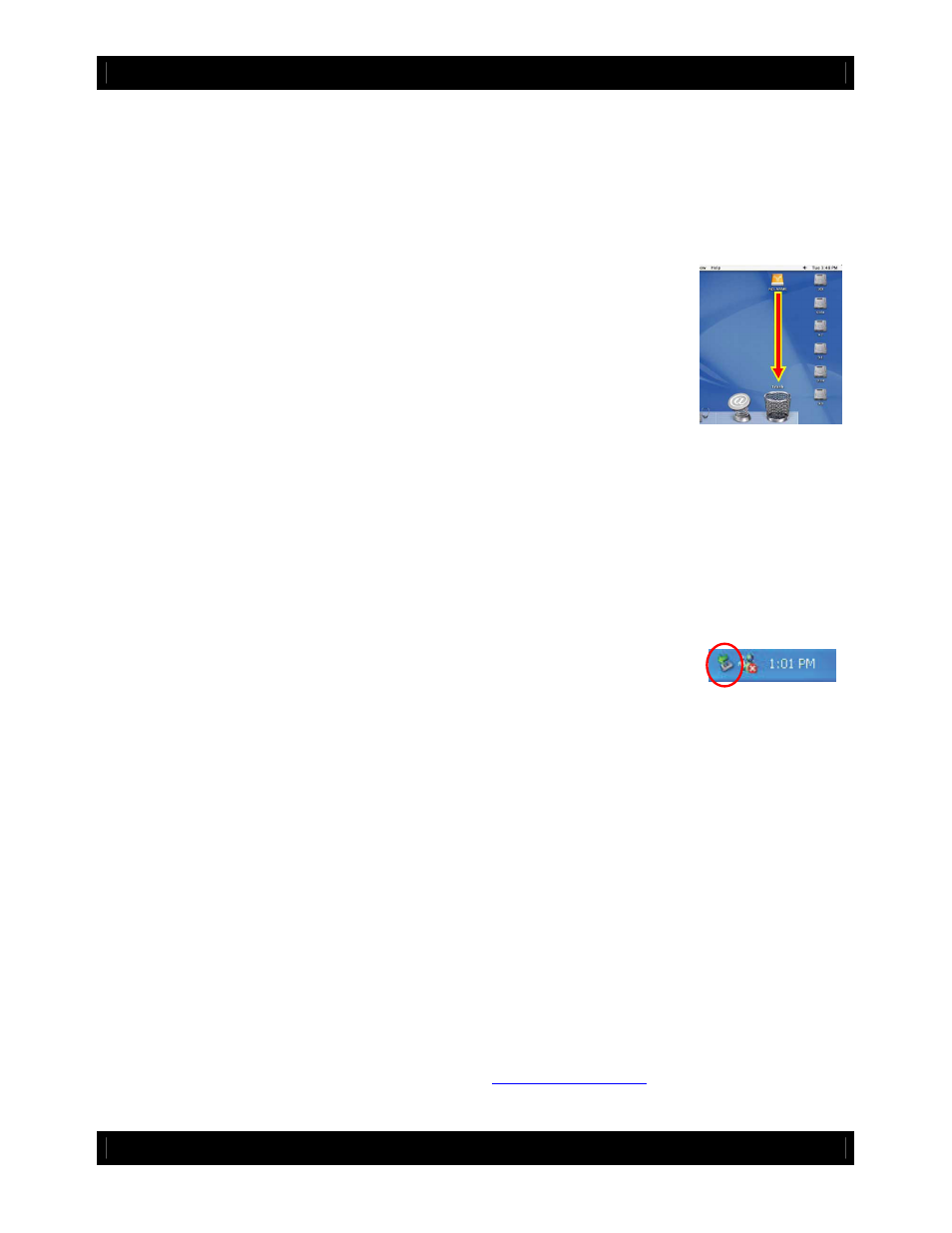
CRU-DataPort
U s e r M a n u a l f o r U S B D a t a D i o d e ( A9-000-0006) REV 1.0
- 4 -
(Windows XP)
3. Usage with Mac and Windows Operating Systems
3.1 Usage with Macintosh Computers
3.1.1 Compatibility
The USB DataDiode is compatible with Mac OS X 10.5 or newer. No drivers are needed.
3.1.2 Using Volumes
The hard drive attached to the USB DataDiode will appear as an icon representing
the drive’s volume on the desktop. You can begin using the volume right away. If
the drive is unformatted, a message will appear on the desktop saying that the disk
is unreadable.
Eject the volume before powering down the unit by dragging the volume’s icon to
the trash bin, or by selecting the volume then pressing Command-E. Shutting
down the unit without first ejecting the volume can result in data loss.
3.2 Usage with Windows Operating System
3.2.1 Compatibility
The USB DataDiode is plug-and-play compatible with Windows XP, Vista, and Windows 7. No drivers are
needed on these operating systems.
3.2.2 Using Volumes
When the USB DataDiode and drive are properly connected and turned on, a window may open to allow
you access to the volume. If no window appears, you can find the volume by double-clicking the “My
Computer” icon.
Eject the volume before powering down the unit by single-clicking the green arrow
icon on the task bar, then selecting “Safely remove….” Windows will indicate when
it is safe to disconnect the USB DataDiode. Shutting down the unit without first
ejecting the volume can result in data loss.
4. Frequently Asked Questions
Q:
Where’s the on/off switch on the USB DataDiode?
A:
USB DataDiode is bus-powered by the computer’s USB port. Power is available immediately when
you plug in USB DataDiode.
Q:
What is the “Remount” button on the USB DataDiode for?
A:
The “Remount” button is there for instances where the USB DataDiode may need a power cycle in
order to mount the drive/device. If you get an error that says “USB device not recognized” then simply hit
the “Remount” button and the volume will mount to the computer.
Q:
What is write protection?
A:
Also called “Read only,” write protection ensures that no information is written from the connected
computer to the attached USB drive. This is useful to prevent confidential information from leaving a
secure network.
For more FAQs and additional information, please visit
www.cru-dataport.com
.
