Menu structure – CRU UltraDock v5 User Manual
Page 2
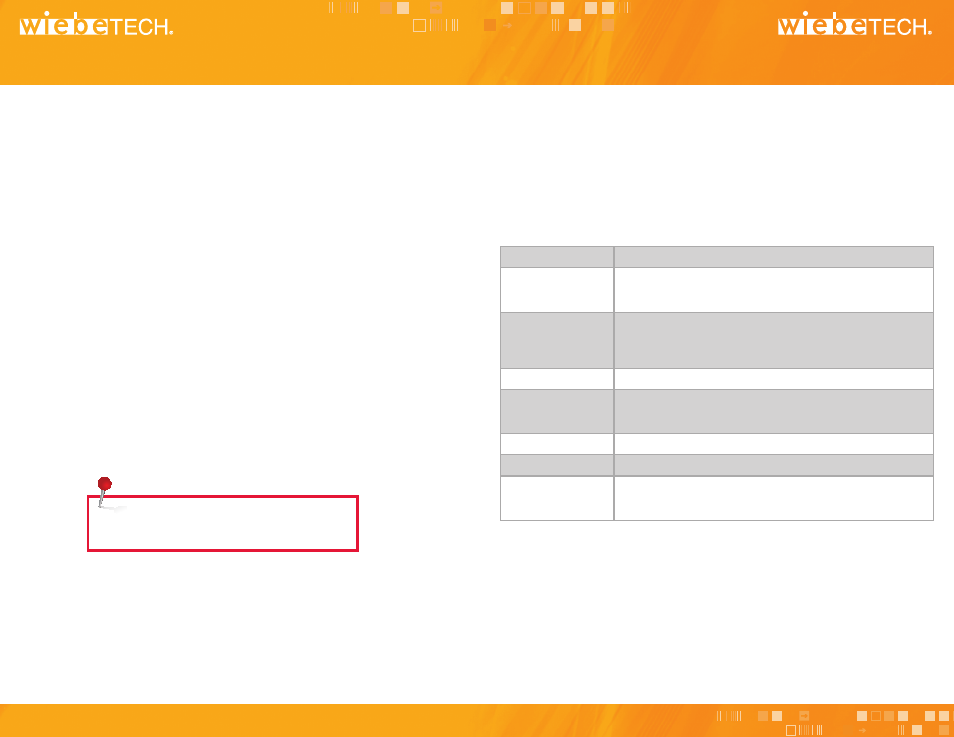
A Brand of CRU-DataPort
A Brand of CRU-DataPort
• Set DCO Size: This option is only available if no HPA exists on the drive. It allows you
to set a new size for DCO (Device Configuration Overlay). Each drive can only have one
such area. Use the navigation buttons to select its size. The disk capacity available
to a computer will be reduced by this amount. A value of zero means no DCO. Values
exceeding available capacity are not accepted.
4. Technical Specifications
2. Using the LCD Interface and Menu
Use the LCD and 4-button navigation interface to view information about the drive and dock or
adjust HPA/DCO handling. On the 4-button navigation interface, up and down allow scrolling
through options, while right selects and left goes back to the previous screen.
3. Menu Structure
(See the full User Manual for additional details.)
UltraDock’s menu consists of the following screens:
• View Drive Info: Displays information about the attached drive. (manufacturer, model
number, serial number etc.)
• View Dock Info: Displays information about UltraDock. (Device name, unique I.D.
number, firmware version)
• HPA/DCO Auto: This screen allows you to configure the way UltraDock will handle
hidden areas it detects on drives. There are four options:
1. Detect and indicate their presence, but don’t remove them
2. Temporarily remove HPA only
3. Permanently remove HPA only
4. Permanently remove any HPA or DCO
• Set HPA Size: Allows you to set a new size for HPA (Host Protected Area). Each drive
can only have one such area. Use the navigation buttons to select its size. The disk
capacity available to a computer will be reduced by this amount. A value of zero means
no HPA. Values exceeding available capacity are not accepted.
Product Name
UltraDock v5
Drive Compatibility
•
2.5-inch & 3.5-inch SATA drives
•
3.5-inch IDE/PATA drives
•
Additional types using optional Combo Adapters
Host Interfaces
•
eSATA
•
FireWire 800 (two ports, daisy-chainable)
•
FireWire 400
•
USB 3.0
Power Supply
Input: 100-240VAC; Output: +12V / 3A
Operating System
•
Windows 7, Vista, XP
•
Mac OS X
•
Linux distributions supporting FireWire
Shipping Weight
3 pounds, including accessories
Compliance
CE, FCC, RoHS, C-Tick
Support
We don’t expect anything to go wrong with your product. But if it does, Tech Support is
standing by and ready to help. Contact us through wiebetech.com/techsupport. Phone
support also available at (866) 744-8722. WiebeTech is a brand of CRU.
NOTE: If you change this setting, it will not take effect
until the next power cycle.
