CRU UltraDock v5 User Manual
Ultradock, V5 quick start guide, Installation steps
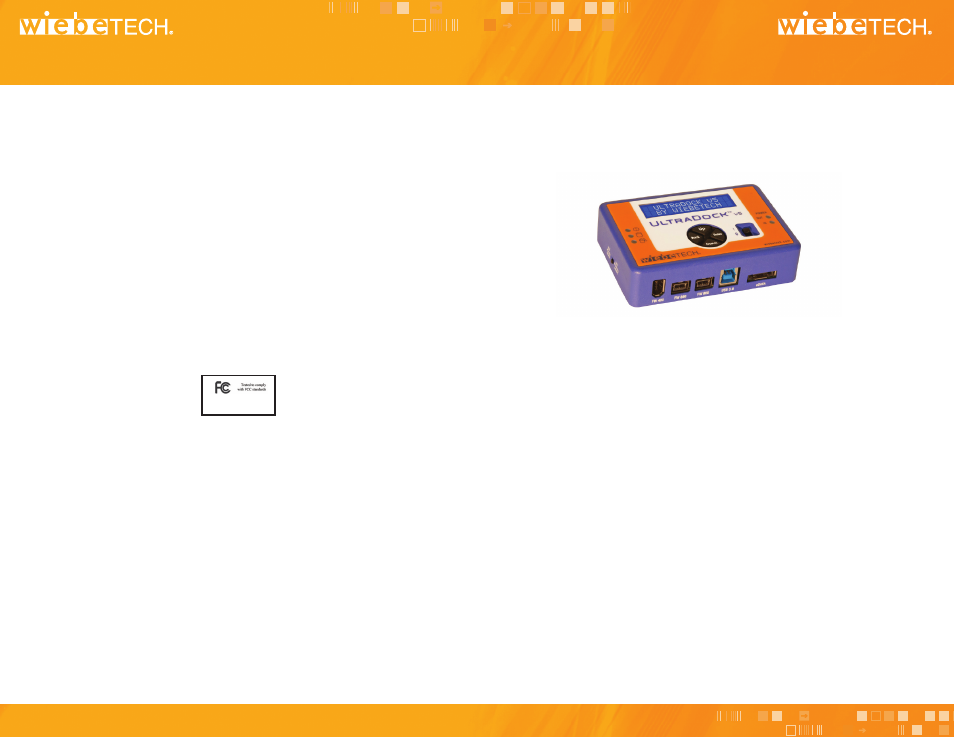
A Brand of CRU-DataPort
A Brand of CRU-DataPort
UltraDock
™
v5 Quick Start Guide
1. Installation Steps
a.
Attach protective metal drive plate to your 3.5” hard drive. (This step is optional.)
The purpose of the bottom plate is to provide protection to your drive electronics and aid
heat dissipation.
b.
If attaching an IDE/PATA drive, configure the jumpers on the rear of the drive.
The drive must be set to the Master setting. Consult the instructions for your drive
(some drives display configuration information on the drive’s label).
c.
Connect UltraDock to the drive (or adapter), using either the IDE ribbon cable
for IDE drives, or the SATA data/power cable for SATA drives.
d.
If using an adapter, connect the drive to the adapter.
e.
Attach the power cable to UltraDock and to the drive. For SATA drives, the power
cable and data cable are combined into a single SATA drive interface.
f.
Connect the eSATA, FireWire or USB cable from your computer into the
corresponding port on UltraDock.
g.
Provide power to UltraDock. Use either the included AC adapter or you can connect
a SATA power cable from inside a computer case. This is useful if you wish to access a
drive inside a computer without removing it first.
h.
Turn on the power switch. The connected drive will power up and UltraDock’s main
menu will appear on the LCD screen.
You are now ready to use UltraDock to access the drive.
UltraDock and WiebeTech are trademarks of CRU Acquisitions Group, LLC. Other marks are the property of their respective owners.
© 2008, 2011 CRU Acquisitions Group, LLC. All rights reserved.
Limited Product Warranty
CRU-DataPort (CRU) warrants UltraDock to be free of significant defects in material and workmanship for a period of two years from the original date of purchase.
CRU’s warranty is nontransferable and is limited to the original purchaser.
Limitation of Liability: The warranties set forth in this agreement replace all other warranties. CRU expressly disclaims all other warranties, including but not
limited to, the implied warranties of merchantability and fitness for a particular purpose and non-infringement of third-party rights with respect to the documentation
and hardware. No CRU dealer, agent, or employee is authorized to make any modification, extension, or addition to this warranty. In no event will CRU or its suppliers
be liable for any costs of procurement of substitute products or services, lost profits, loss of information or data, computer malfunction, or any other special, indirect,
consequential, or incidental damages arising in any way out of the sale of, use of, or inability to use any CRU product or service, even if CRU has been advised of the
possibility of such damages. In no case shall CRU’s liability exceed the actual money paid for the products at issue. CRU reserves the right to make modifications and
additions to this product without notice or taking on additional liability.
FCC Compliance Statement: “This device complies with Part 15 of the FCC rules. Operation is subject to the following two conditions: (1) This device may not cause
harmful interference, and (2) this device must accept any interference received, including interference that may cause undesired operation.”
This equipment has been tested and found to comply with the limits for a Class A digital device, pursuant to Part 15 of the FCC Rules. These limits are designed to
provide reasonable protection against harmful interference when the equipment is operated in a home or commercial environment. This equipment generates, uses,
and can radiate radio frequency energy and, if not installed and used in accordance with the instruction manual, may cause harmful interference to radio communica-
tions.
In the event that you experience Radio Frequency Interference, take the following steps to resolve the problem:
1)
Ensure that the case of your attached drive is grounded.
2)
Use a data cable with RFI reducing ferrites on each end.
3)
Use a power supply with an RFI reducing ferrite approximately 5 inches from the DC plug.
4)
Reorient or relocate the receiving antenna.
A9-000-0031-1 Rev. 1
For more information and the full user manual for this product, please visit
http://www.wiebetech.com/techsupport.php. WiebeTech is a brand of CRU.
FOR OFFICE OR COMMERCIAL USE
