2 hard drive attachment – CRU Forensic Notebook DriveDock User Manual
Page 4
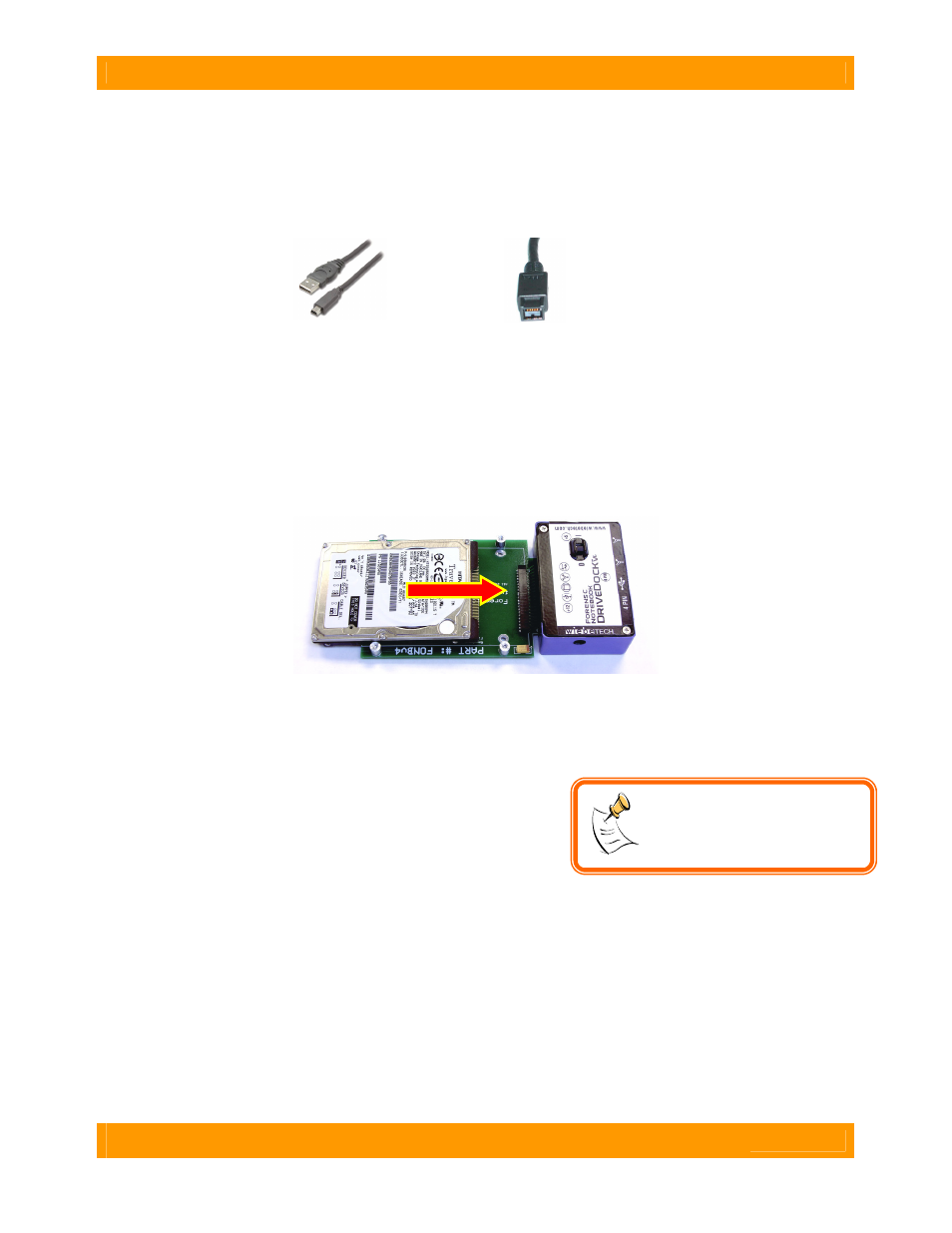
WiebeTech
F o r e n s i c N o t e b o o k D r i v e D o c k v 4 U s e r M a n u a l ( A 9 - 0 0 0 - 0 0 1 2 )
R E V 1 . 0
- 4 -
2. Using Forensic Notebook DriveDock
2.1 Forensic Notebook DriveDock Host Connections
Connect the FireWire or USB cable from your computer into the appropriate port on the dock.
USB
FireWire 800
2.2 Hard Drive Attachment
If you’ve removed the drive from a laptop computer, it may be inside a mounting sleeve. You’ll need to
remove this so that the drive will fit with the dock. Place the drive onto the green plate with the label side
up. Carefully slide the drive forward until the pins are fully inserted into the receiver. If you wish, you may
secure the drive in place with the included screws.
2.3 Forensic Notebook DriveDock Power Connections
There are three options:
a. The Notebook DriveDock can be bus powered through
FireWire, and therefore does not require an additional
power source when used with powered FireWire hosts.
b. To connect via USB, or to FireWire hosts lacking
sufficient bus power, plug in the AC adapter. When the
AC adapter is connected, the LED labeled “+12” will
illuminate.
c. Alternatively, you may supply power through a standard 4-pin Molex connector. When power is
connected in this way, the LED labeled “4 PIN” will illuminate.
Your dock is now ready to use! Turn on the unit by moving the power switch toward the side labeled
“|”. When power is on, the “+5” LED will illuminate to show that power is going to the hard drive.
The red LED access indicator will light briefly after the unit is powered up, indicating that the FireWire
bridge has successfully established communication with the drive. Thereafter, it will light whenever the
drive is accessed. Irregular flickering of the drive access light is normal.
NOTE:
After switching off power
to the dock, you should wait at
least 5 seconds before turning it
on again. If you don’t perform this
step, the drive may not mount.
