CIRCUTOR SQL Data Export User Manual
Page 18
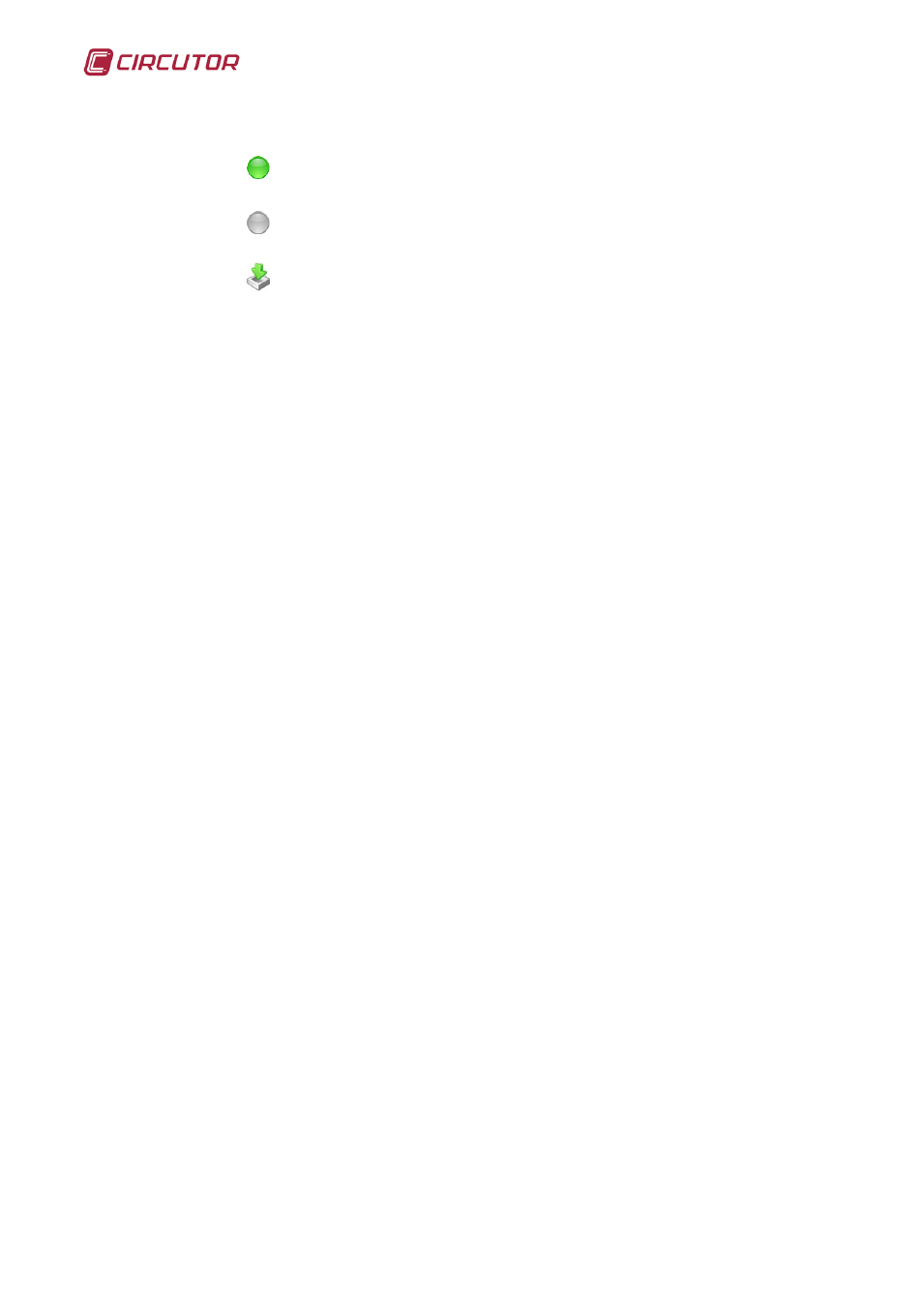
SQL Data Export for PS/PSS
18
Update: This button allows the statuses for each engine added to the list
to be refreshed. There are three statuses which are indicated by an icon:
•
: active engine, the application is waiting for the date of the
next download.
•
: engine not connected, the application was unable to connect
to the PSS engine because it is stopped or for some other reason.
•
: downloading application, the application is downloading the
PSS engine data to the database.
Download: This button forces the immediate downloading of all the
active engines in the list.
Configure: This button allows you to add, edit and delete the PSS
engines in the application.
Exit: This button allows you to close the graphic interface without
stopping the service.
Open log: This button opens the “log_yyyyMM.txt” file which is located in
“C:\Documents and Settings\All Users\Program data\Circutor\SQL Data Export\”
or in a similar path depending on the operating system. A log of the actions and
incidents detected by the application are saved in this file.
Moreover, a descriptive message if the configuration has failed is
displayed in the “Message” field.
Further down, in the list of PSS engines added, you can see the following
columns:
IP:Port: address at which the PSS engine is located.
Next download: next time data will be downloaded from this engine.
Start date: Date when the data will start to be downloaded from the PSS
search engine.
Message: explanatory message on this engine, for example, that the
next download time has not been defined.
Once the components of the main screen have been explained, the first
step will be to configure the application by adding the IP address and the port
for the PSS engines so that the application can connect to these engines.
The following dialogue box will appear when you click "Configure":
