Channel Master DVR+ (7500GB16) User Manual
Page 35
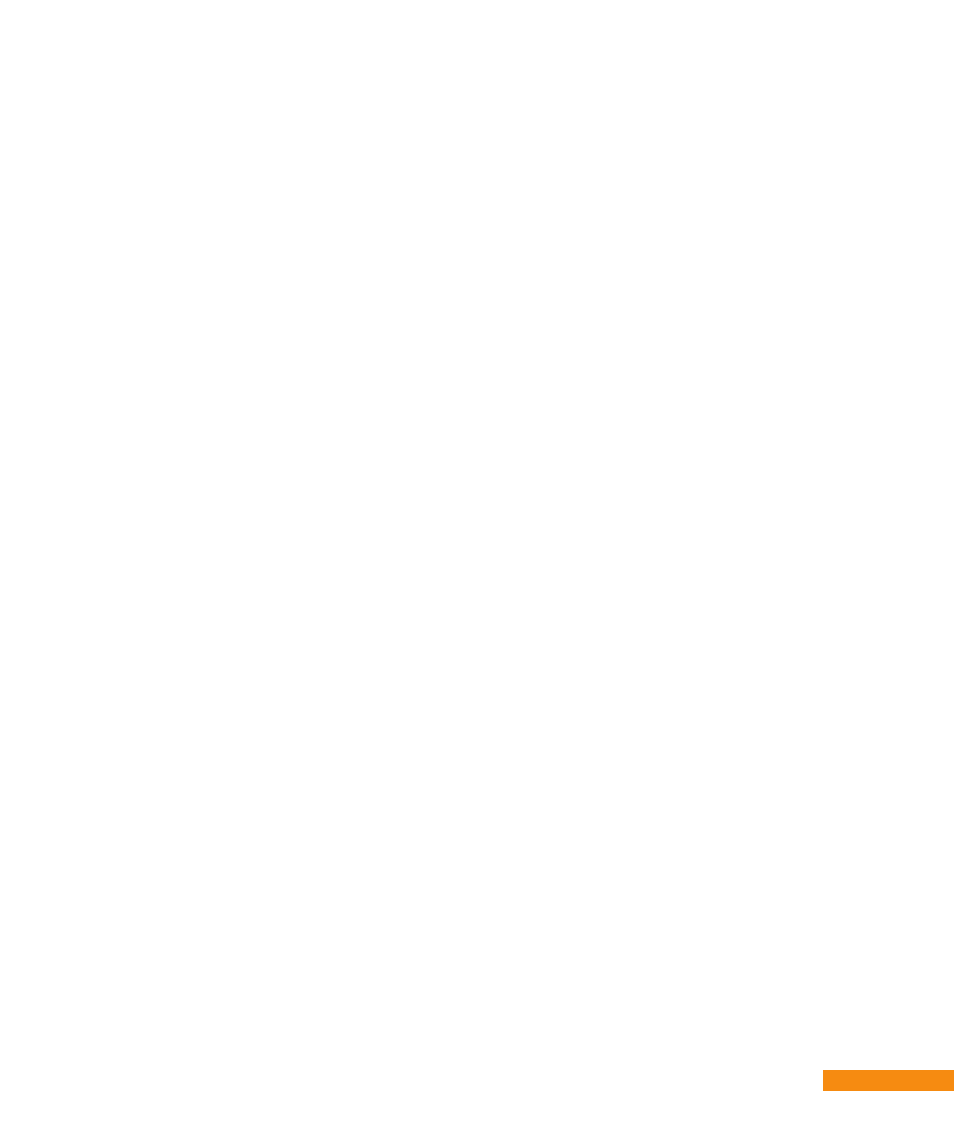
29
Menus and Options ::
Updating your DVR+ software
By pressing the
MENU
button, highlighting and selecting the SETTINGS menu, followed by the
Technical Info submenu, and then Software Updates, you can:
• Manually Check for downloads. Note that a DVR+ receiver with an active connection to the
Internet will periodically check for downloads automatically.
• When new downloadable software is available, a pop-up message is displayed. Follow the
on-screen instructions to download and install the update.
• Wait for your DVR+ receiver to restart automatically and begin updating software. Do not
turn off or remove power from the DVR+ receiver until the entire update process has been
successfuly completed.
• This process may take as long as 5 minutes, after which the DVR+ receiver will restart again
running the updated software. You can now operate your DVR+ receiver normally.
To update your DVR+ receiver’s software manually (for example, your DVR+ receiver is not
Internet connected), you must:
• Ensure you have an empty USB flash-memory (or thumb) drive formatted as FAT or FAT32.
Then download the software update file from the www.channelmaster.com/website and
save it on the flash drive.
• Ensure that your DVR+ receiver is turned on (and not in standby mode), and then insert the
drive with the update into one of the USB ports on the DVR+ rear panel.
• Wait for your DVR+ receiver to detect the updated software and display the version
information. When prompted by the pop-up message, select CONFIRM to begin installing
the update. See page 34 for more information about messages you may see displayed.
• Wait for your DVR+ receiver to restart automatically and begin updating software. Do not
turn off or remove power from the DVR+ receiver until the entire update process has been
successfuly completed.
• This process may take as long as 5 minutes, after which the DVR+ receiver will restart again
running the updated software. You can now operate your DVR+ receiver normally.
