Canon PIXMA iP2600 User Manual
Page 43
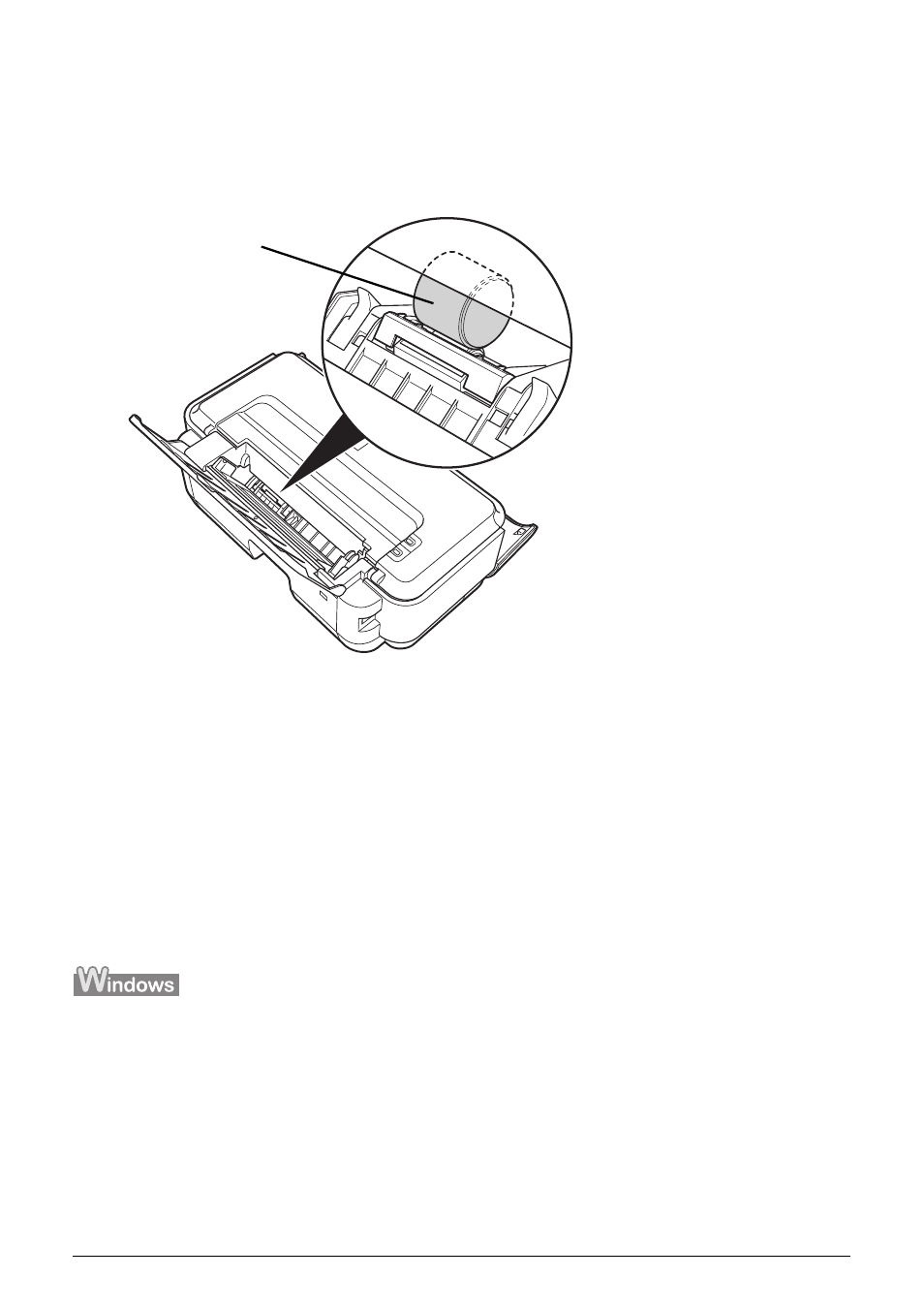
39
Routine Maintenance
If the problem is not resolved, turn off the printer, unplug the power plug, and then wipe the
paper feed roller (A) located on the right side inside the Rear Tray with a moistened cotton swab
or the like. Rotate the roller (A) manually as you clean it. Do not touch the roller with your fingers;
rotate it with the cotton swab. If this does not solve the problem, contact your Canon Service
representative.
Cleaning the Inside of the Printer
If the printed paper is smudged, the inside of the printer may be dirty.
To always get best quality printing result, periodical cleaning of the inside of the printer is
recommended.
You can clean this part in two ways:
z
See “Cleaning with the Printer Driver (Bottom Plate Cleaning)” on page 39.
z
See “Cleaning the Protrusions Inside the Printer” on page 42.
z
Cleaning with the Printer Driver (Bottom Plate Cleaning)
This section describes how to clean the inside of the printer. If the inside of the printer becomes
dirty, printed paper may get dirty, so we recommend performing cleaning regularly.
1
Make sure that the printer is on and then remove any paper from the Rear Tray.
2
Open the Paper Output Tray and extend the Output Tray Extension.
Set the Paper Thickness Lever to the left. For details on the Paper Thickness Lever, refer to
“Inside” in “Main Components” of the User’s Guide on-screen manual.
3
Fold a single sheet of A4 or Letter-sized plain paper in half widthwise, and then
unfold the paper.
(A)
