Print head cleaning – Canon PIXMA iP2600 User Manual
Page 26
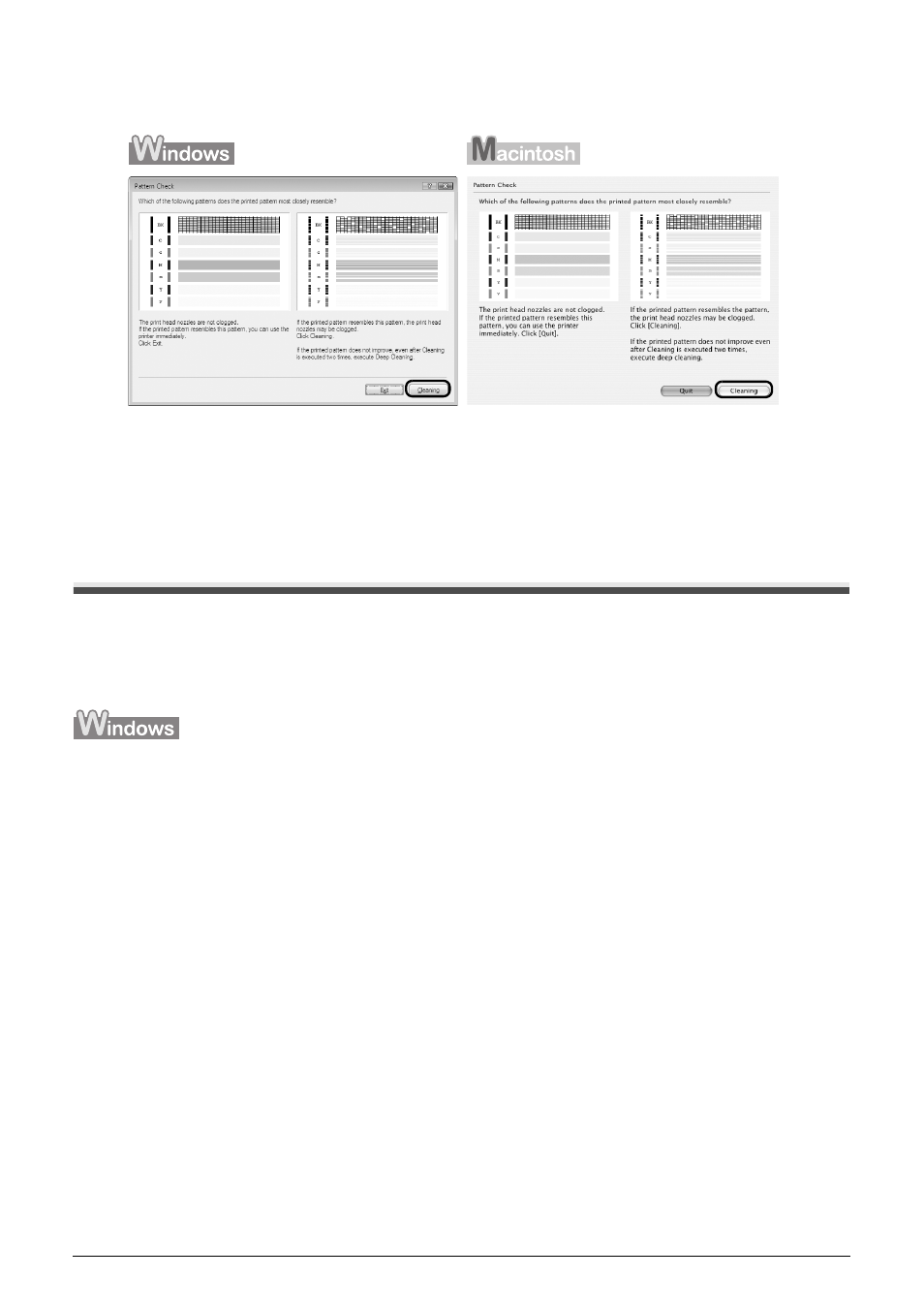
22
Routine Maintenance
2
Take the appropriate action.
z
When cleaning is necessary
Click Cleaning, and then go to step 4-(3) of the Windows or Macintosh Print Head
Cleaning procedure, depending on your platform. See “Print Head Cleaning” on page 22.
z
When cleaning is not necessary
Click Exit or Quit on the Pattern Check dialog box to exit nozzle check pattern
examination.
Print Head Cleaning
Clean the Print Head if lines are missing or if white streaks appear in the printed nozzle check
pattern. Cleaning unclogs the nozzles and restores the print head condition. Note that cleaning the
Print Head causes used ink to be absorbed in the ink absorber. Cleaning the Print Head consumes
ink, so perform Print Head Cleaning only when necessary.
If you click Cleaning on the Pattern Check dialog box that is displayed after printing the nozzle
check pattern, go to step 4-(3).
1
Make sure that the printer is on.
2
Open the Paper Output Tray and extend the Output Tray Extension.
Set the Paper Thickness Lever to the left. For details on the Paper Thickness Lever, refer to
“Inside” in “Main Components” of the User’s Guide on-screen manual.
3
Open the printer properties dialog box.
