ABUS Technologies Log Box-AA Data Logger User Manual
Page 21
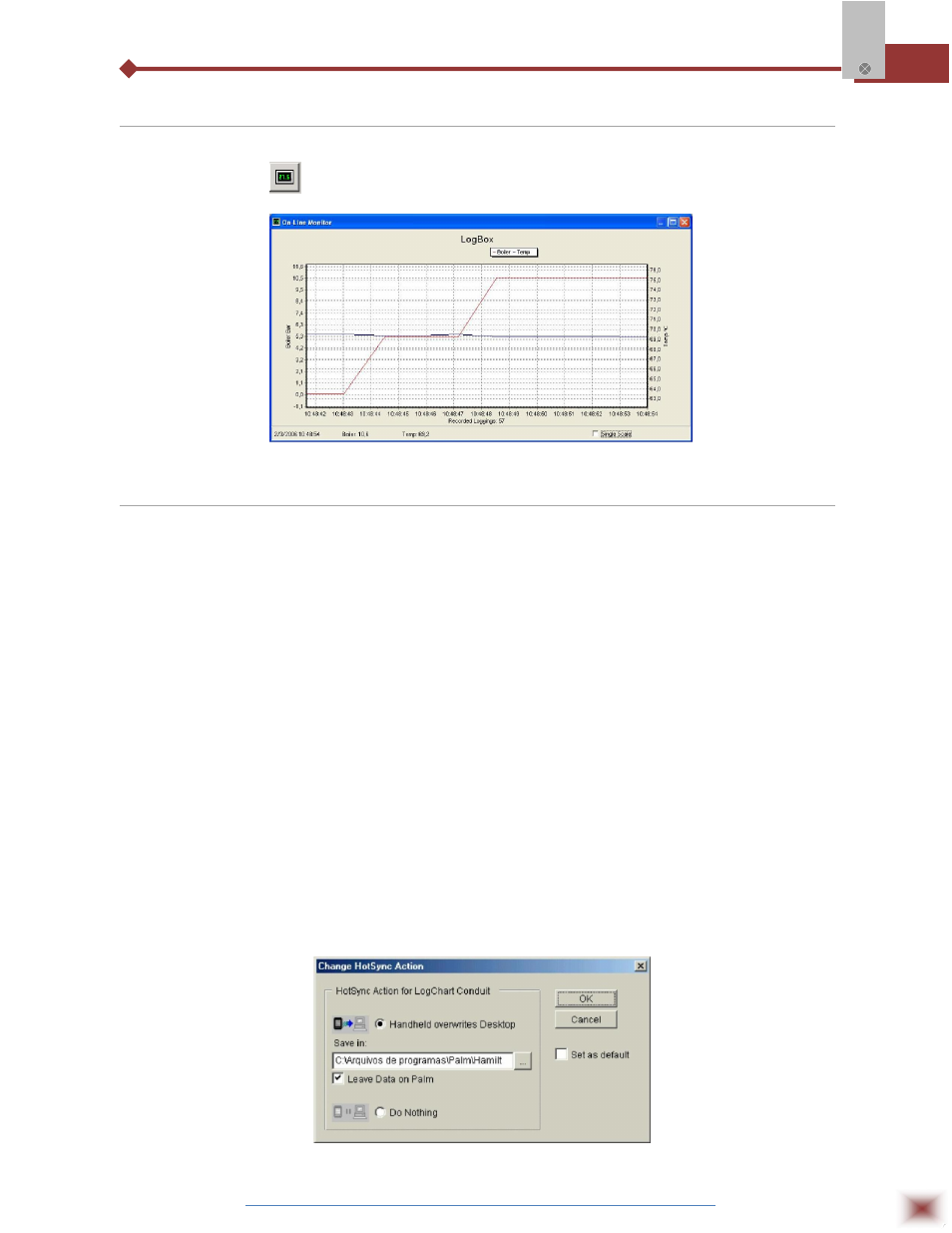
ABUS TECHNOLOGIES INC.
21
Log Box-AA
7.3 Monitoring Acquisitions
To visualize current measurements in a graph format, use the Monitor On-Line command by
clicking on the button
, while pointing the IR-LINK3 interface to the logger.
Online monitoring graph
7.4 Palmtop User
7.4.1 DOWNLOADING DATA FROM THE LOGGER
In the Monitoring screen, the Download button performs the transfer of the data from the Log
Box to the PDA. Download can be partial and it does not interfere in the ongoing acquisition process.
The data base of loggings is displayed in the Recording Data screen, identified with the name assigned
to the process (Title) and the date it was downloaded. Should the PDA batteries be discharged, all
readings will be lost.
7.4.2 FILES VISUALIZATION
The Recorded Data screen lists the data base logged and stored in the PDA. To access data,
select the desired data base and tap on Details. Recorded Data Details screen shows information
about the data base. View Data shows in table format the logged values and the date and time they
were performed. Press Delete to erase the selected data base.
7.4.3 TRANSFERRING DATA TO YOUR DESKTOP
HotSync of data stored in a PDA to a PC is performed through a conduit installed together with
the LogChart Palm-OS. The conduit converts the data collected by the LogChart Palm-OS to a file
compatible with the LogChart-II software.
To access the conduit options, the HotSync Manager software must be active. Click with the
right mouse button on the HotSync Manager in the Windows Taskbar. Select in the drop-down menu
the option Custom. Select ABUS LogChart Conduit and click Change. The following window will be
exhibited:
LogChart Conduit options
