Appendix, Securing your network – D-Link DGL-4300 User Manual
Page 55
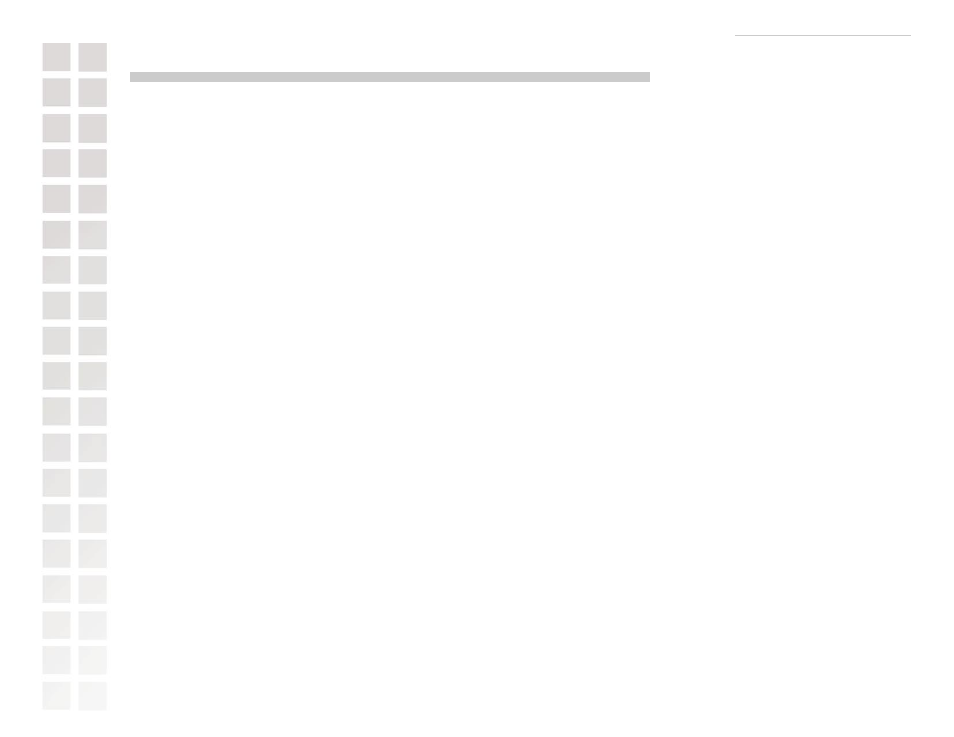
Using the Configuration Interface
55
D-Link Systems, Inc.
Appendix
Securing Your Network
1. Change Admin Password
Changing the password to access your new router is the first step in securing your network. This can
done through the Wizard or on the Admin Page of the Tools tab. There is no password by default
and hackers will know this when trying to access your network. Make sure that the password you
choose is not commonly known or something that is easy to guess such as your last name or your
pet’s name. Try using a combination of letters and numbers to deter intruders from hacking into your
network. Your private information should be kept private.
2. Disable DHCP and use Static IP addresses or Use Static DHCP and limit scope to the
amount of users on your network.
In the event that an intruder manages to gain access to your network, having DHCP enabled makes it
easier for the intruder to access other computers on your network. There are two methods for getting
around this. One is to disable DHCP and use static IP addressing on all the devices connected to
your network. This would mean that the intruder would have to know what IP network your devices
are on in order to access them. The second way is to change the scope of the DHCP server to
only include enough IP addresses for the devices in your network. You can then use the Static
DHCP feature of the router to assign an IP address to each device on your network. Static DHCP
still dynamically assigns an IP address to your network devices but only allows for those defined
devices to obtain an IP address.
3. Change the default LAN IP address
Change the default LAN IP address from 192.168.0.1 to an alternate IP address. There are 3 ranges
of IP addresses that have been reserved for use on Private Networks.
10.0.0.0
- 10.255.255.255 (10.0.0.0/8)
172.16.0.0
- 172.31.255.255 (172.16.0.0/12)
192.168.0.0 - 192.168.255.255 (192.168.0.0/16)
D-Link routers use 192.168.0.1 as their default LAN IP address. Choosing an alternate IP address
lessens the probabilty of an intruders knowing what IP network your devices are on.
