Syslog, Email, Email settings – D-Link DGL-4300 User Manual
Page 47: Email log when full or on schedule
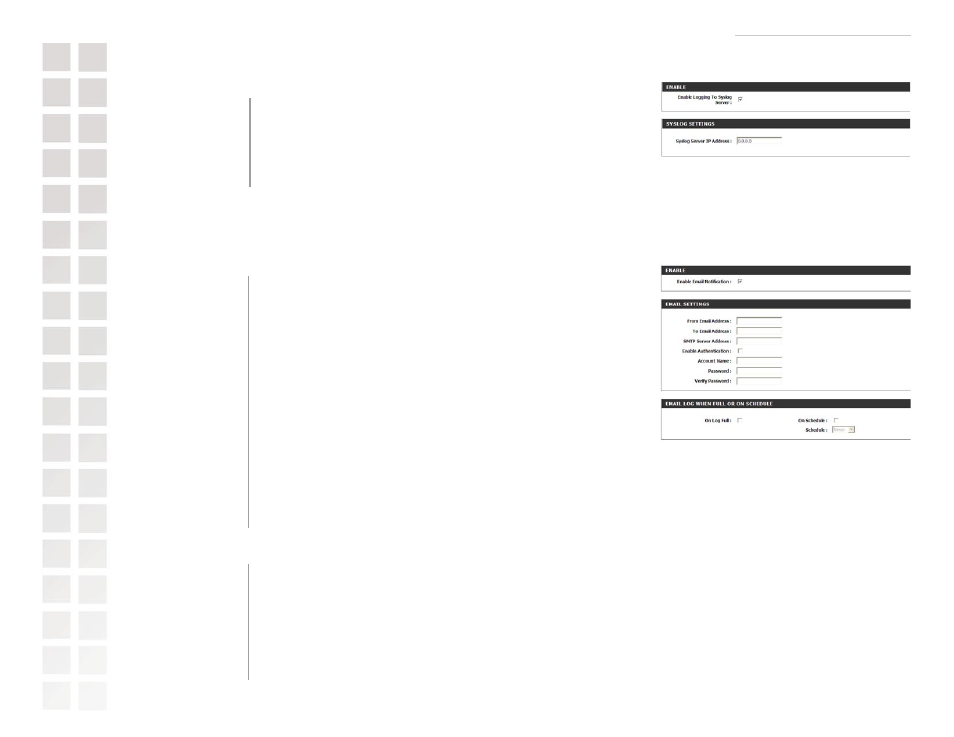
Using the Configuration Interface
47
D-Link Systems, Inc.
Syslog
This section allows you to archive your log files to a Syslog Server.
Enable this option to output the router logs to a Syslog Server on your
network.
Enter the IP address of the Syslog Server.
The Email feature can be used to send the system log files, router alert messages, and firmware
update notification to your email address.
Email Settings
When this option is enabled, router activity logs are e-mailed to a designated
email address.
This email address will appear as the sender when you receive a log file
or firmware upgrade notification via email.
Enter the email address where you want the email sent.
Enter the SMTP server address for sending email.
If your SMTP server requires authentication, select this option.
Enter your account for sending email.
Enter the password associated with the account.
Re-type the password associated with the account.
Email Log When Full or on Schedule
When this option is selected, logs will be sent via email when the log is
full.
Selecting this option will send the logs via email according to schedule.
This option is enabled when On Schedule is selected. You can select a
schedule from the list of defined schedules. To create a schedule, go to
Tools > Schedules.
Enable Logging To
Syslog Server:
Syslog Server IP
Address:
Enable Email
Notification:
From Email address:
To Email address:
SMTP Server Address:
Enable Authentication:
Account Name:
Password:
Verify Password:
On Log Full:
On Schedule:
Schedule:
Tools > Syslog
Tools > Email
