Subaru 2006 B9 Tribeca User Manual
Page 180
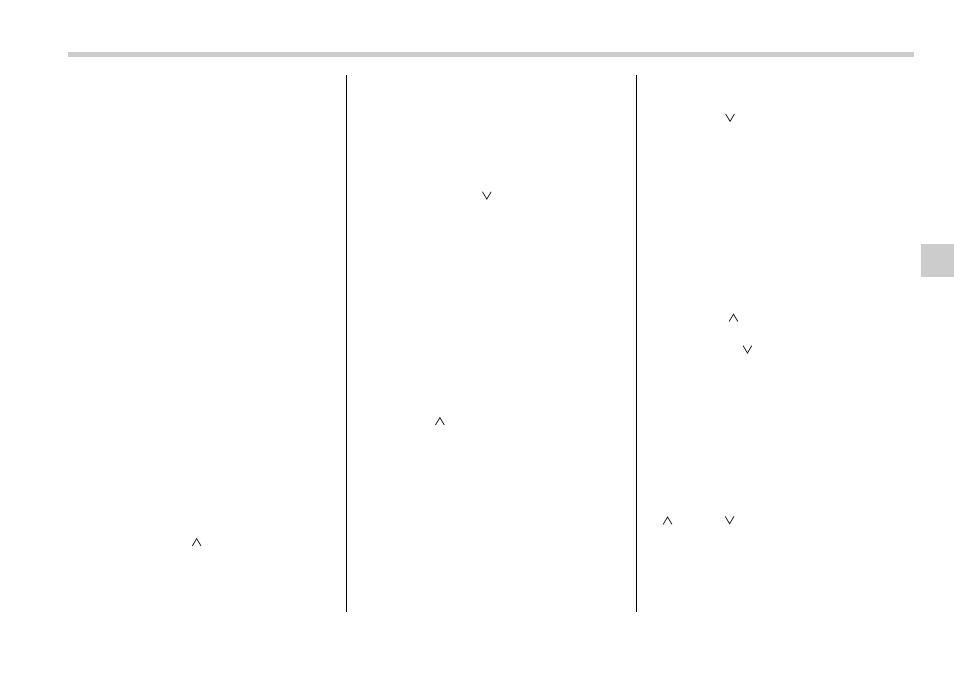
Audio
5-9
– CONTINUED –
will appear on the display and the play-
er will revert to the previously selected
mode.
y
The player is designed to be able to
play music CD-Rs and music CD-RWs,
but it may not be able to play certain
ones.
y
Single CDs (i.e., 8 cm/3 inch CDs) are
not supported, and if inserted, they will
be immediately ejected.
V When CD is in the player
When the “CD” button (1) is pressed, the
player will start playback.
NOTE
After the last song finishes, the player
will automatically return to track 1 (the
first song on the disc).
T To stop playback of a CD
When the “POWER-VOL” button is
pressed during playback of a CD, the CD
stops playing temporarily. To let the CD
resume playing, press the button again.
T To select a song from its beginning
V Forward direction
Briefly press the “
” side of the TUNE
TRACK button (2) to skip to the beginning
of the next track/file (track). Each time this
side of the button is pressed, the indicated
track/file (track) number will increase.
NOTE
In an MP3 folder, skipping past the last
track/file (track) will take you back to
the first track/file (track) in the folder.
V Backward direction
Briefly press the “
” side of the TUNE
TRACK button (2) to skip to the beginning
of the current track/file (track). Each time
this side of the button is pressed, the indi-
cated track/file (track) number will de-
crease.
NOTE
In an MP3 folder, skipping past the last
track/file (track) will take you back to
the first track/file (track) in the folder.
T Fast-forwarding and fast-reversing
V Fast-forwarding
Press the “
” side of the TUNE TRACK
button (2) continuously to fast-forward the
track/file.
Release the button to stop fast-forward-
ing.
NOTE
If you fast-forward past the last track/
file (track) on the disc, the player will
select the first track/file (track) on the
disc and start playing it.
V Fast-reversing
Press the “
” side of the TUNE TRACK
button (2) continuously to fast-reverse the
track/file (track).
Release the button to stop fast-reversing.
NOTE
If you fast-reverse to the beginning of
the first track/file (track) on the disc,
the fast-reversing will stop and the
player will start playing the first track/
file (track) on the disc.
T Folder selection (MP3 disc)
Press the “
” side of the SEEK FLDR
button (2) briefly to select the next folder.
Pressing the “
” side of the same button
the first time makes the player go back to
the beginning of the currently selected file;
pressing it a second time makes it go back
to the previously selected file.
NOTE
Only MP3 folders are recognized when
an attempt to select the next or previ-
ous folder is made. If no appropriate
folder exists on the disc, pressing the
“
” or “
” side of the SEEK FLDR
button has no effect.
