Entering the destination via map – Mini 2012 Clubman User Manual
Page 120
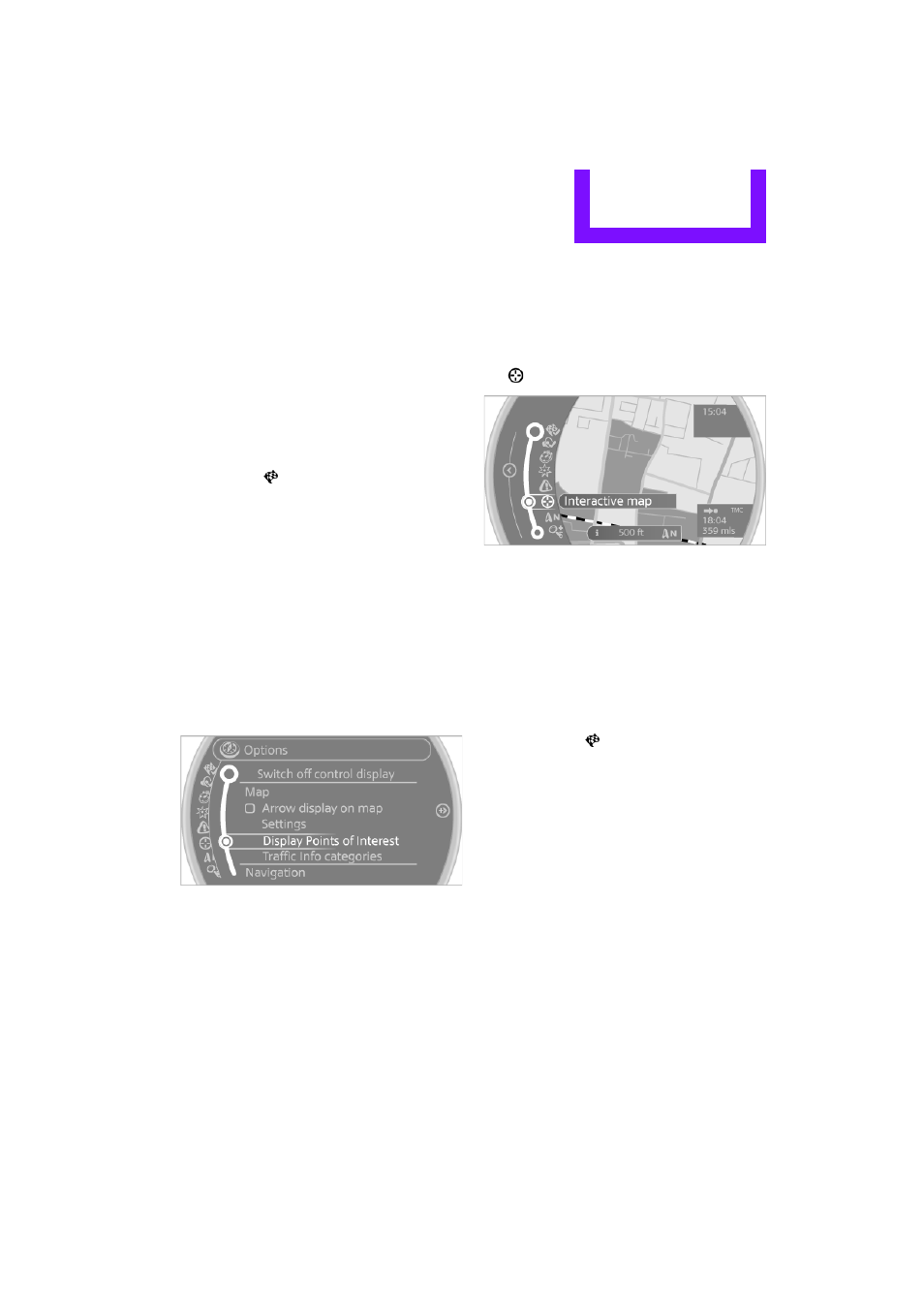
Destination entry
NAVIGATION
119
>
"At destination", "At different location",
"Along route"
The special destinations are displayed in
order of their distance from the search
point.
>
Destinations of the selected category are
displayed in the map display as symbols.
The display depends on the map scale
and the category.
3.
Highlight special destination.
4.
Select the special destination.
5.
Select the
symbol.
6.
"Start guidance" or "Add as another destina-
tion".
The distance from the destination is displayed.
Displaying special destinations in the
map
To display symbols of the special destinations in
the map:
1.
"Navigation"
2.
"Map"
3.
Open "Options".
4.
"Display Points of Interest"
5.
Select the settings.
Entering the destination
via map
If you only know the location of a destination or
street, then you can enter the destination with
the aid of the map.
Selecting the destination
1.
"Navigation"
2.
"Map"
The map shows the current position of the
vehicle.
3.
"Interactive map"
4.
Select the destination with the cross-hairs.
>
Changing scale: turn the MINI joystick.
>
Moving map: move the MINI joystick in
the corresponding direction.
>
Shifting map diagonally: move the
MINI joystick in the corresponding direc-
tion and turn the MINI joystick.
5.
Press the MINI joystick to display additional
menu items.
>
Select the
symbol: "Start guidance" or
"Add as another destination".
>
"Find points of interest": the search for
special destinations is started.
Specifying the street
If the system does not detect any street, then a
street name in the vicinity or the coordinates of
the destination are displayed.
Additional functions
In the interactive map, the scale can be adjusted
and the visible map section can be shifted. You
can also access other functions by pressing the
MINI joystick:
Online Edition for Part no. 01 40 2 903 935 - © 03/12 BMW AG
