Network connection – Naim Audio Mu-so User Manual
Page 8
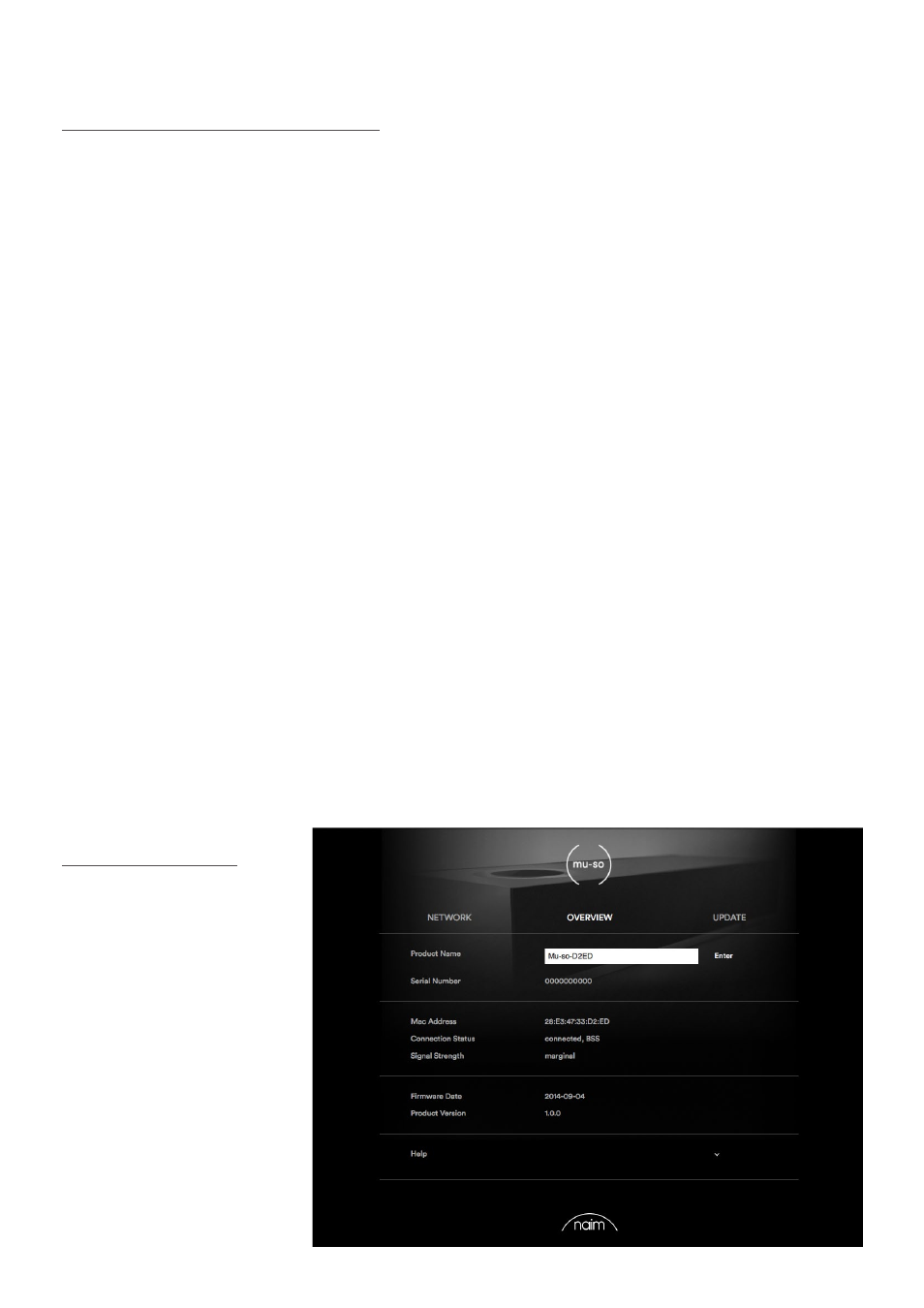
6
2. Network Connection
2.1.4: Wireless Setup Using a Wireless Connection
When not connected to a local wireless network, mu-so
can broadcast its own wireless signal that can be used to
access its internal web setup page. The name and password
of the wireless network you wish mu-so to connect to can
be specified on the setup page. To access the mu-so setup
page wirelessly follow the steps below.
•
Using the pin-tool supplied with mu-so, or a
straightened paper clip, briefly press the pin-hole
button located on the mu-so right-hand side panel.
The indicator located next to the pin-hole button with
change colour and flash.
•
The mu-so wirless network broadcast will switch off
after 30 minutes. It can be re-started by pressing the
pin-hole button again.
Open the computer, laptop, tablet or smart phone wireless
setup page or control panel and look for a local wireless
network called (Mu-so-XXXX-Setup). This is a wireless
network generated by mu-so itself that enables temporary
connection for setup purposes.
Note: The default mu-so network and Bluetooth name
incorporates the last four characters of the unique MAC
address printed on a label on the underside of each unit
adjacent to the mains input socket.
Select the mu-so wireless network and connect to it. No
password will be required.
Note: Windows may require confirmation of network type.
Select “Home”.
•
Close the computer, laptop, tablet or smart phone
wireless setup page or control panel.
•
Open a web browser window on the computer, laptop,
tablet or smart phone and type 192.168.1.12 in the
address bar. Press return or select “Go”.
•
The browser will display the mu-so Setup page. Select
mu-so Wireless Setup and type your wireless network
name and password in the appropriate dialogue boxes.
Select Enter. Diagram 7 illustrates the mu-so Setup
page home screen.
•
Close the browser window.
•
Return to the computer, laptop, tablet or smart phone
wireless setup page or control panel and re-connect to
your local network.
•
Disconnect and then re-connect mu-so to the mains
power supply and wake it from standby by touching its
display Standby icon or pressing the handset Standby
button.
•
After a few moments your mu-so should be available
for wireless streaming on your home network. The
mu-so side-panel indicator will illuminate white.
Diagram 7
Setup web page - Overview
