Diagram 22 naim app settings, Control – Naim Audio Mu-so User Manual
Page 19
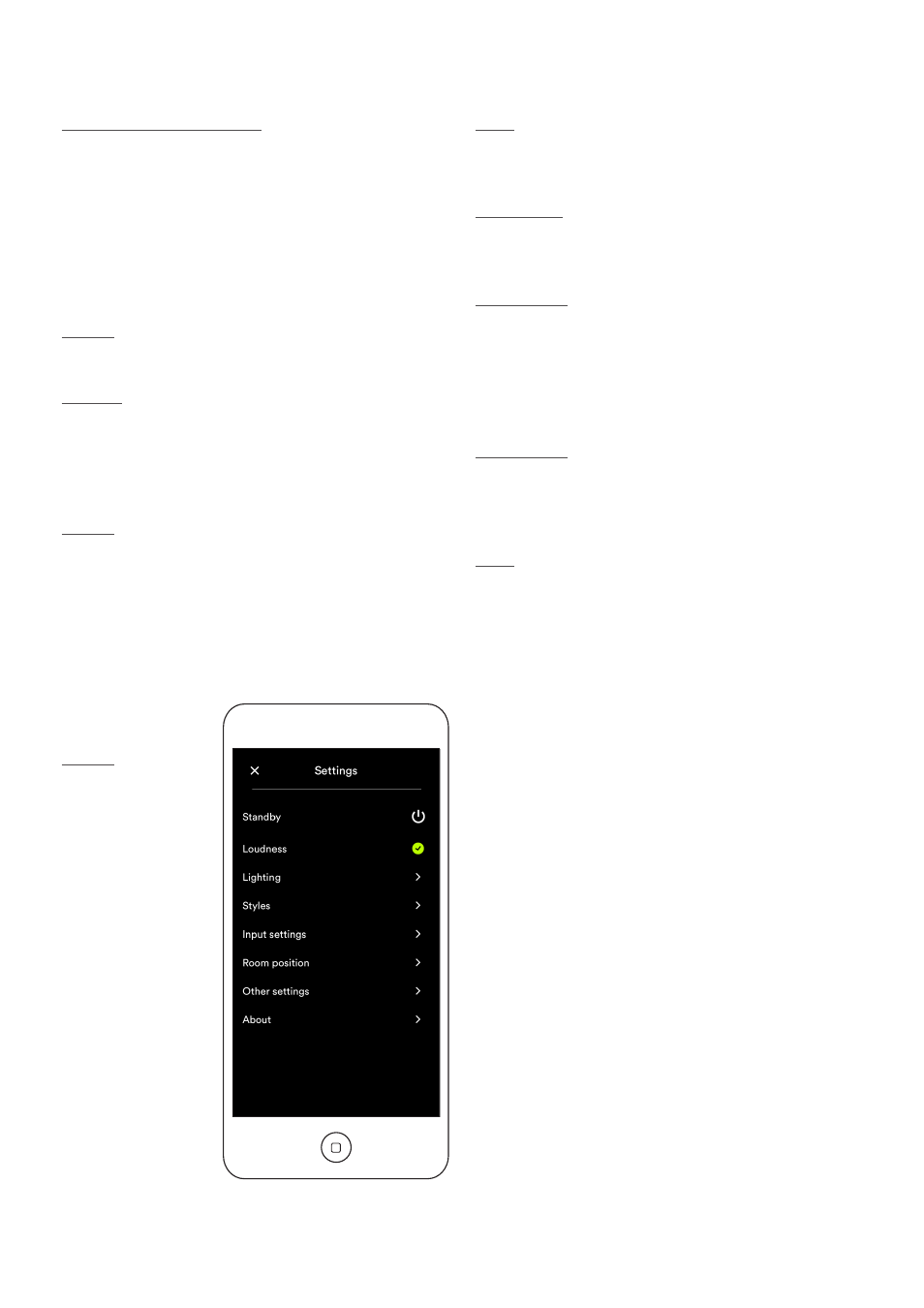
17
5. Control
5.3.2 Setup using the Naim app
The Naim app provides comprehensive access to all mu-so
setup parameters. All the setup parameters and functions
are listed in the following paragraphs. Diagram 22 illustrates
the Naim app Settings page.
The Settings menu provides eight items: Standby, Loudness,
Lighting, Styles, Input settings, Room position, Other
settings and About.
Standby
Switches mu-so into standby mode.
Loudness
Loudness applies a bass boost that decreases as volume
is increased. By compensating for the ear’s reduced bass
sensitivity at low volume levels, loudness compensation can
make low volume listening more satisfying.
Lighting
Lighting provides four illumination schemes offering options
of brightness and activity.
Diagram 22
Naim app
Settings
Styles
Styles enables various Naim app background colour options
to be selected.
Input settings
Input settings item provides a variety of options tailored to
each type of input.
Room position
Room position enables adjustment of mu-so tonal balance
to compensate for the proximity of walls and other large
surfaces. If mu-so is placed on a shelf, for example, tonal
adjustment can be useful in reducing the bass boost that
naturally results from such a location.
Other settings
The Other menu provides seven items: Room Name, Auto
Standby Time, Amazon Store, Stay Connected, Cleaning
Mode, Clear Image Cache and Reset App.
About
The About menu provide third party licence information and
information on mu-so firmware and connection status.
