1 installation, 2 side panel features, Getting started – Naim Audio Mu-so User Manual
Page 4
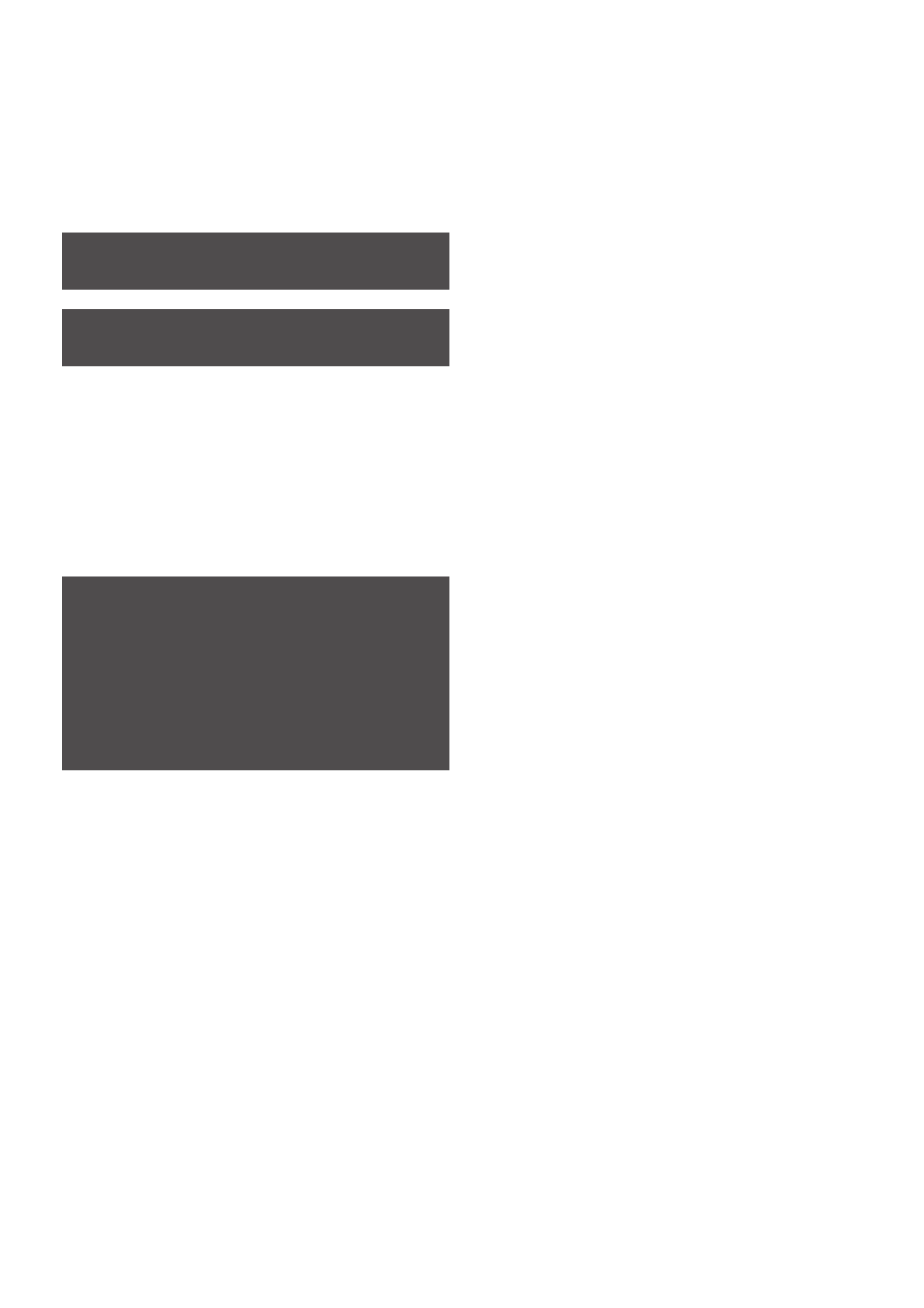
2
1. Getting Started
1.1 Installation
Mu-so is designed to be located either on a table, a furniture
unit or a wall shelf. If a shelf is to be used be sure that it is
able to support mu-so’s 13kg (28.7lb) weight.
Diagram 1 illustrates mu-so located on a shelf and a table.
A connection panel located on the mu-so underside
incorporates a mains input socket, a wired network socket,
and a TosLink optical digital audio socket intended for the
connection of external digital audio sources; a CD player for
example. The underside connection panel is illustrated in
Diagram 2.
If your mu-so is to use a wired network connection begin by
connecting a standard Ethernet cable to the network socket.
Otherwise, first connect mu-so to a suitable mains supply
using the supplied mains cable.
Note: mu-so is supplied either with a single mains cable
appropriate for the territory in which it is sold or with a
single mains cable and a single-use localised adaptor.
Mu-so will immediately switch-on in standby mode when
connected to a mains supply.
Mu-so has two standby modes: standby and deep sleep. In
standby mode mu-so network and Bluetooth connections
remain operational to enable it to “wake” automatically
when in receipt of a Naim app control command or a
music stream. In deep sleep mode, mu-so network and
Bluetooth functions will shut-down in order to reduce power
consumption to a minimum.
To switch mu-so into standby mode tap the touch panel
Standby icon or press the handset Standby button. To
switch mu-so into deep sleep mode touch and hold the
touch panel Standby icon, or press and hold handset
Standby button.
Note: If mu-so is unused for 20 minutes after waking from
standby or deep sleep it will return to standby mode.
This auto standby time can be adjusted via the Naim app
Settings menus.
1.2 Side Panel Features
The mu-so right-hand side panel, illustrated in Diagram 3,
also incorporates some connection and installation facilities.
These include:
•
A pin-hole Wi-Fi Key Sharing and factory defaults
button. See Paragraph 2.1.2 for more on Wi-Fi Key
Sharing and Section 6.6 for more on returning mu-so to
its default settings.
•
A multicolour status indicator. See Section 2 for
information on indicator colours.
•
A 3.5mm jack analogue audio socket for the
connection of external analogue audio sources.
Note: mu-so will automatically select its side panel
analogue input when a plug is inserted in the socket.
•
A USB socket for the connection of USB memory
hardware and audio playback hardware such as iOS
and Android devices.
Important: Items of any weight placed on the mu-so top
surface may damage its finish.
Important: Never place any item containing liquid, such
as a vase, a cup or a glass, on the mu-so top surface.
Important: Take great care when lifting and carrying
mu-so, and when accessing the underside connection
sockets. Do not stand mu-so on its front grille or either
end panel, or invert it fully to stand on its top panel.
Mu-so can be stood temporarily on its rear heatsink
in order to gain access to the underside connection
sockets. Ensure however that the heatsink is protected
from damage.
