Music sources, 1 local sources, 2 iradio – Naim Audio Mu-so User Manual
Page 11: 3 streams
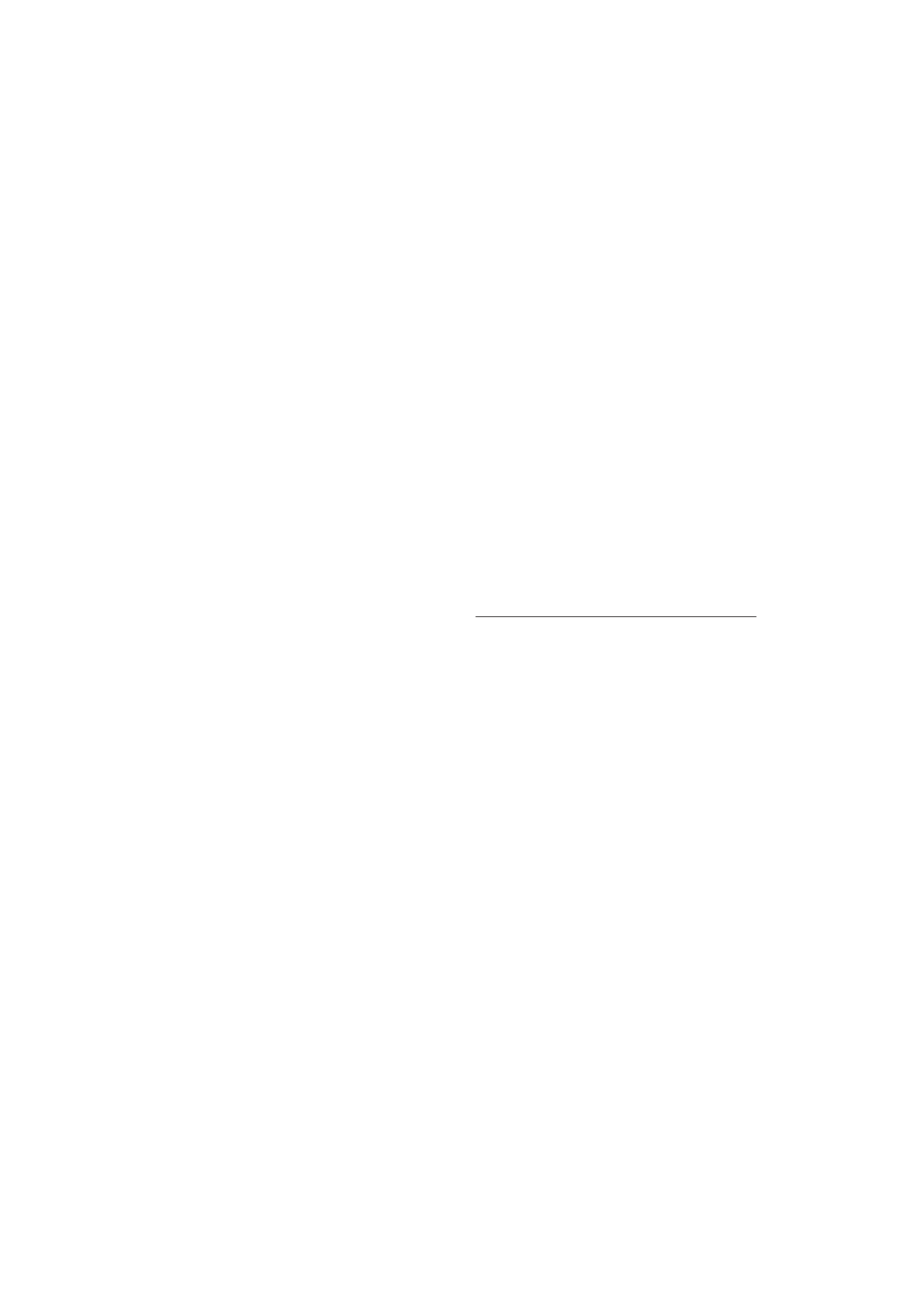
9
4. Music Sources
Mu-so can play audio from a wide variety of sources,
however the way it behaves with each source will depend
on the source. The following paragraphs describe different
types of source and the manner in which mu-so will handle
them.
4.1 Local Sources
Local sources are those for which source devices are
connected directly to a mu-so input socket. They comprise
the analogue and digital audio inputs and the USB audio
input.
Local sources can be selected from the mu-so touch panel
interface or using the Naim app. The analogue source input
is automatically selected when a plug is inserted in the
mu-so side panel input socket.
Note: The mu-so digital audio input is a TosLink socket
compatible with S/PDIF digital audio signals. Many CD
players incorporate an appropriate digital audio output.
The behaviour of USB devices connected to mu-so, and
access to audio files they hold, varies depending on their
type.
Audio files stored on USB memory devices can be browsed
and selected for playback only by using the Naim app.
Once playback is underway however the mu-so touch panel
and handset can also be used to select play/pause, next or
previous.
Audio files stored on iOS devices can be played through the
mu-so USB input either under the local control of the iOS
device or using the Naim app. In some cases, once playback
is underway, the mu-so touch panel and handset can also be
used to select play/pause, next or previous.
Note: Most UMS (Universal Mass Storage) USB devices
are compatible with the mu-so USB input. Mobile devices
using the Android operating system are not compatible
with the mu-so USB input.
Mu-so can play audio files stored on USB memory hardware
and playback devices in the following formats: MP3, ALAC,
AAC, FLAC, WMA, WAV, AIFF or Ogg Vorbis.
4.2 iRadio
iRadio preset stations can be selected from the mu-so touch
panel or using the Naim app (iRadio presets can also be
selected from the touch panel by repeated touches of the
radio icon). However, iRadio station browsing, searching and
preset store functions are only available using the Naim app.
Note: Mu-so has five Naim favourite iRadio preset stations
stored by default. These presets can be deleted and
alternatives stored using the Naim app. Up to 40 preset
iRadio stations can be stored using the Naim app with the
first five always available for selection directly from the
mu-so touch panel.
4.3 Streams
Mu-so streaming sources comprise AirPlay, Bluetooth,
Spotify Connect, Multiroom and UPnP™.
Note: Mu-so is only able to play AirPlay, Spotify Connect,
Multiroom and UPnP™ streams if it is connected to your
local network. Section 2 of this manual covers mu-so
network connection.
4.3.1 AirPlay, Bluetooth and Spotify Connect
AirPlay, Bluetooth and Spotify Connect cannot be selected
from the mu-so touch panel or the Naim app, but are
selected automatically when mu-so is in receipt of an
appropriate stream. To play an AirPlay, Bluetooth or Spotify
Connect stream, open the playback application on the
streaming device (your Windows or OS X computer or your
iOS or Android tablet or phone) and select mu-so as the
playback device. AirPlay, Spotify Connect or Bluetooth icons
will illuminate on the mu-so touch panel to indicate receipt
of a stream.
Note: More information on Airplay, Spotify Connect and
Bluetooth can be found at:
https://www.apple.com/airplay
https://www.spotify.com/connect
http://www.bluetooth.com
