Installation notes, 1 handling mu-so, 2 cleaning mu-so – Naim Audio Mu-so User Manual
Page 20: 3 grille replacement, 4 firmware update, 5 lightning precautions, 6 defaults, 7 problems, 8 service and contact
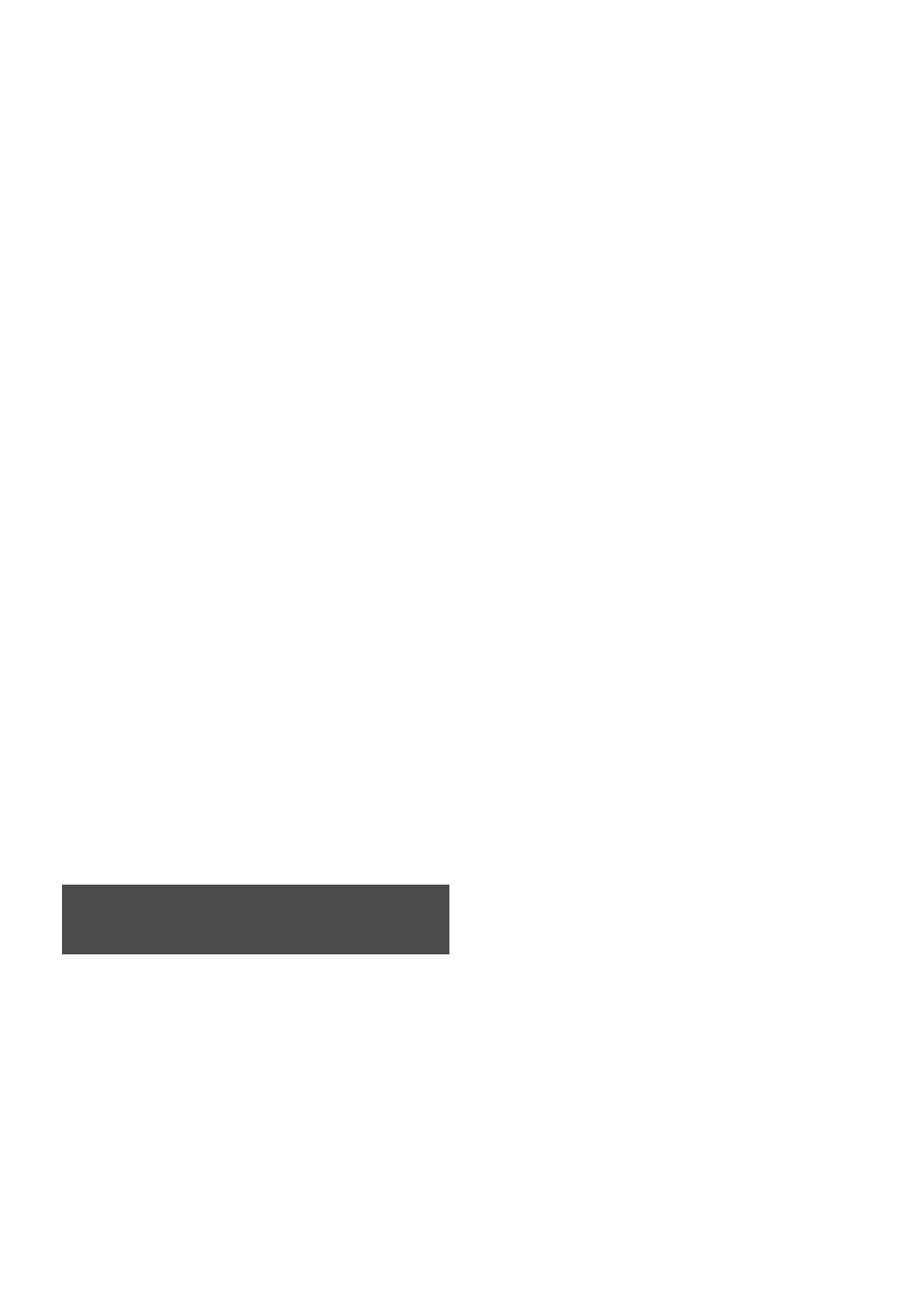
18
6. Installation Notes
6.1 Handling mu-so
Take great care when lifting, carrying and inverting mu-so to
access the mains power, network and digital audio sockets.
Do not invert mu-so so that its weight is borne by the top
panel or rotary control. Do not stand mu-so on either end
panel or on its front grille.
6.2 Cleaning mu-so
Your mu-so should not need cleaning beyond dusting.
Do not use wax or solvent based cleaning products. If
necessary, a damp cloth may be used on the external
casework, however it is important that all liquids are kept
away from the touch panel and rotary control.
6.3 Grille Replacement
The standard mu-so black front grille can be replaced with a
range of coloured grilles available through your local Naim
retailer or at naimudio.com. To remove the mu-so grille
grasp both ends of the grille simultaneously and gently pull
the grille away from the mu-so body. To fit a new grille, line-
up the grille studs with the fixing holes in the mu-so front
panel and gently push the grille home.
Note: Do not touch any of the mu-so drive-units while the
grille is removed.
6.4 Firmware Update
Updated mu-so firmware may from time to time be released.
Updated firmware may introduce new mu-so features or
modify its existing behaviour. The Naim app incorporates a
firmware update routine in its Settings menu.
Note: The
Naim
app firmware update routine can also be
used to check that the currently installed firmware is up
to date.
Note: The mu-so setup web page also includes a firmware
update link. This should be used only on the advice of
Naim support staff.
6.5 Lightning Precautions
Mu-so can be damaged by lightning and should be turned
off and disconnected from the mains and any wired
connection when there is risk of lightning.
6.6 Defaults
To return mu-so to its default settings use the pin-tool
supplied (or a straightened paperclip) to press and hold the
pin-hole button located on the right-hand side panel. Hold
the button pressed for six seconds. Mu-so will return to its
default settings and restart. The rotary control and logo
illumination will flash while the factory default procedure is
underway.
6.7 Problems?
Consumer protection varies from country to country. In
most territories a retailer must be prepared to take back any
equipment sold if it cannot be made to work satisfactorily.
A problem may be due to a fault in the product or its
installation. Please contact your local distributor, or Naim
Audio directly, if any difficulties cannot be resolved. Contact
Naim Audio directly for help and advice if necessary.
6.8 Service and Contact
It is essential that repairs are only carried out by an
authorised Naim retailer or at the Naim Audio factory. Direct
contact to Naim for service or update information should be
made initially through Customer Services:
Email: [email protected]
For help with mu-so installation and operation please email
[email protected] or call:
+44 (0)333 321 9923 (UK)
+1 800 961 5681 (USA and Canada)
Please quote the product serial number (found on its
underside panel) in all correspondence.
Important: Never switch off your mu-so or disconnect
it from the mains supply or network while the firmware
update procedure is underway.
