WebDT DT391UF User Manual
Page 4
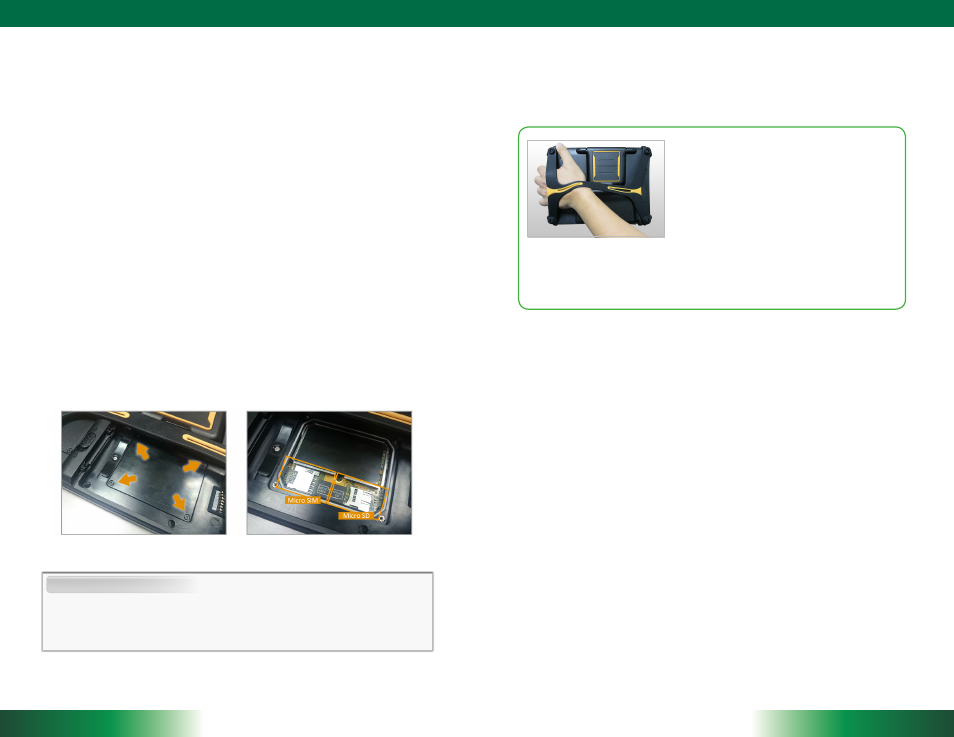
DT391UF
7
ENGLISH
To Hold the Tablet
Left hand: grip the left back side of the tablet
with your left hand four index fingers, with thumb
resting on the top of the back side of the tablet
and palm securely against the back.
Right hand: grip the right back side of the tablet
with your right hand four index fingers, with
thumb resting on the top of the back side of the
tablet and palm securely against the back.
ENGLISH
6
Bluetooth
The Bluetooth configuration application is enabled from the System Tray or from the
Windows Mobility Center. Follow the instructions and options provided within the appli-
cation to configure and invoke Bluetooth connectivity with the corresponding peripherals.
USING THE MOBILE TABLET
Peripherals Support
Through its USB ports, the DT391UF supports a wide range of USB-based peripherals.
These peripherals are applicable for software installation, applications storage, data
storage, and system software recovery and updates.
Remote Management
Depending on software configuration, the DT391UF can be centrally managed for asset
monitoring and for software control. Please consult your device provider.
Insert the Micro SD and SIM Cards
1. Remove the battery pack, and then unscrew the four screws from the cap (Image 1).
2. Remove the cap, you will see the Micro SD and SIM Card slots (Image 2). Insert the
Micro SD and SIM cards properly.
For More Support
Users can download the Tablet Modules Basic Operation Guides from the DT Research
website.
(Image 1)
(Image 2)
NOTE:
The 3G module is optional to DT391 series. The SIM card slot will be only functioned
with the 3G module.
