Getting started, Downloading and installing workspace for mac, Downloading and installing workspace for linux – Turning Technologies WorkSpace User Manual
Page 6
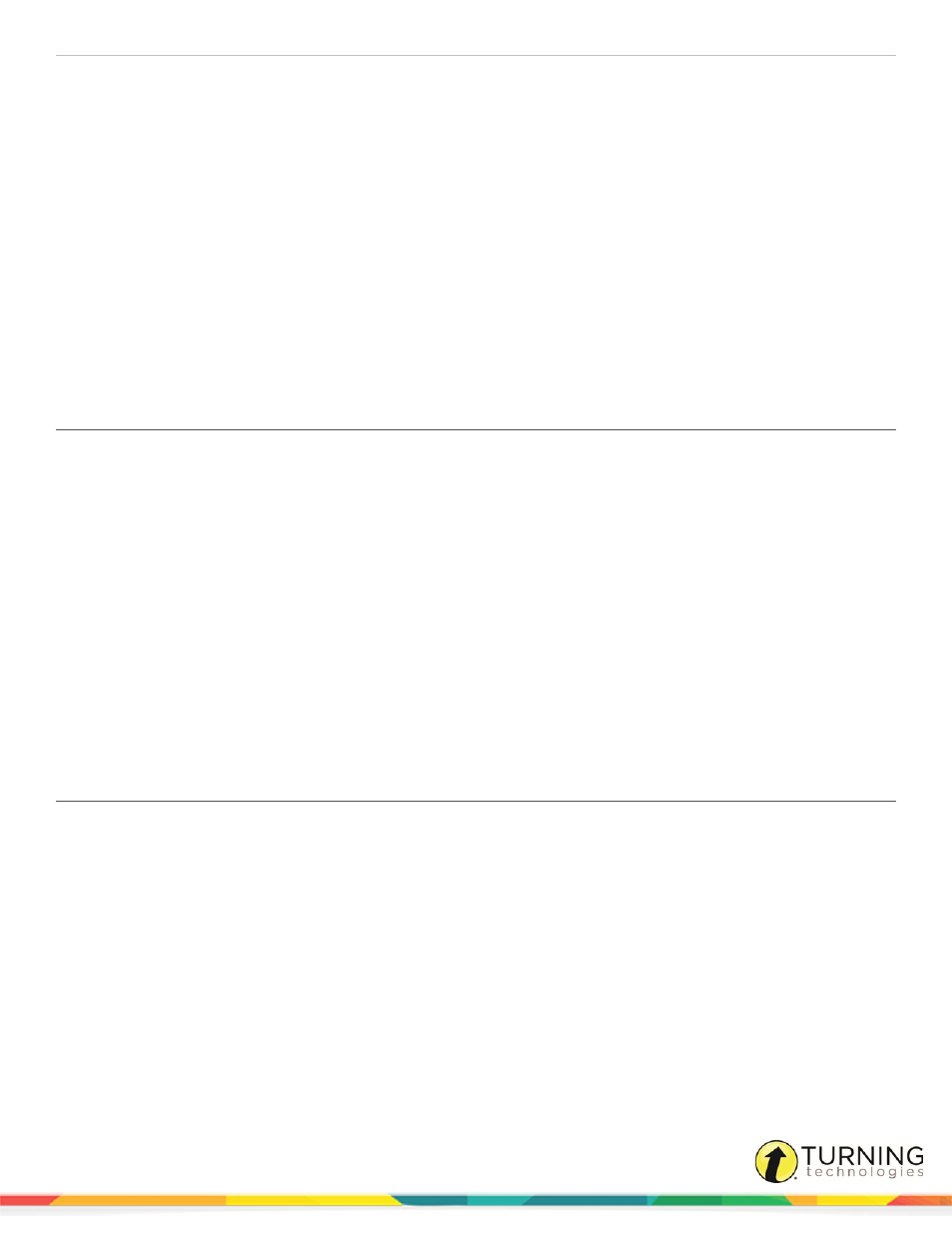
WorkSpace for Java
6
Getting Started
This section covers the following topics:
Downloading and Installing WorkSpace for Mac
Downloading and Installing WorkSpace for Linux
Setting Up the DualBoard via USB
Setting Up the DualBoard via Wireless Kit
Setting Up the Touch Board and Touch Board Plus via USB
Connecting the Touch Board Plus
Downloading and Installing WorkSpace for Mac
WorkSpace can be installed from a disc,
or from a direct
setup file.
Prerequisites
Verify that your system meets the
1
Open the packaged ZIP file.
2
Double-click the PKG file.
The WorkSpace Installer opens.
3
Click Continue.
4
Read the End User License Agreement (EULA). If you agree to the terms and conditions, click Continue.
5
Click Install to allow the Installer to perform a standard installation of the software.
6
You must restart your computer before using WorkSpace.
Downloading and Installing WorkSpace for Linux
WorkSpace can be installed from a disc,
or from a direct
setup file.
Prerequisites
Verify that your system meets the
1
Save the ZIP file to a specified location.
2
Extract the saved file.
If using Ubuntu 12.04 LTS:
a
Open the file.
b
Click Run or Run in Terminal.
einstruction.com/workspace-overview
