Workspace window – Turning Technologies WorkSpace User Manual
Page 12
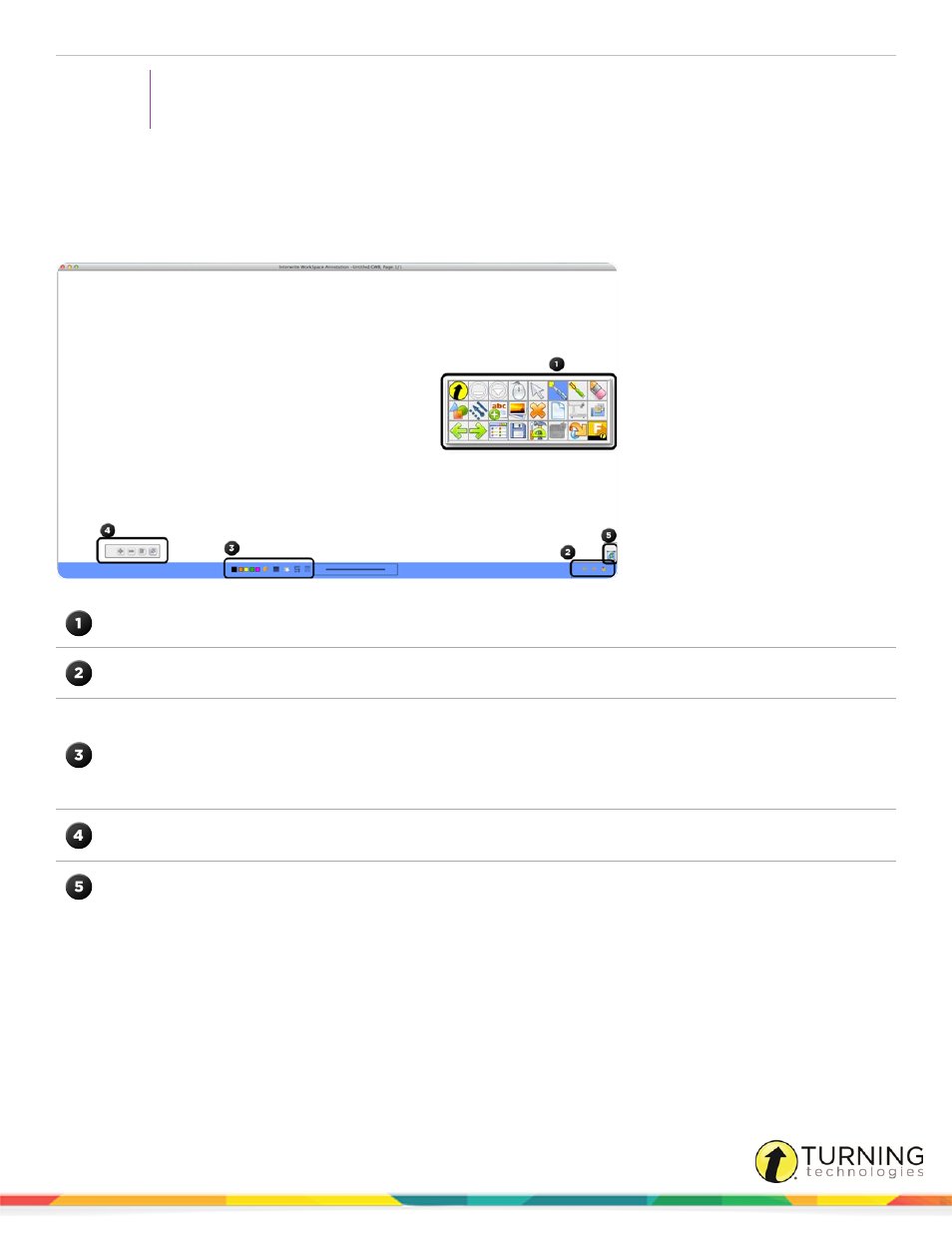
WorkSpace for Java
12
TIP
Icons can be made available by customizing the toolbar. See
for more
information.
WorkSpace Window
The WorkSpace Window consists of a page in the presentation file and several toolbars on the right side and bottom of the
window. By default, the window can be sized and moved.
The Toolbar displays when WorkSpace is opened in Lesson Mode. The default toolbar scheme is set to Intermediate.
The Page Navigation Toolbar displays the tools used to navigate through the presentation file, including the Multi-
User Mode tools.
The Properties Bar provides options to change the properties of the selected annotation tool (pen, highlighter, shape).
For example, the pen tool Properties Bar includes color, width, transparency, line ends and line styles.
The Properties Bar also contains the Page Properties, including backgrounds, color and transparency, which can be
accessed by clicking the Selection tool on the WorkSpace Toolbar.
To the left of the Properties Bar is the Layers Toolbar. The Layers window appears when using the Layers toolbar. By
default, all annotations on a page are arranged in a single layer. Add, delete, show, hide, and arrange different layers.
Use the Recycle Bin to delete selected objects from the page. Drag the selected object to the Recycle Bin and drop it
in. Click the Undo tool to retrieve objects dropped into the Recycle Bin.
einstruction.com/workspace-overview
