Setting up multi-user mode – Turning Technologies WorkSpace User Manual
Page 30
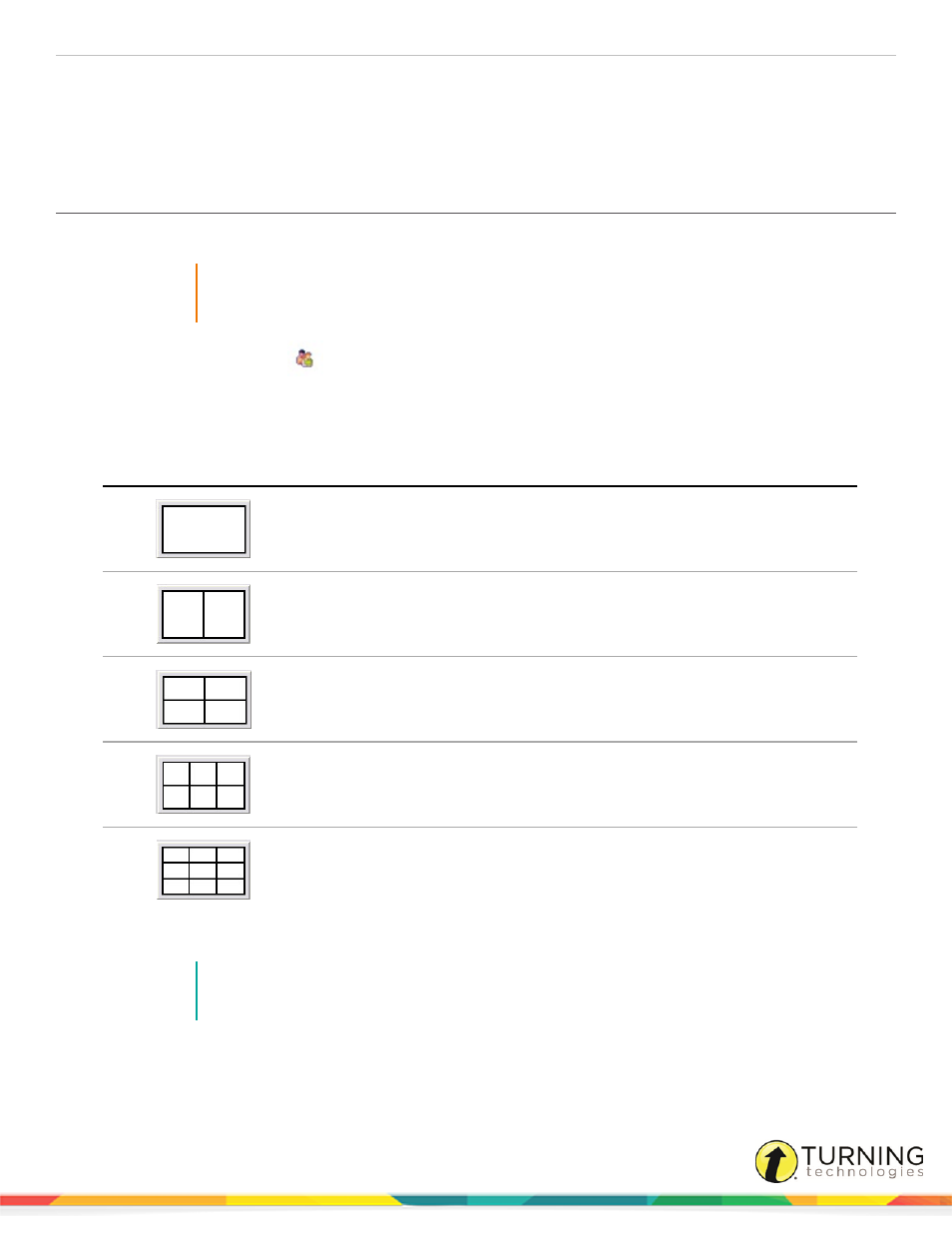
WorkSpace for Java
30
l
Multi-User Page Setup
l
Turn Multi-User Off
3
Select Multi-User Page Setup.
Setting Up Multi-User Mode
1
Connect up to nine devices in Device Manager.
IMPORTANT
Do not add the device that will be used to control the main toolbar or the other devices unless it is
set to "presenter" within Device Manager. Refer to
.
2
Click the Multi-User Menu
icon on the Page Functions toolbar.
3
Select Multi-User Page Setup.
The Multi-User Page Setup window opens.
4
Select either a Collaborative or Defined work area.
Select
Work Area
Use To
Collaborative
When this option is selected, all devices will be able to work
within the same area.
Defined
When this option is selected, two devices will work within their
own defined space.
Defined
When this option is selected, up to four devices will work within
their own defined space.
Defined
When this option is selected, up to six devices will work within
their own defined space.
Defined
When this option is selected, up to nine devices will work within
their own defined space.
5
Drag and drop a device to the area needed.
NOTE
It is recommended to leave one device out to keep control of all users. Ideally, this will be the
"presenter" device.
6
Click OK after all devices have been dropped into place.
einstruction.com/workspace-overview
