Selecting the presenter, Presenter tools – Turning Technologies WorkSpace User Manual
Page 31
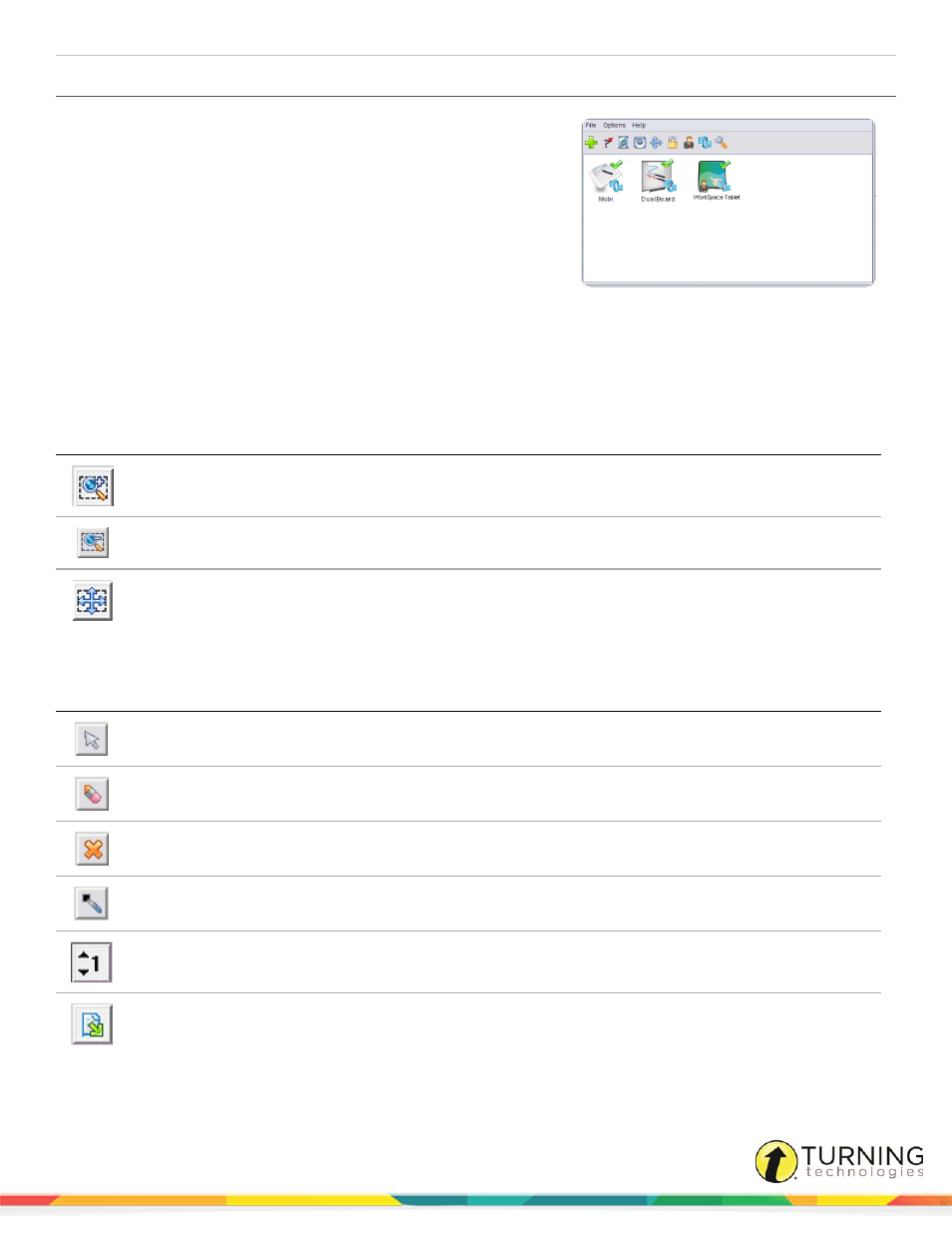
WorkSpace for Java
31
Selecting the Presenter
The presenter in Multi-User Mode controls when multi-user mode begins
and ends.
1
Open Device Manager.
Images of each available device appear in the main window.
2
Select the icon for the desired presenter device.
3
From the menu bar, click Options and select Set Presenter.
The selected device is now the presenter device.
Presenter Tools
In Multi-User Mode, the following tools are available to the presenter in addition to those on the main toolbar:
Presenter Functions
Icon
Name
Description
Zoom User
Selects an individual user and enlarges their work within the entire multi-user window
Return to
Settings
Returns the user back to Multi-User view
Move User
Once selected, allows the presenter to move the user to another area within the WorkSpace
page
User Functions
Icon
Name
Description
Select
Allows the user to select within the window
Eraser
Manually removes annotations within the user's window
Clear
Delete the selected text or objects. If nothing is selected on the page, the Clear tool
deletes everything on the page within that user's window.
Pen
Annotate within the user window; change pen color
Pen Width
Increases the width of the pen line
Export Entities
Allows the instructor to export that particular user's work to save into another format. See
Exporting a Presentation Object or Entity
for more information.
einstruction.com/workspace-overview
