Turning Technologies ResponseWare User Manual
Page 7
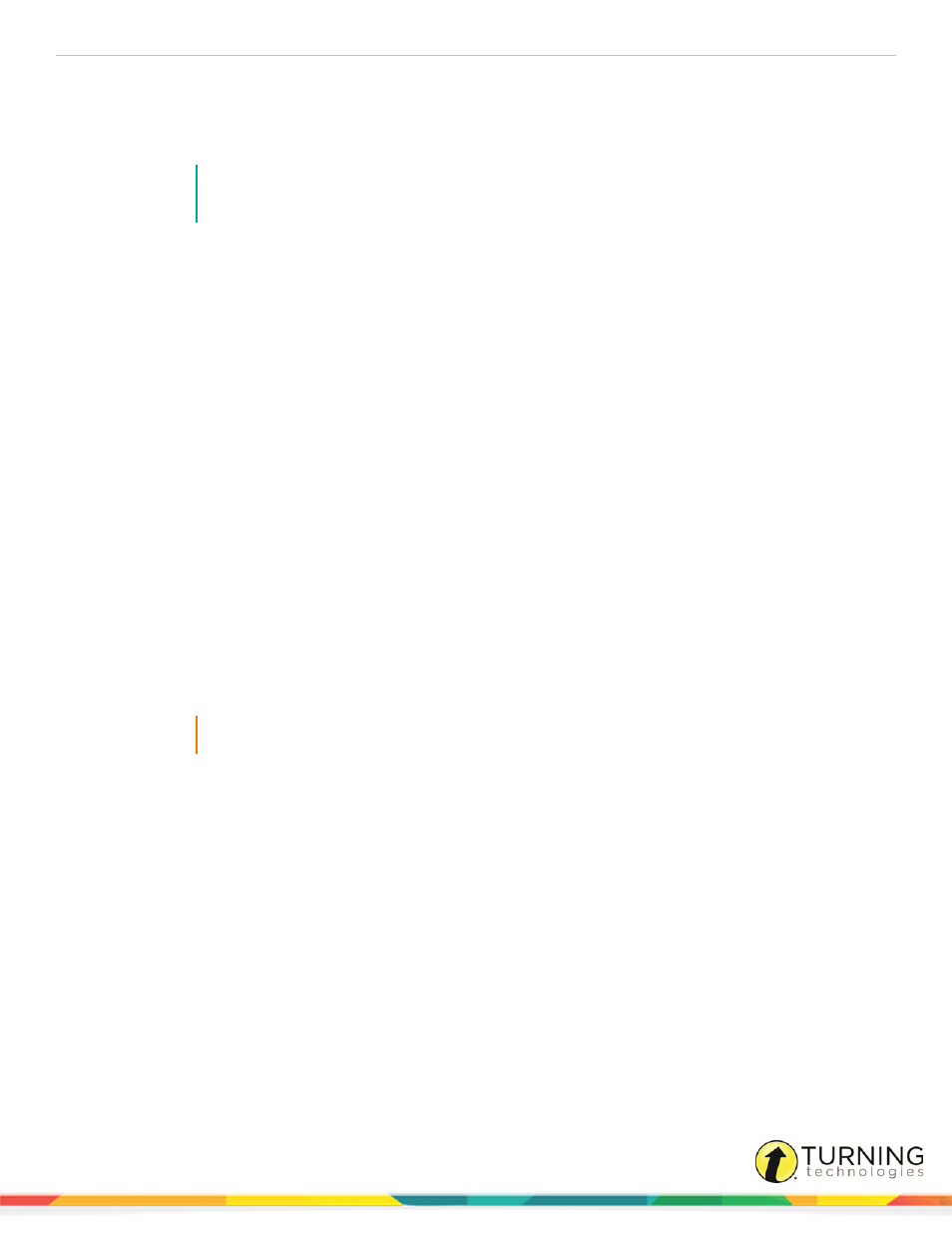
ResponseWare for Presenters
7
Require Participant Accounts - Place a check in the box next to this option to require participants to have licensed
accounts to be able to respond. If the box remains unchecked, participants who do not have a Turning Account can
participate as guests. This option is only available if you have a Concurrent license applied to your Turning Account.
The number of guests cannot exceed the capacity of the license.
NOTE
A Concurrent license may be purchased from a Turning Technologies Account Executive. For
more information about the Concurrent license, contact
.
Participant Session Login Information - First Name, Last Name, User ID and Email can be set to Optional, Require
or Don't Show.
l
If set to Require, participants will be prompted to enter the required fields prior to joining the session.
l
If set to Optional, participants will be prompted to enter the optional fields but can join the session without
entering the information.
l
If set to Don't show, participants will not be prompted to enter the optional fields and the fields will not appear in
TurningPoint Cloud reports.
Participant Messaging - Presenters can configure the messaging feature so that participants can message the
presenter and all other participants, the presenter only or disable messaging.
l
Participants may message presenter and all participants - A participant can choose to message the
presenter alone or the presenter and all participants in the session.
l
Participants may message the presenter only - A participant can send direct messages to the presenter.
l
Disable participant messaging - Participant messaging is disabled, however presenters retain the ability to
message the group or individual participants.
Participant Question Display - Presenters determine how the question is displayed to participants.
l
Display text, images, and content to participants - Displays the questions and answer choices, as well as
images and content up to 1 MB of data per question.
l
Display response buttons only - Does not display the question and answer choices, only the response buttons
associated with the answer choices.
IMPORTANT
Questions containing more than 1 MB of data display as the response buttons only.
8
Optionally, select the Session ID from the drop-down menu. If Random is selected, a Session ID will be randomly
generated. To reserve a unique Session ID, see
9
Click Start Session.
The ResponseWare Session Status window opens.
turningtechnologies.com/user-guides
