Turning Technologies ResponseWare User Manual
Page 6
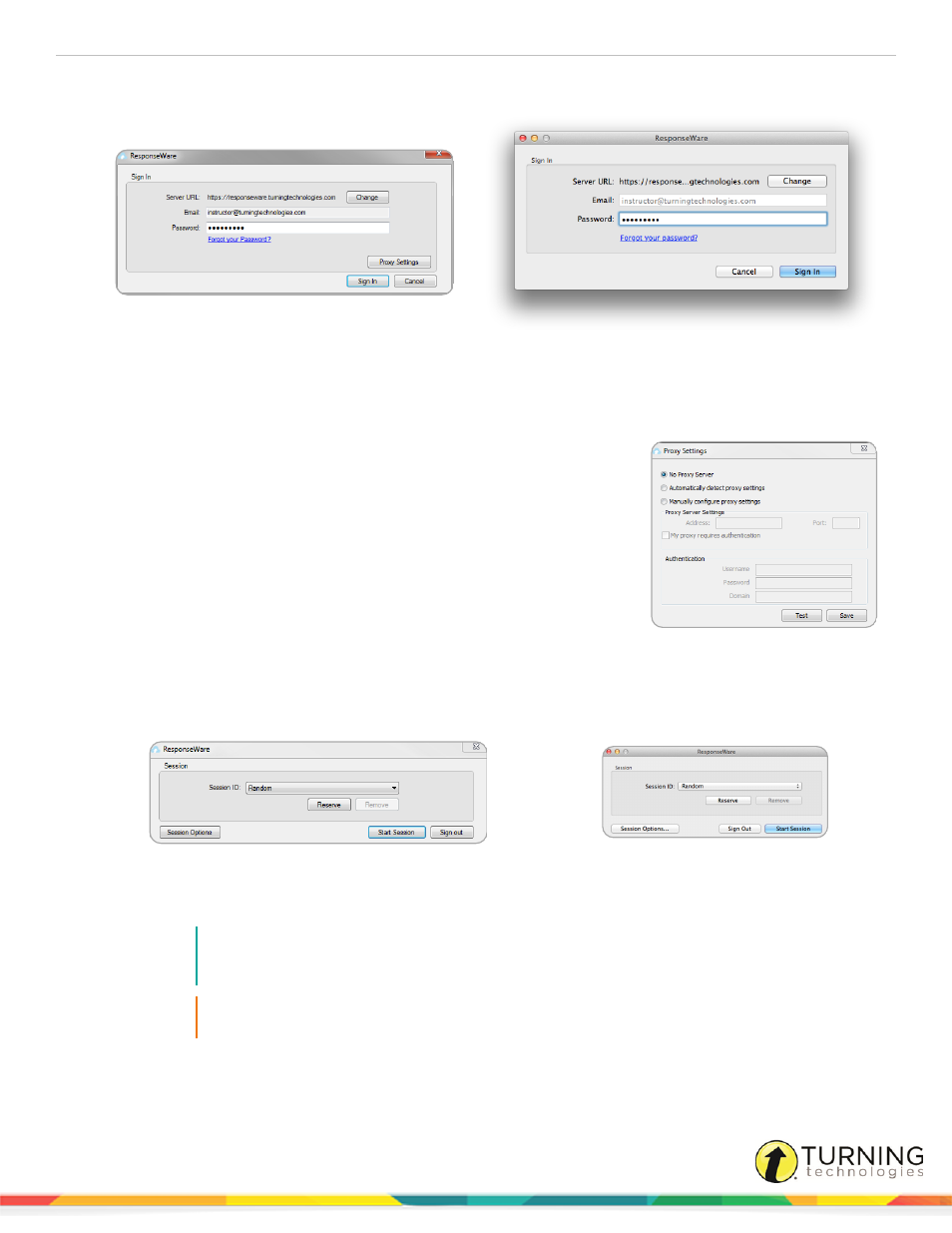
ResponseWare for Presenters
6
ResponseWare Sign In Window - PC
ResponseWare Sign In Window - Mac
5
If connecting through a proxy server (PC only):
a
Click the Proxy Settings icon.
The Proxy Settings window opens.
b
Select Automatically detect proxy settings or Manually
configure proxy settings.
Manually configure proxy settings requires the proxy server address
and port number to be entered in the boxes provided.
c
If required, enter the Authentication Information in the fields
provided.
d
Click Test to test the connection to the proxy server.
e
Click Save to save the settings and close the proxy settings
window.
6
Click Sign In.
The ResponseWare Session window opens.
ResponseWare Session Window - PC
ResponseWare Session Window - Mac
7
Optionally, click Session Options to configure participant settings. The Session Options window opens.
Adjust the session options as necessary and click Save.
NOTE
Saved changes made in Session Options will remain the same for all future sessions until
manually changed. Click Restore Defaults to revert all options back to their original state.
IMPORTANT
Session options cannot be changed mid-session.
turningtechnologies.com/user-guides
