Creating a turning account, Responseware for presenters, Using responseware in turningpoint cloud – Turning Technologies ResponseWare User Manual
Page 5: Enabling responseware in turningpoint cloud
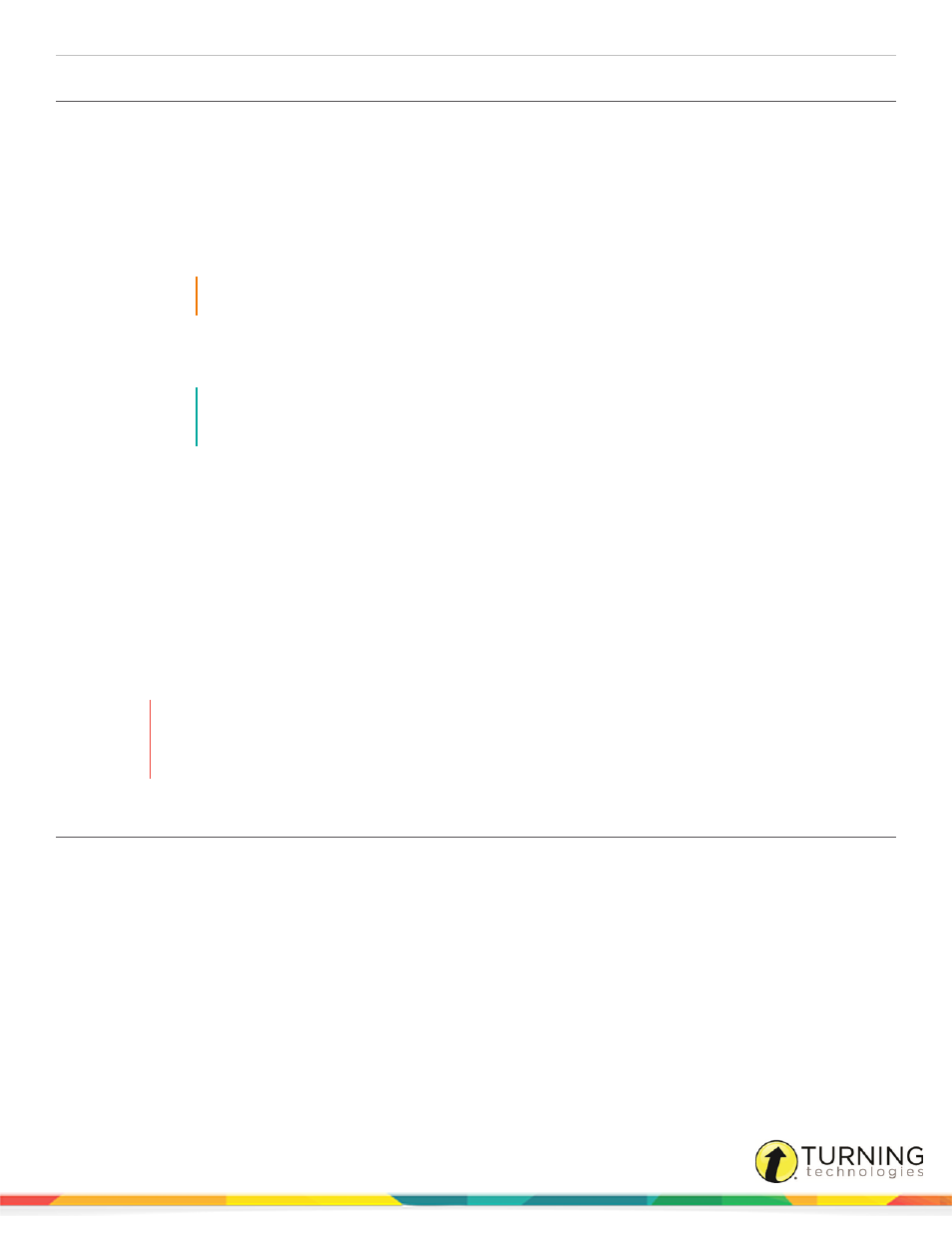
ResponseWare for Presenters
5
Creating a Turning Account
A Turning Account is a unique identifier that is used to tie together all software accounts and response devices. A Turning
Account is required for use with TurningPoint Cloud and ResponseWare.
1
Go to
2
Click Create Account.
The Sign Up page is displayed.
3
Enter your email address and click Next.
IMPORTANT
It is strongly recommended that you use your school email address.
A verification email will be sent to the email address you provide.
4
Check your email and click the link to verify your Turning Account.
NOTE
If you did not receive the verification email, click the Resend Verification button in Turning
Account.
5
Enter all required fields as noted by the asterisks on the Profile page.
a
From the Role drop-down menu, select Instructor.
6
Select the box labeled I accept the Terms of Use and click Create account.
The Dashboard is displayed.
ResponseWare for Presenters
Using ResponseWare in TurningPoint Cloud
WARNING
A Turning Account license is mandatory for participants. If a participant does not purchase a Turning
Account license, his or her score will show as an asterisk in all TurningPoint Cloud participant reports.
Furthermore, his or her score will export as "0" to an Excel workbook and will not be exported to an LMS.
Enabling ResponseWare in TurningPoint Cloud
ResponseWare must be enabled for participants to use ResponseWare as a response device.
1
Open TurningPoint Cloud.
The Turning Account window opens.
2
Enter your Turning Account Username and password.
3
Click Sign In.
The TurningPoint Cloud Dashboard opens.
4
Click Click to Connect in the upper right corner of the TurningPoint Dashboard.
The ResponseWare Sign In window opens.
turningtechnologies.com/user-guides
